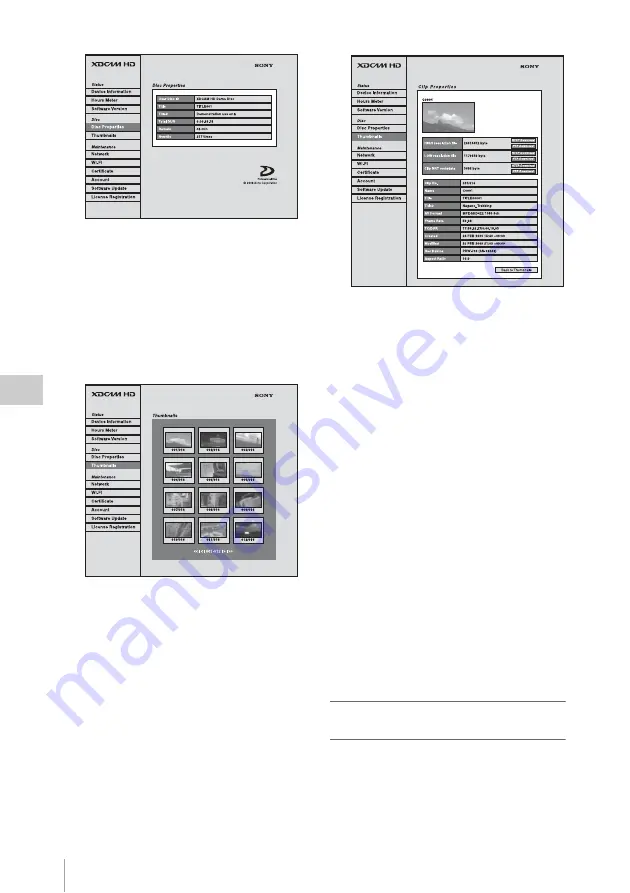
Disc Operations
138
Chap
te
r
5
Op
er
at
ions
in GUI
Sc
reen
s
To display clip thumbnails
Click “Thumbnails” in the Disc menu.
A page of thumbnails of clips on the disc
appears. Each thumbnail page displays up to
12 thumbnails.
Like the thumbnails in the unit’s GUI screens
, the thumbnails display
several information items, including index
picture changed marks, S marks, clip flag
icons, and lock icons.
When multiple pages exist, you can switch
pages by clicking << (back five pages), <
(back one page), > (forward one page), or >>
(forward five pages).
To display clip properties
In the Thumbnails page, select a clip by
clicking its thumbnail.
The properties of that clip appear in the Clip
Properties page.
See “Checking clip properties” (page 121) for
more information about the various properties.
To download high-resolution clip data
(HIGH resolution file), proxy AV data
(LOW resolution file), or metadata (Clip
NRT metadata), click the FTP Download or
HTTP Download button to the right of the
item that you want. Then click “Save” in the
dialog that appears and specify the save
destination.
The specified data is downloaded to the
specified location in your computer.
FTP download limitations
The following limitations apply to FTP
download operations. They do not apply to
HTTP download operations.
• The characters that can be used in the
names of clip-related data files are single-
byte letters, numbers, and symbols.
However, the following symbols cannot be
used.
" # * / : < > ? \ |
• If you click “Cancel” in the download
dialog, or if the download is cancelled in
some other way with the browser still
connected to the unit by FTP, click “Back
to Thumbnails” to return to the thumbnails
screen, or exit the web browser.
To use a web browser to load planning
metadata
1
Insert a disc into this unit, and put this
unit into the following state.
• Recording, playback, search and other disc
operations: Stopped
• THUMBNAIL button: Off






























