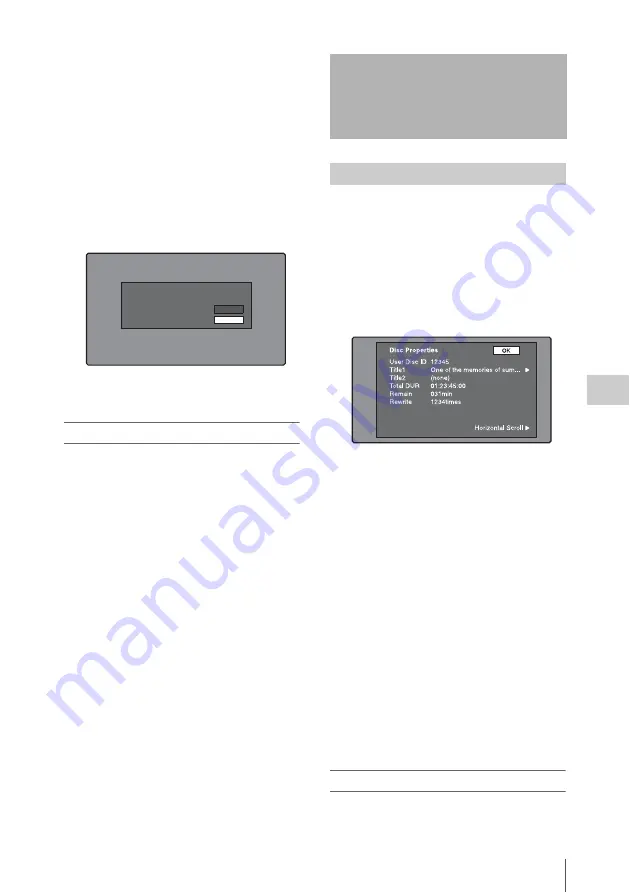
Disc Operations
133
Chap
te
r
5
Op
er
at
ions
in GUI
Sc
reen
s
1
In the clip list thumbnail screen, display
the Disc Menu.
2
Select Delete Clip List, and then press
the SET/S.SEL button or the MENU
knob.
A list of clip lists appears.
3
Select the clip list that you want to
delete, and then press the SET/S.SEL
button or the MENU knob.
A message appears asking you to confirm the
deletion.
4
Select OK, and then press the SET/
S.SEL button or the MENU knob.
To sort clip lists
See page 114 for more information about thumbnail
screen operations.
1
In the clip list thumbnail screen, display
the Disc Menu.
2
Select Settings, and then press the SET/
S.SEL button or the MENU knob.
3
Select Sort Clip List by..., and then
press the SET/S.SEL button or the
MENU knob.
4
Select one of the following sort methods,
and then press the SET/S.SEL button or
the MENU knob.
Name(A-Z):
Sort in ascending order by clip
list name.
Date(Newest First):
Sort by date and time of
clip list creation, newest first.
Clip lists will be displayed in the specified
order the next time that you carry out an
operation such as loading a clip list.
See page 114 for more information about GUI screen
operations.
1
Display the Disc Menu.
2
Select Disc Properties, and then press
the SET/S.SEL button or the MENU
knob.
The Disc Properties screen appears.
User Disc ID:
User disc ID
Title1:
Title 1
Title2:
Title 2
1)
Total DUR:
Total recording time
Remain:
Remaining recording time
Rewrite:
Number of times rewritten
1) Titles can be displayed in European languages
when the area of use
is set to
“NTSC AREA” or “PAL AREA”.
To scroll hidden parts of the string into
view
When a
B
or
b
mark is displayed for an item,
you can press the left or right arrow button to
scroll the display by one character for each
press.
The up and down arrow buttons scroll the
beginning and end of the string into view.
To return to the previous screen
Press the SET/S.SEL button or the MENU
knob.
To edit disc information
You can edit the user disc ID, title 1
1)
, and title 2
by using a software keyboard.
1) Only ASCII characters can be used for the title 1.
E0001
Delete this Clip List?
OK
Cancel
Delete Clip List
Disc Operations
Checking disc properties






























