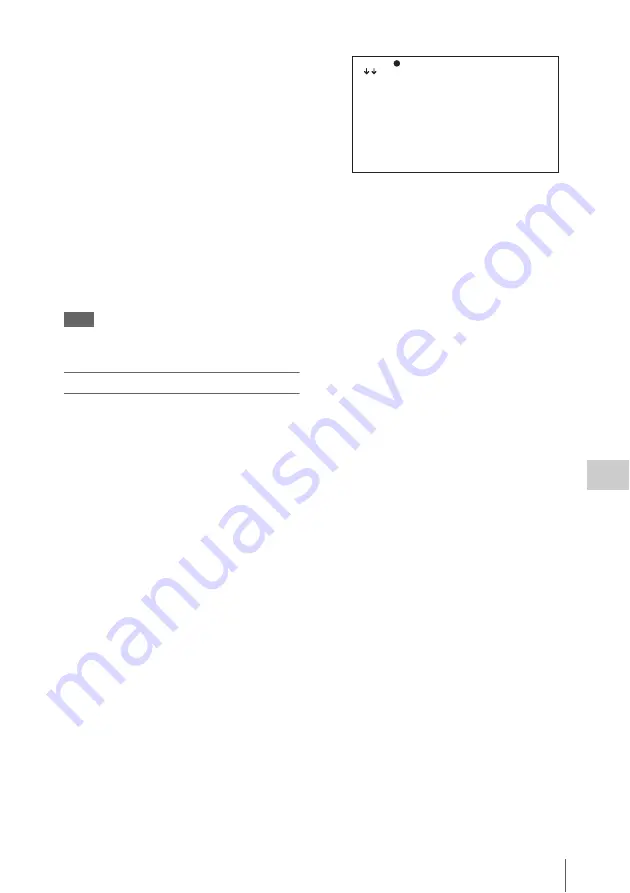
Menu Operations
199
Ch
apt
er 6 Men
u
Dis
p
la
ys
a
nd Det
a
iled
S
e
ttin
gs
The item selected in step
2
moves to the
position that you selected in step
4
.
To insert a blank line
1
Follow steps 1 to 3 in “To add a new
page”
2
Press the MENU knob. Then select the
item that you want to replace, and press
the MENU knob.
The EDIT FUNCTION page appears.
3
Select BLANK, and press the MENU
knob.
The previously displayed page appears
again, and a blank line is inserted above the
specified item.
Note
You cannot insert a blank line on a page where 10 items
have already been registered.
To add/delete/replace pages
You can add a new page to the USER menu,
delete a page from the USER menu, or replace
pages, using the EDIT PAGE of the USER
MENU CUSTOMIZE menu.
To add a page
(How to select an item in the menu screen: Turn
the MENU knob to move
b
to the desired item.)
1
Display the TOP menu
2
Select USER MENU CUSTOMIZE,
and press the MENU knob.
If this is the first time the USER MENU
CUSTOMIZE menu has been displayed, the
CONTENTS page appears.
If the menu has been used before, the last
accessed page appears.
3
If the CONTENTS page is displayed,
press the MENU knob. Then select
EDIT PAGE, and press the MENU
knob.
If a different page is displayed, turn the
MENU knob until the EDIT PAGE screen
appears.
4
Press the MENU knob. Then select the
position where you want to add the
page, and press the MENU knob.
The EDIT FUNCTION page appears.
5
Select INSERT, and press the MENU
knob.
The CONTENTS page appears.
6
Select the desired page, and press the
MENU knob.
The number and name of the page selected in
step
6
is added above the item selected in
step
4
.
To cancel adding a page
Before pressing the MENU knob in step
6
,
select ESC at the top right of the screen, and
press the MENU knob.
The EDIT PAGE screen appears again.
To delete a page by using the CANCEL/PRST/
ESCAPE switch
1
Follow steps 1 to 3 in “To add a page”
.
2
Press the MENU knob. Then select the
page that you want to delete.
3
Flick the CANCEL/PRST/ESCAPE
switch to the CANCEL/PRST position.
The message “DELETE PAGE OK?”
appears.
4
Flick the CANCEL/PRST/ESCAPE
switch to the CANCEL/PRST position
again.
To delete a page by using the menu
1
Follow steps 1 to 3 in “To add a page”
.
TOP
?E01 EDIT PAGE
01.OUTPUT 1
02.OUTPUT 2
03.SUPERIMPOSE
04.LCD
05.REC FUNCTION
06.ASSIGNABLE SW
07.VF DISP 1
08.VF DISP 2
09.'!' LED
10.MARKER 1






























