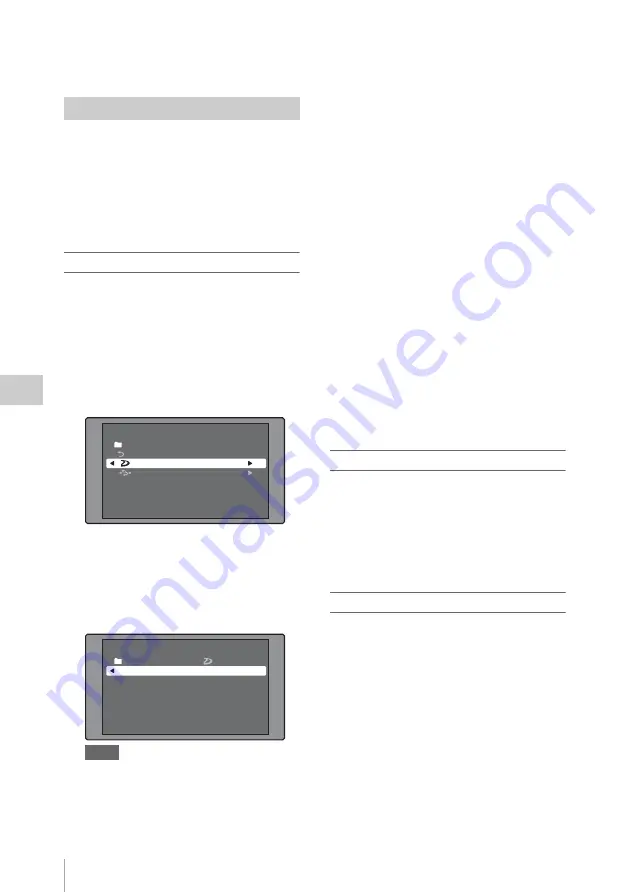
Disc Operations
134
Chap
te
r
5
Op
er
at
ions
in GUI
Sc
reen
s
See “To edit clip information” (page 122) for
information about operations.
Planning metadata is a file that contains metadata
about the clips to be shot and recorded.
To use planning metadata, you will need to save a
file in advance in the specified location of a
media, and insert the media into this unit.
For details, see “To set clip names by using planning
metadata” (page 96).
To load planning metadata files
See page 114 for more information about GUI
screen operations.
1
Display the Disc Menu.
2
Select “Load Planning Metadata/Select
Drive”, and then press the SET/S.SEL
button or the MENU knob.
A media selection screen appears.
3
Select the media where your planning
metadata file is stored, and then press
the SET/S.SEL button or the MENU
knob.
A list of the planning metadata files stored on
the media appears.
Notes
• If MEMORY REC on the MEMORY REC page
of the OPERATION menu is set to ENABL, it is
not possible to load planning data from a USB
flash drive that is write inhibited. Set MEMORY
REC to DSABL before starting, or enable
recording on the USB flash drive and connect it
again.
• If the message “USB M. INHI” appears when you
connect a USB flash drive, disconnect the drive,
enable recording on the USB flash drive, and then
connect it again.
• Depending on the type of USB flash drive, data
may not appear if you attempt to read planning
metadata immediately after connecting the USB
flash drive. In this case, connect the USB flash
drive again, or exit the menu and try again. The
data will then appear correctly.
4
Select the desired planning metadata
file, and then press the SET/S.SEL
button or the MENU knob.
The selected planning metadata file is loaded
into the unit’s memory, and the Planning
Metadata Properties screen appears.
5
Check the information that appears,
and press the SET/S.SEL button or the
MENU knob.
By connecting this unit and a computer over a
network, you can read planning metadata using a
web browser. For details, see “To use a web browser
to load planning metadata” (page 138).
To sort planning metadata
You can sort planning metadata by operating in
the same way as in
“To sort clip lists” (page 133)
.
However, in step
3
, select “Sort Planning
Metadata by...”.
The planning metadata will be displayed in the
specified order the next time you load planning
metadata.
To check planning metadata properties
You can check the properties of the planning
metadata that is loaded into this unit’s memory,
including the date and time of creation and the
clip titles.
See page 114 for more information about GUI
screen operations.
1
Display the Disc Menu.
2
Select “Planning Metadata Properties”,
and then press the SET/S.SEL button or
the MENU knob.
The Planning Metadata Properties screen
appears.
Using planning metadata
Disc Menu
Load Planning Metadata/Select Drive
Professional Disc
USB Flash Drive
Return to Upper Menu
Disc Menu
Load Planning Metadata/
PM_001_sample
04 AUG 10:39
04 AUG 10:39
Professional Disc
PM_002_sample
04 AUG 10:39
PM_003_sample
04 AUG 10:39
Name &Date/ Sorted by Name
PM_004_sample






























