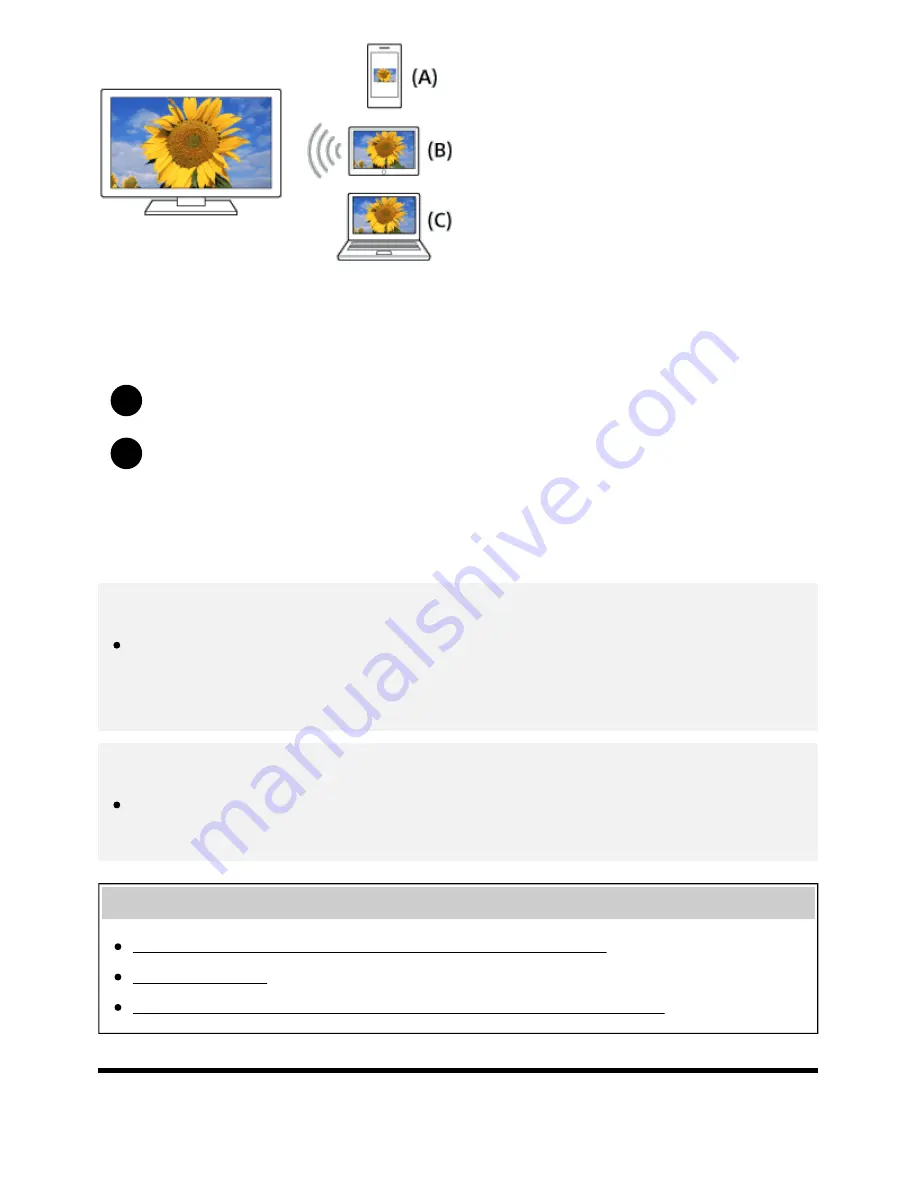
Help Guide
http://helpguide.sony.net/tv/eusltn3/v1/en-003/print.html[7/5/2017 12:23:42 PM]
1
2
(A)
Smartphone
(B)
Tablet
(C)
Computer
Press the INPUT button, then select [Screen mirroring].
Operate your Screen mirroring compatible device to connect to the TV.
When the device is connected to the TV, the screen displayed on the device will also be
displayed on the TV.
For details, refer to the instruction manual of your device.
Note
While the standby screen for the Screen mirroring is displayed, the wireless connection between
the TV and your wireless router (access point) is disconnected, therefore communication via the
Internet is stopped.
Hint
You can configure the advanced settings of Screen mirroring by pressing the HOME button, then
selecting [Settings] — [Network] — [Wi Fi Direct] — [Advanced settings].
Related topics
Using Wi-Fi Direct to connect to the TV (no wireless router required)
Connected devices
What kind of devices can be connected using the Screen mirroring function?
[46] Using the TV with Other Devices | Smartphones and tablets
38
















































