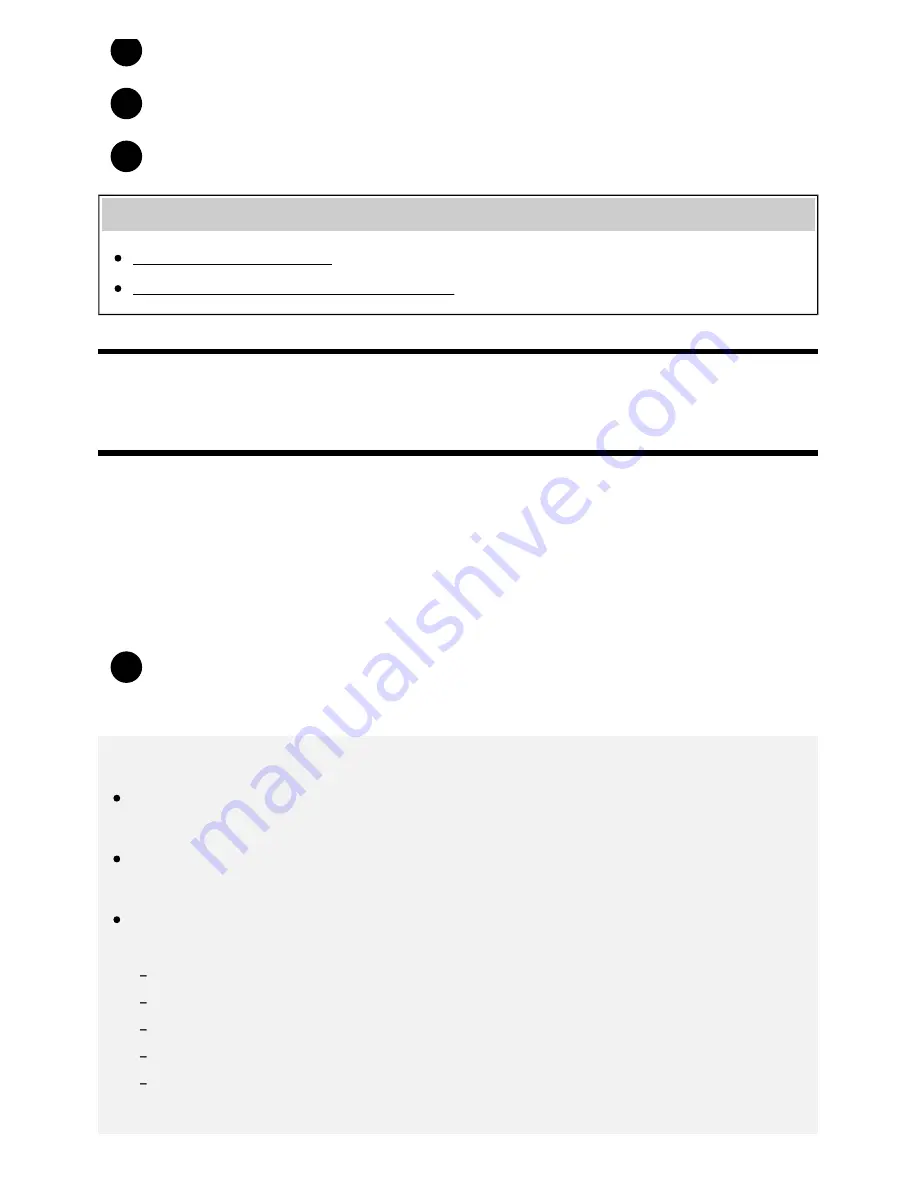
Help Guide
http://helpguide.sony.net/tv/eusltn3/v1/en-003/print.html[7/5/2017 12:23:42 PM]
1
2
3
1
Press the HOME button, then select [Settings] — [Bluetooth settings].
Select a paired but unconnected device from the list.
Select [Connect].
Related topics
Supported Bluetooth profiles
Operation cuts out, or a device does not work.
[56] Using the TV with Other Devices | Bluetooth devices
Adjusting the AV sync setting
If a Bluetooth audio device is connected, there may be a delay between the picture and sound due to
the properties of Bluetooth. You can adjust the delay between the picture and sound with the A/V sync
setting. (Only for Bluetooth A2DP-supported models that can use Bluetooth audio devices.)
Bluetooth A2DP-supported models that can use Bluetooth audio devices have [A/V sync] in [Settings]
— [Sound].
Press the HOME button, then select [Settings] — [Sound] — [A/V sync] — the desired
option.
Note
Depending on the connected Bluetooth audio device, the picture and sound may not match even
when the [A/V sync] setting is set to [On] or [Auto].
To prevent the TV from displaying a black screen immediately after turning it on when a sound
bar is connected wirelessly (Bluetooth), set the [A/V sync] setting to [On].
If [Picture mode] is set to one of the options below, the output timing of the picture and sound is
not adjusted even when the [A/V sync] setting is set to [Auto].
[Game]
[Graphics]
[Photo Vivid]
[Photo Standard]
[Photo Custom]
To adjust [A/V sync] when in any of these modes, select [On].
48






























