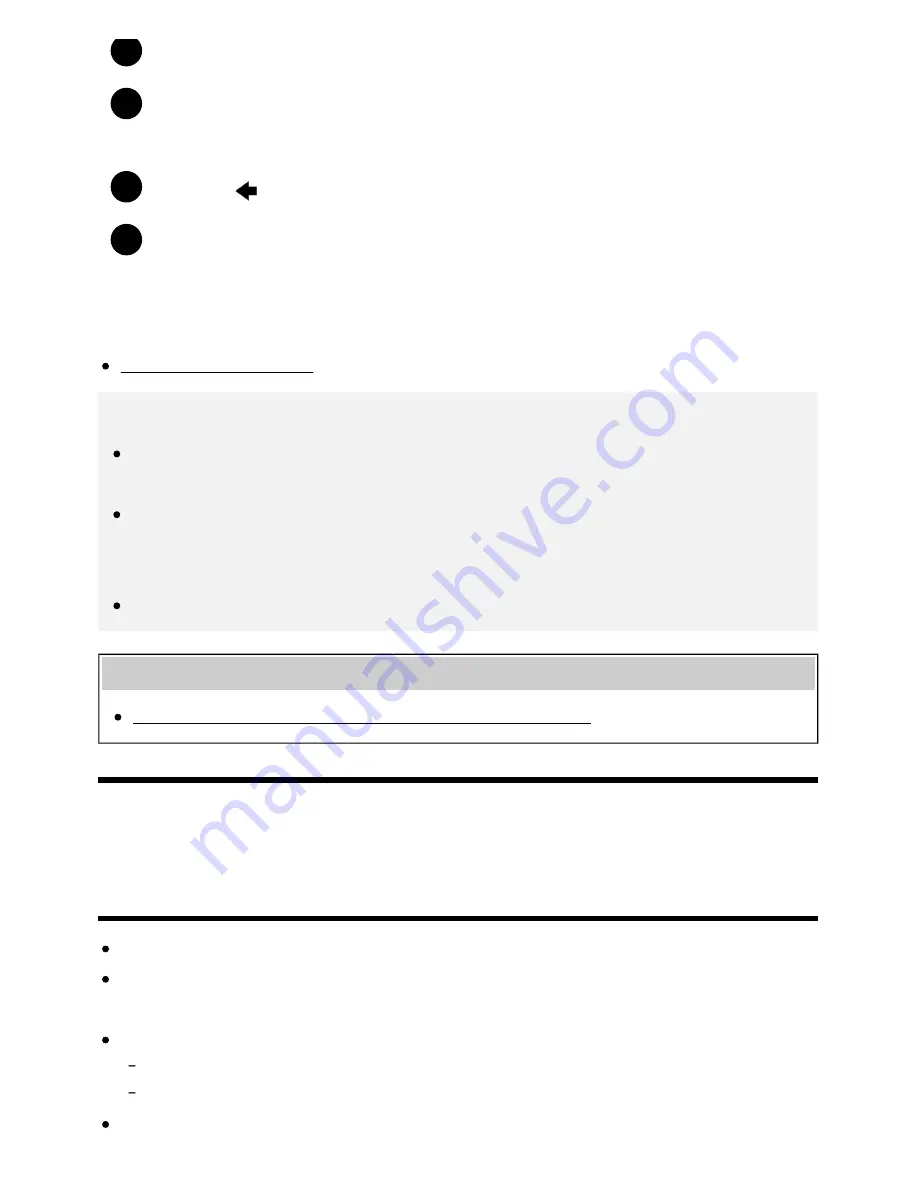
Help Guide
http://helpguide.sony.net/tv/eusltn3/v1/en-003/print.html[7/5/2017 12:23:42 PM]
1
2
3
4
If the USB device connected to the TV has a power switch, turn it on.
Press the HOME button, then select the desired item.
Select [Album] to view photos, [Music] to play music, and [Video] to play movies.
Press the
button and select [Folders] from the menu that is displayed.
Browse the list of folders and files and select the desired file.
Playback starts.
To check the supported file formats
Supported files and formats
Note
All USB ports on the TV support Hi-Speed USB. The blue USB port supports SuperSpeed (USB
3.0). USB hubs are not supported.
While accessing the USB device, do not turn off the TV or USB device, do not disconnect the
USB cable, and do not remove or insert recording media. Otherwise, data stored on the USB
device may be corrupted.
Depending on the file, playback may not be possible, even when using the supported formats.
Related topics
Information about USB devices used for storing photos and music
[34] Using the TV with Other Devices | USB devices
Information about USB devices used for storing
photos and music
The USB ports on the TV support FAT16, FAT32, exFAT, and NTFS file systems.
When connecting a Sony digital still camera to the TV with a USB cable, USB connection settings
on your camera need to be set to “Auto” or “Mass Storage” mode.
If your digital still camera does not work with your TV, try the following:
Set the USB connection settings on your camera to “Mass Storage”.
Copy the files from the camera to a USB flash drive, then connect the drive to the TV.
Some photos and movies may be magnified, resulting in low picture quality. Depending on the size
25






























