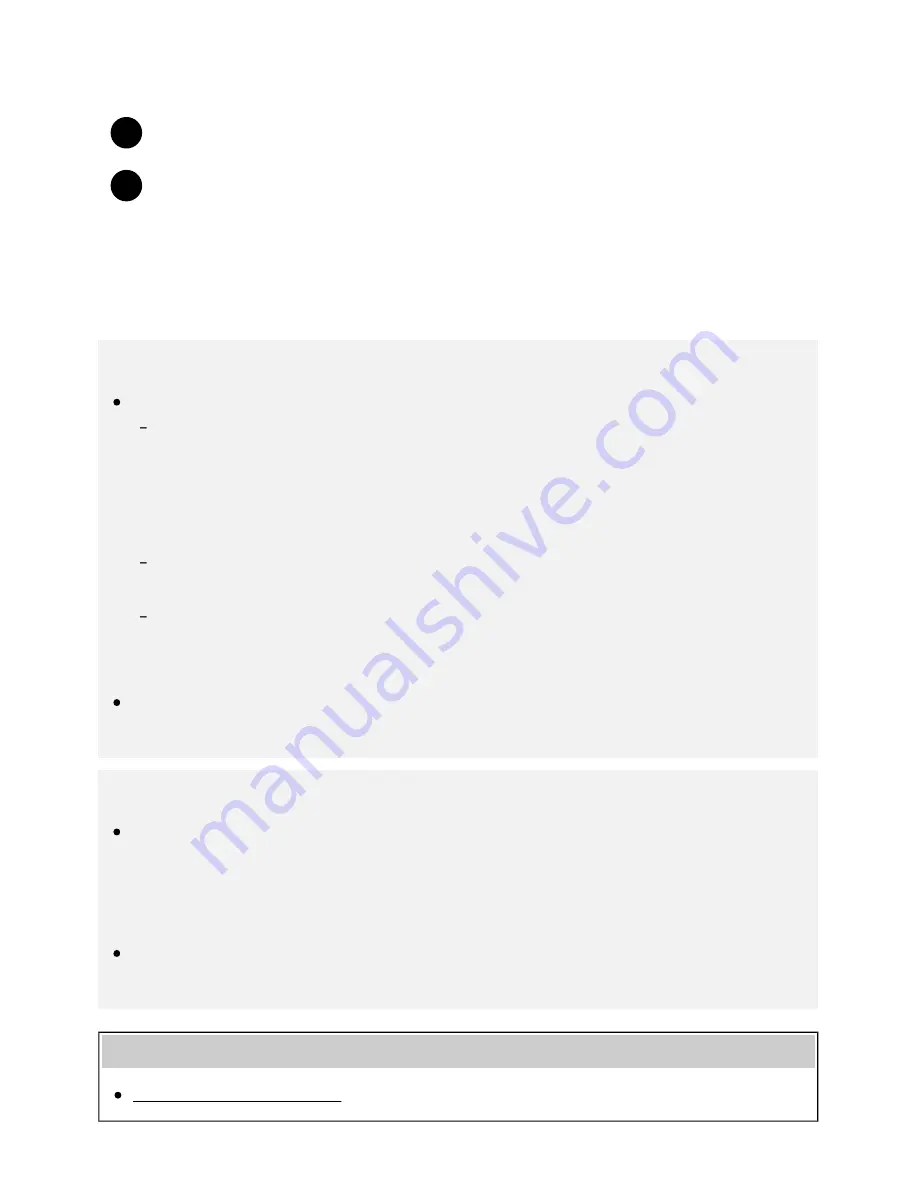
Help Guide
http://helpguide.sony.net/tv/eusltn3/v1/en-003/print.html[7/5/2017 12:23:42 PM]
2
3
For details, refer to the instruction manual of your wireless router (or access point), or
contact the person who set up the network (network administrator).
Press the HOME button, then select [Settings] — [Network] — [Network setup] — [Easy].
Follow the on-screen instructions to complete the set-up.
To turn off the built-in wireless LAN
To disable [Built-in Wi Fi], press the HOME button, then select [Settings] — [Network] — [Advanced
settings] — [Built-in Wi Fi].
Hint
For smooth video streaming:
Change the setting of your wireless router (or access point) to a high-speed networking
standard such as 802.11n if possible.
For details on how to change the setting, refer to the instruction manual of your wireless
router (or access point), or contact the person who set up the network (network
administrator).
If the above procedure does not deliver any improvement, change the setting of your wireless
router (or access point) to 5GHz, which may help improve the video streaming quality.
The 5GHz band may not be supported depending on your region/country. If the 5GHz band is
not supported, the TV can only connect to a wireless router (access point) using the 2.4GHz
band.
To use WEP security with a wireless router (or access point), select [Settings] — [Network] —
[Network setup] — [Easy] — [Wi Fi] — [Connect by scan list].
Note
The network-related settings that are required may vary depending on the Internet service
provider or router. For details, refer to the instruction manuals provided by the Internet service
provider or those supplied with the router. You can also contact the person who set up the
network (network administrator).
If you select the [Show password] option in the password entry screen, the exposed password
may be seen by other individuals.
Related topics
Network (Internet/home)/apps
61






























