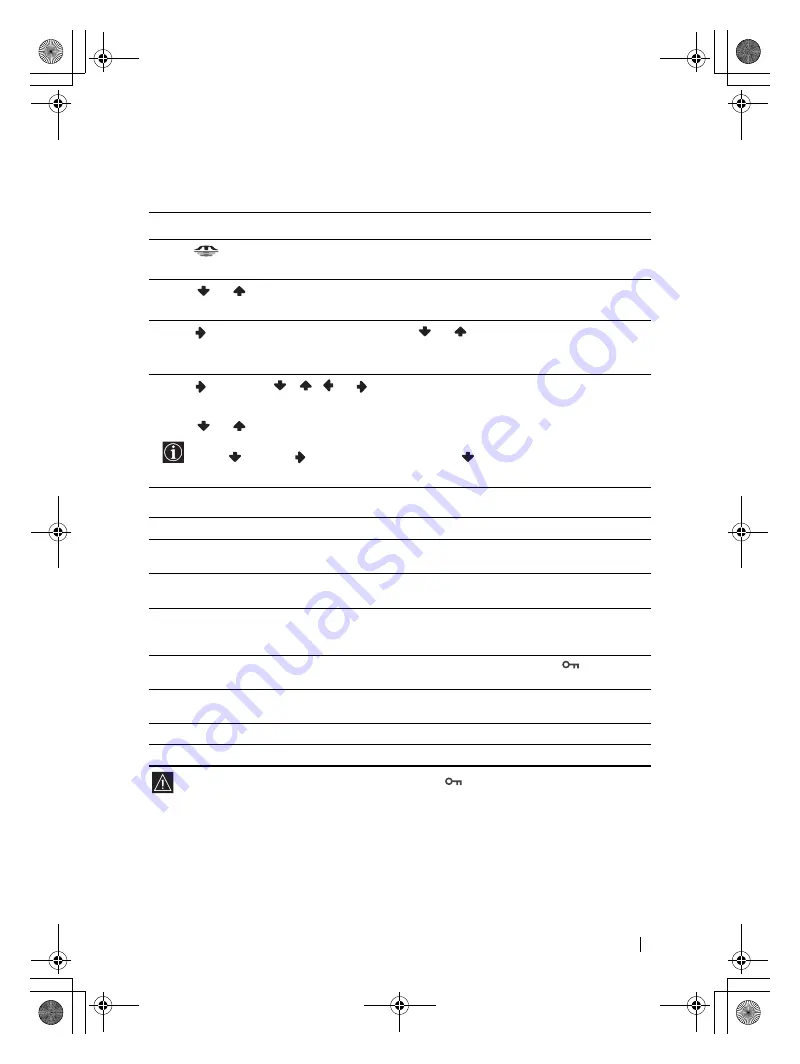
53
“Memory Stick”
KLV-HG26M1/KLV-SG21M1
2-179-781-
E1
(2)
Using the Memory Stick Home
Memory Stick Home allows you to display selected images on the full screen and play back a
moving image using the index screen. You can also protect, rotate and delete the images using
the index menu.
Index menu for a thumbnail image
• You cannot rotate or delete a protected image (
).
• If you delete an image with a related file icon, all the related files will also be deleted.
• You cannot rotate or delete the images on the “Memory Stick” if the write-protect
switch is set to LOCK.
• If an image has been rotated, it remains on the “Memory Stick,” and is displayed this
way again the next time.
1
Insert a “Memory Stick” that contains the images you want to view.
2
Press
(“Memory Stick”) on the remote control.
The Memory Stick Home appears on the screen.
3
Press
or
to highlight
Select Folder,
then press
OK
.
The
Select Folder
menu appears.
4
Press
to select the list of contents, and press
or
to select a folder that you want to
view. Then press
OK
.
An index of thumbnail images from the selected folder appears.
5
Press
, and press
/
/
or
to select an image file that you want to view. Then
press
OK
.
The index menu for a thumbnail image appears. You can select any of the following options.
Press
or
to select the option, and press
OK
.
If the selected folder contains more image files than can be displayed on the screen,
press
, or press
to select the slider and press
. The index of subsequent images
appears as you scroll the screen.
Option
Description
Full Screen
(for a still image only)
Displays the still image on the full screen. For more details, refer to
“Displaying a still image on the full screen” on page 54.
Movie player
(for a moving image only)
Displays
Movie Player.
For more details, refer to “Playing back a
moving image (Movie Player)” on page 55.
Slide Show
Displays a slideshow of images that are on the “Memory Stick.” For
more details, refer to “Using the “Memory Stick” Slide Show” on
page 56.
Protect
Protects the selected image file against being erased.
is marked on
the protected image.
Rotate
(for a still image only)
Rotates only a still image 90 degrees clockwise or counterclockwise.
Each time you press
OK
, the image rotates 90 degrees.
Delete
Deletes the selected image file.
Close
Closes the index menu.
(continued)
01gb01co.book Page 53 Thursday, July 29, 2004 4:45 PM






























