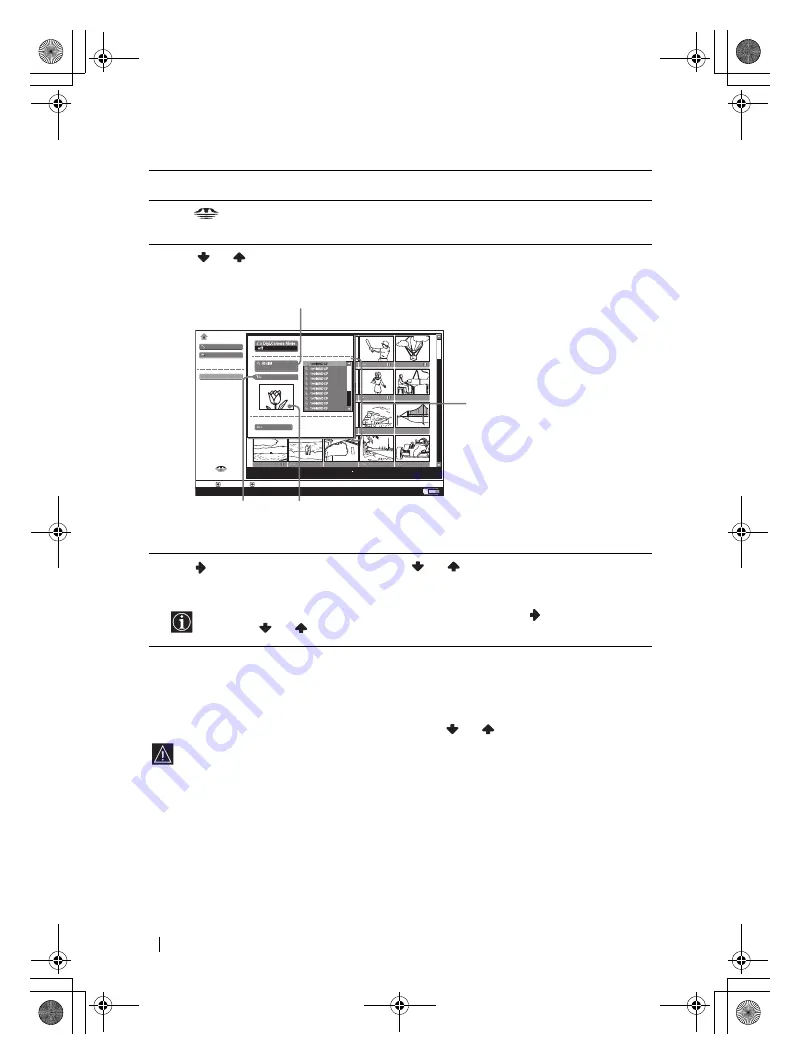
52
“Memory Stick”
KLV-HG26M1/KLV-SG21M1
2-179-781-
E1
(2)
Selecting a folder that you want to view on the “Memory Stick”
Sorting out image files (Digital Camera Mode)
“Digi. Camera Mode” allows you to sort out image files that are JPEG and MPEG compression
format recorded on digital still cameras and digital video cameras which are DCF compliant.
In step 4 above, select
Digi. Camera Mode
. Then press
or
to select
On
, and press
OK
.
• You cannot select
Digi. Camera Mode
if there are more than 2,000 image files recorded
on the “Memory Stick” using a digital still camera or digital video camera.
• For an image file recorded with the Voice Memo function of a Sony digital camera, only
a still image file is displayed.
• When
Digi. Camera Mode
is set to
On
, the response to remote control operation may
slow down, depending on the number of subfolders in the folder and the number of
files in the subfolder. In this case, wait until the “Memory Stick” access lamp goes off
before performing any operations, or set
Digi. Camera Mode
to
Off
.
1
Insert a “Memory Stick” that contains the images you want to view.
2
Press
(“Memory Stick”) on the remote control.
The Memory Stick Home appears on the screen.
3
Press
or
to highlight
Select Folder
, and then press
OK
.
The
Select Folder
menu appears.
4
Press
to select the list of folders, and press
or
to select a folder that you want to
view. Then press
OK
.
An index of thumbnail images of selected folder appears.
To select folders which are not displayed on the screen, press
to select the slider
and press
or
. The next or previous 10 folders appear.
Filter: Still
100MSDCF
Slide Show…
Option…
Memory Stick Home
Select Folder
81%
Select:
Set: OK
Back:
No.: 1/1234
Size: 1024x768
File: SPJP0001.JPG
Date: 7/15/2002 12:34
Close
Current Selected folder
List of folders included in the
currently selected folder
To upper stage
First image file contained in
the currently selected folder
01gb01co.book Page 52 Thursday, July 29, 2004 4:45 PM






























