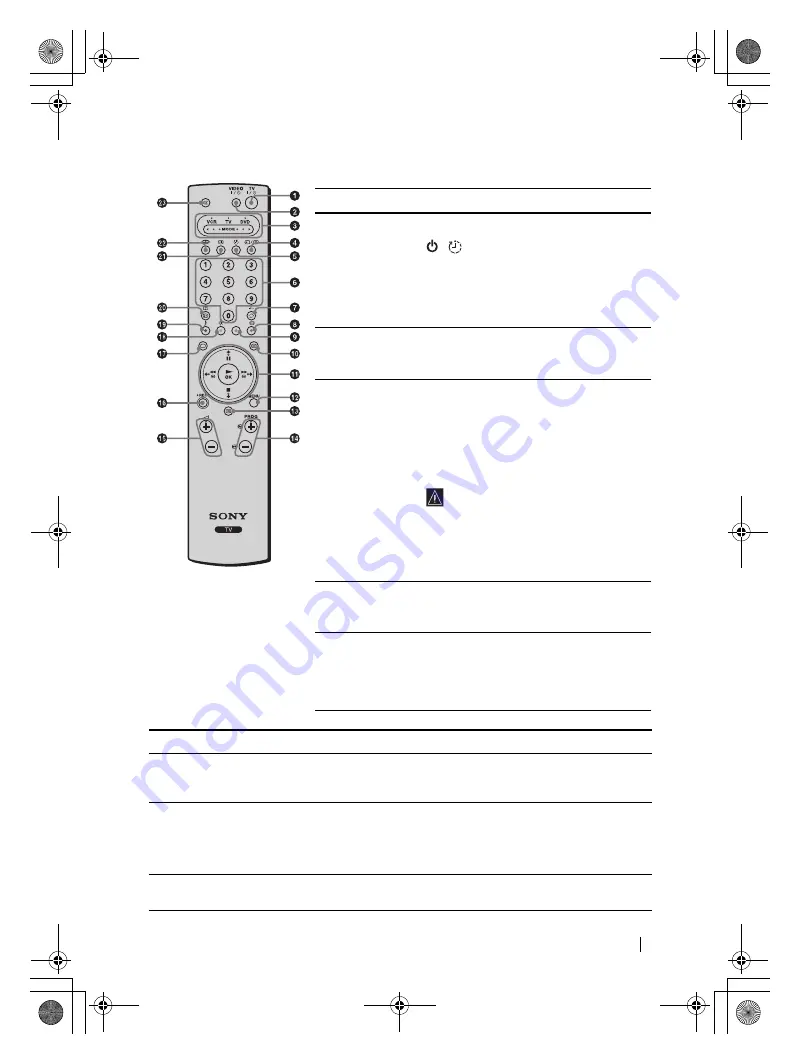
23
Overview
KLV-HG26M1/KLV-SG21M1
2-179-781-
E1
(2)
Overview of the Remote Control Buttons
Buttons
Description
1
Switching the TV
to the standby
mode
:
Press this button to temporarily turn off the
TV and switch it to the standby mode (the
/
(Standby/Sleep) indicator on the TV
lights up in red). Press it again to switch on the
TV from the standby mode.
To save energy, we recommend switching
the TV off completely when the TV is not in
use.
2
Switching the
VCR or DVD on/
off:
Press this button to switch your VCR or
DVD on or off.
3
Selecting the
VCR, TV or DVD
(Media
Selector):
With this remote control you can operate not
only this TV but also the main functions of
your VCR or DVD.
Switch on the equipment you want to operate
and press this button repeatedly to select
VCR, TV, or DVD. The green light just above
the selected equipment lights up
momentarily.
An initial setup is required to
synchronize this remote control to
your VCR or DVD. This setup
depends on the manufacturer. For
more details, refer to “Remote
Control Configuration for VCR/
DVD” on page 62.
4
Selecting the
input source:
Press this button repeatedly until the input
symbol of the desired source appears on
the screen.
5
Turning on the
Sleep Timer
function:
Press this button to set the TV to
automatically switch to the standby mode
after a specified time period. For more
details, refer to “Sleep Timer Function” on
page 44.
Buttons
Description
6
Selecting channels:
Press this button to select channels.
For double-digit Program numbers, enter the second digit
within 2.5 seconds.
7
a) If the TV is selected:
Press this button to watch the last channel selected (the last
channel watched for at least 5 seconds).
b) If the VCR is selected:
For double-digit Program numbers, e.g. 23, press this button
first then press the
2
and
3
buttons.
8
Selecting a screen format:
Press this button repeatedly to change the screen format. For
more details, refer to “Screen Control” on page 36.
(continued)
01gb01co.book Page 23 Thursday, July 29, 2004 4:45 PM
















































