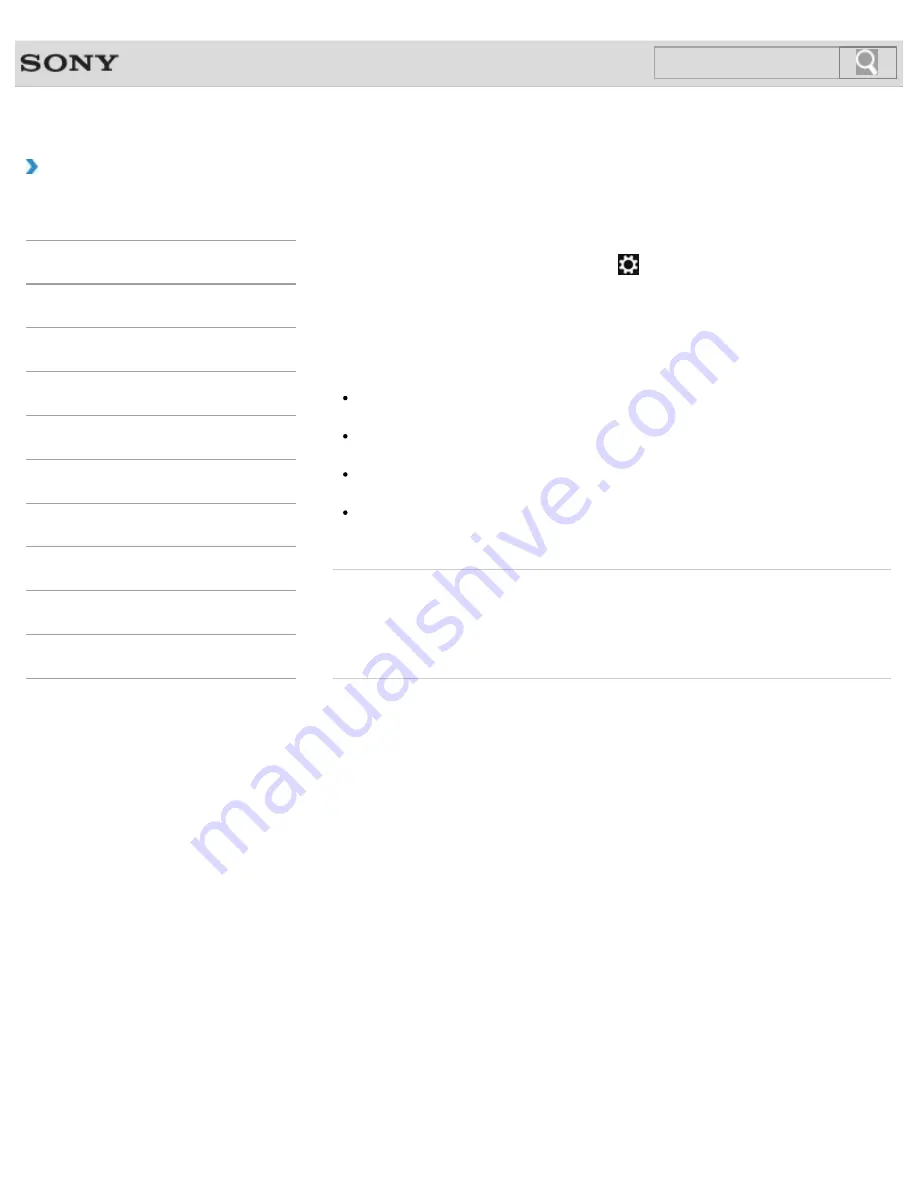
VAIO User Guide
Back
|
Back to Top
Troubleshooting
How to Use
Windows 8: The Basics
Parts Description
Setup
Network / Internet
Connections
Settings
Backup / Recovery
Security
Other Operations
Notifications
Disabling the Wi-Fi(R) (Wireless LAN) Function
You can disable the Wi-Fi function by following these steps.
1.
Open the charms
[Details]
and select the
Settings
charm.
2.
Select
Change PC settings
in the lower right corner.
3.
Select
Wireless
in the left pane of the
PC settings
screen.
4.
Change the
Wi-Fi
setting under
Wireless devices
to
Off
.
Hint
To enable the Wi-Fi function, turn off
Airplane mode
and change the
Wi-Fi
setting
under
Wireless devices
to
On
.
To disable all wireless functions, turn on
Airplane mode
. The
WIRELESS
indicator
light will be turned off.
The wireless function(s) whose setting is on will be enabled when you turn off
Airplane
mode
. When any wireless function is enabled, the
WIRELESS
indicator light turns on.
Refer to
Windows Help and Support
for more information on
Airplane mode
.
[Details]
Related Topic
About the Wi-Fi(R) (Wireless LAN) Standards
Starting Wi-Fi(R) (Wireless LAN) Communications
Notes on Using the Wi-Fi(R) (Wireless LAN) Function
© 2012 Sony Corporation
165
Содержание VAIO SVJ2021
Страница 136: ... 2012 Sony Corporation 136 ...
Страница 139: ... 2012 Sony Corporation 139 ...
Страница 188: ... 2012 Sony Corporation 188 ...
Страница 212: ... 2012 Sony Corporation 212 ...
Страница 216: ... 2012 Sony Corporation 216 ...
Страница 229: ...229 ...
Страница 240: ...Connecting an External Drive 2012 Sony Corporation 240 ...
Страница 246: ...About BLUETOOTH R Security Notes on Using the Wi Fi R Wireless LAN Function 2012 Sony Corporation 246 ...
Страница 252: ... 2012 Sony Corporation 252 ...
Страница 283: ...Related Topic Notes on Using SD Memory Cards 2012 Sony Corporation 283 ...
Страница 287: ...Inserting Removing SD Memory Cards 2012 Sony Corporation 287 ...















































