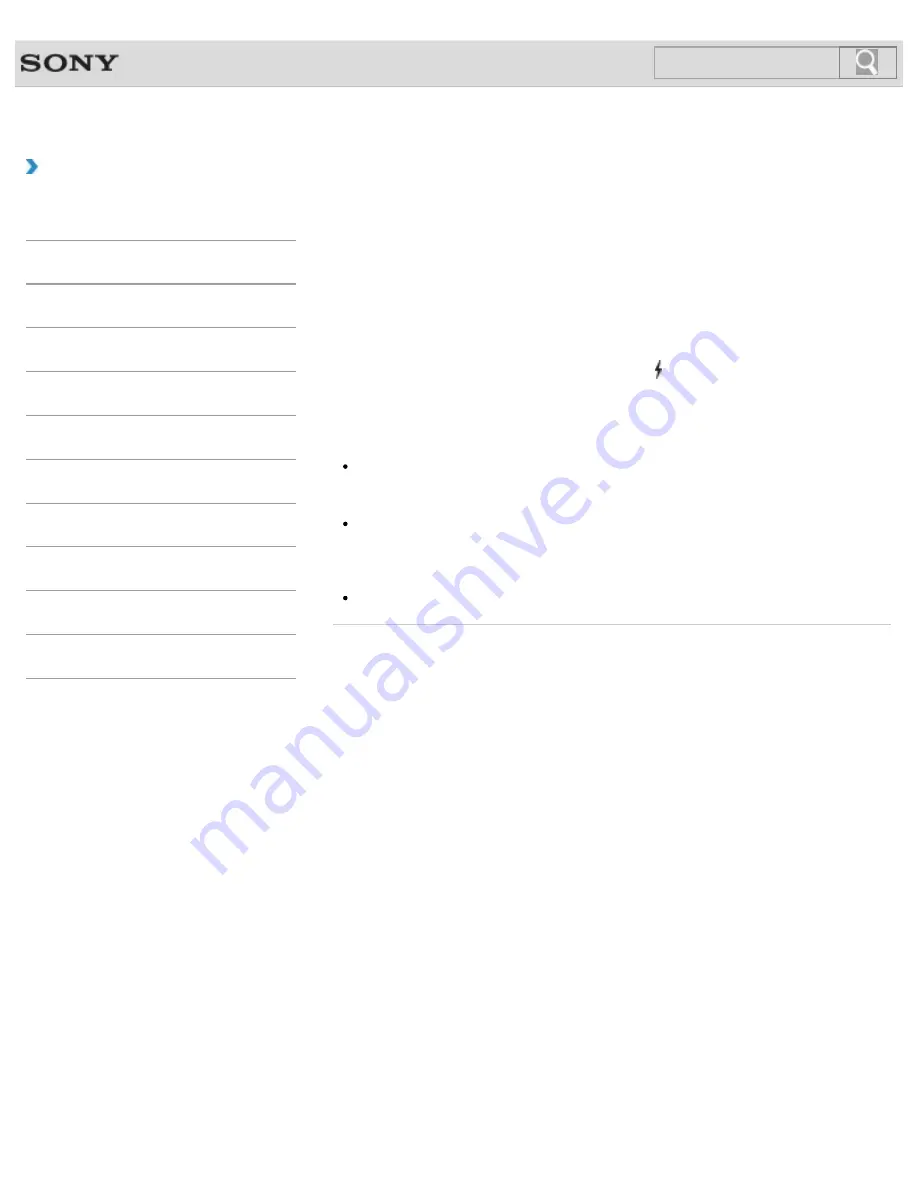
VAIO User Guide
Back
|
Back to Top
Troubleshooting
How to Use
Windows 8: The Basics
Parts Description
Setup
Network / Internet
Connections
Settings
Backup / Recovery
Security
Other Operations
Notifications
Charging a USB Device
You can charge a USB device even while your VAIO computer is off, in Hibernate mode, or
Sleep mode by enabling the USB charging settings.
Change the settings while the USB device is disconnected from the USB port that supports
USB charging.
1.
Start
VAIO Control Center
[Details]
and select
Hardware
.
2.
Enable the
USB Charging
setting.
3.
Connect a USB device to the USB port with the mark printed around it.
If charging does not start even when you connect a USB device to the USB port that
supports USB charging, disconnect and connect the device.
Note
With the USB charging settings enabled, power consumption when your VAIO computer
is off or in Hibernate mode or Sleep mode increases because the computer supplies
power to the USB port even when a USB device is not connected to the port.
When the USB charging settings are enabled, you cannot use the remote wake-up
function on the USB device connected to the USB port that supports USB charging.
Hint
The USB charging settings are disabled by default.
© 2012 Sony Corporation
238
Содержание VAIO SVJ2021
Страница 136: ... 2012 Sony Corporation 136 ...
Страница 139: ... 2012 Sony Corporation 139 ...
Страница 188: ... 2012 Sony Corporation 188 ...
Страница 212: ... 2012 Sony Corporation 212 ...
Страница 216: ... 2012 Sony Corporation 216 ...
Страница 229: ...229 ...
Страница 240: ...Connecting an External Drive 2012 Sony Corporation 240 ...
Страница 246: ...About BLUETOOTH R Security Notes on Using the Wi Fi R Wireless LAN Function 2012 Sony Corporation 246 ...
Страница 252: ... 2012 Sony Corporation 252 ...
Страница 283: ...Related Topic Notes on Using SD Memory Cards 2012 Sony Corporation 283 ...
Страница 287: ...Inserting Removing SD Memory Cards 2012 Sony Corporation 287 ...






























