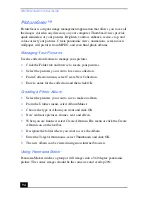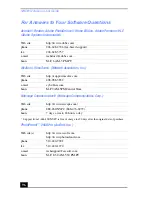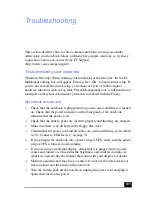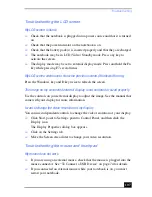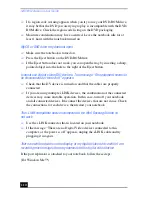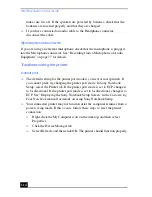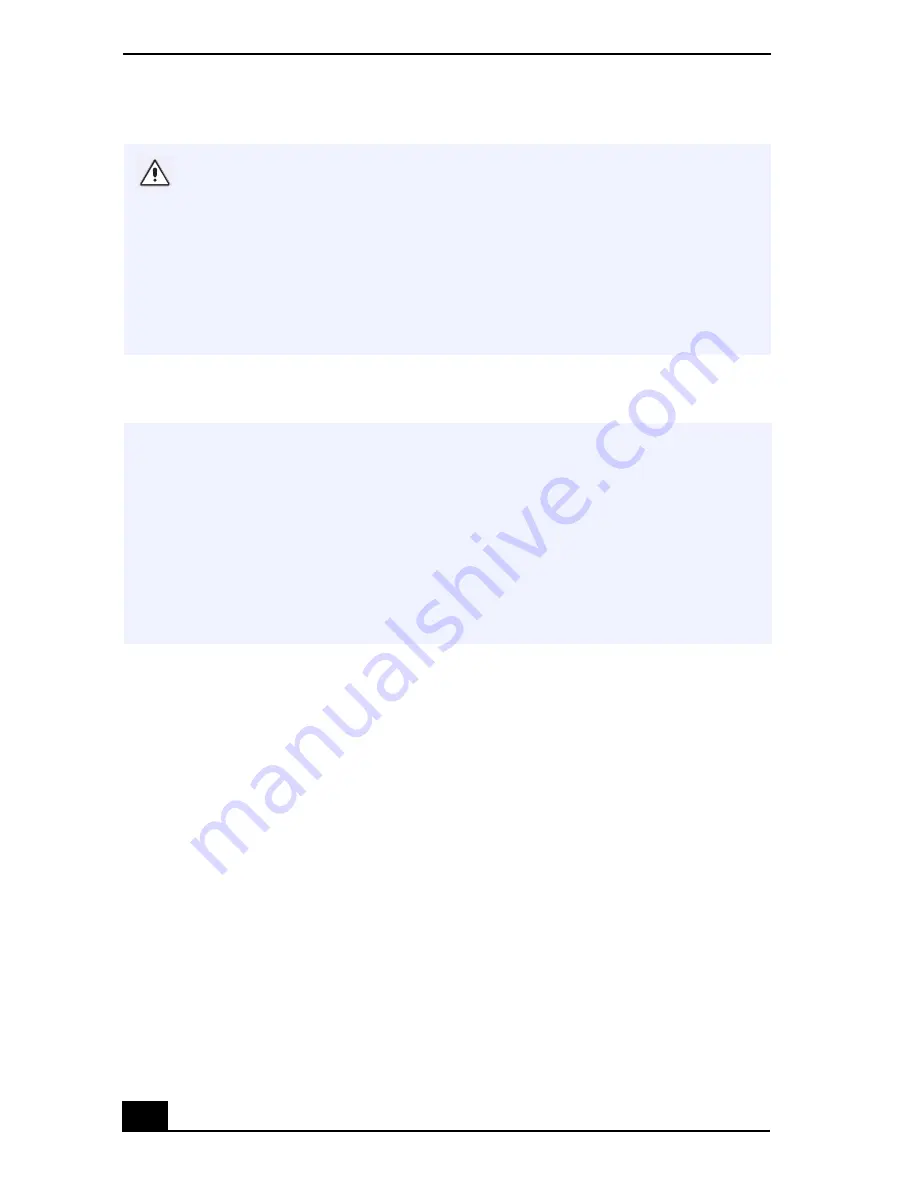
VAIO® Notebook User Guide
100
To use the System Recovery CD(s)
1
Insert the Sony System Recovery CD in the CD-ROM drive.
2
Shut down your computer as described in “Shutting Down Your Computer”
on page 32.
3
Wait four seconds and then turn on your computer.
4
Click OK to signify you have read and accept the Microsoft End-User
License Agreement.
5
When the System Recovery menu appears, follow the on-screen instructions
to complete the recovery process.
If you choose the Full Restore with Format option, your hard disk will be
formatted, which removes all the information on the hard disk drive. You will
lose any software you have installed and any other files you have created since
you started to use your computer. This means you will have to reinstall any
applications that were not included with the computer when you purchased it.
If you choose the Full Restore without Format option, you may need to reinstall
applications that were not included with the computer when you purchased it.
If you have any questions on using the System Recovery CD, contact Sony
Customer Support.
✍
The optional CD-ROM drive (PCGA-CD51/A)
or the DVD drive (PCGA-DVD51/
A)
must be connected to the computer to use the System Recovery CD.
If you use the PCGA-51/A, connect the AC adapter supplied with the drive and power it
on.
If you use the PCGA-DVD51/A, do not connect the AC adapter supplied with the drive.
You need to complete the Windows registration process when you use the System
Recovery CD. Make sure you have the product ID number located on the cover of your
Microsoft Windows
Getting Started
manual. You will need this number to complete
the recovery process.
Содержание VAIO PCG-3212
Страница 1: ...VAIO Notebook User Guide PCG SR17 PCG SR17K ...
Страница 18: ...VAIO Notebook User Guide 20 ...
Страница 84: ...VAIO Notebook User Guide 86 Sony Notebook Setup Dialog Box ...
Страница 96: ...VAIO Notebook User Guide 98 ...
Страница 114: ...VAIO Notebook User Guide 116 ...