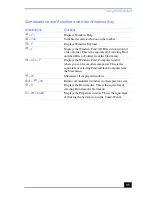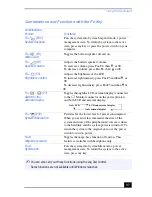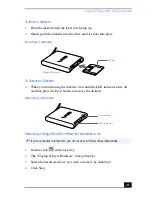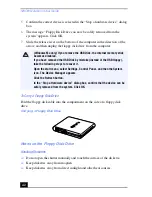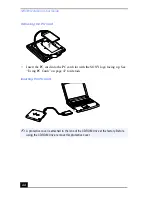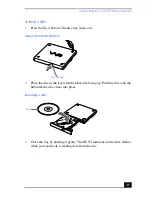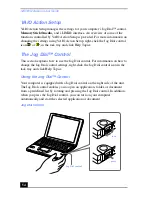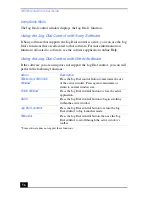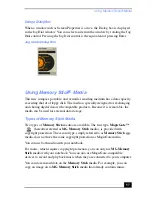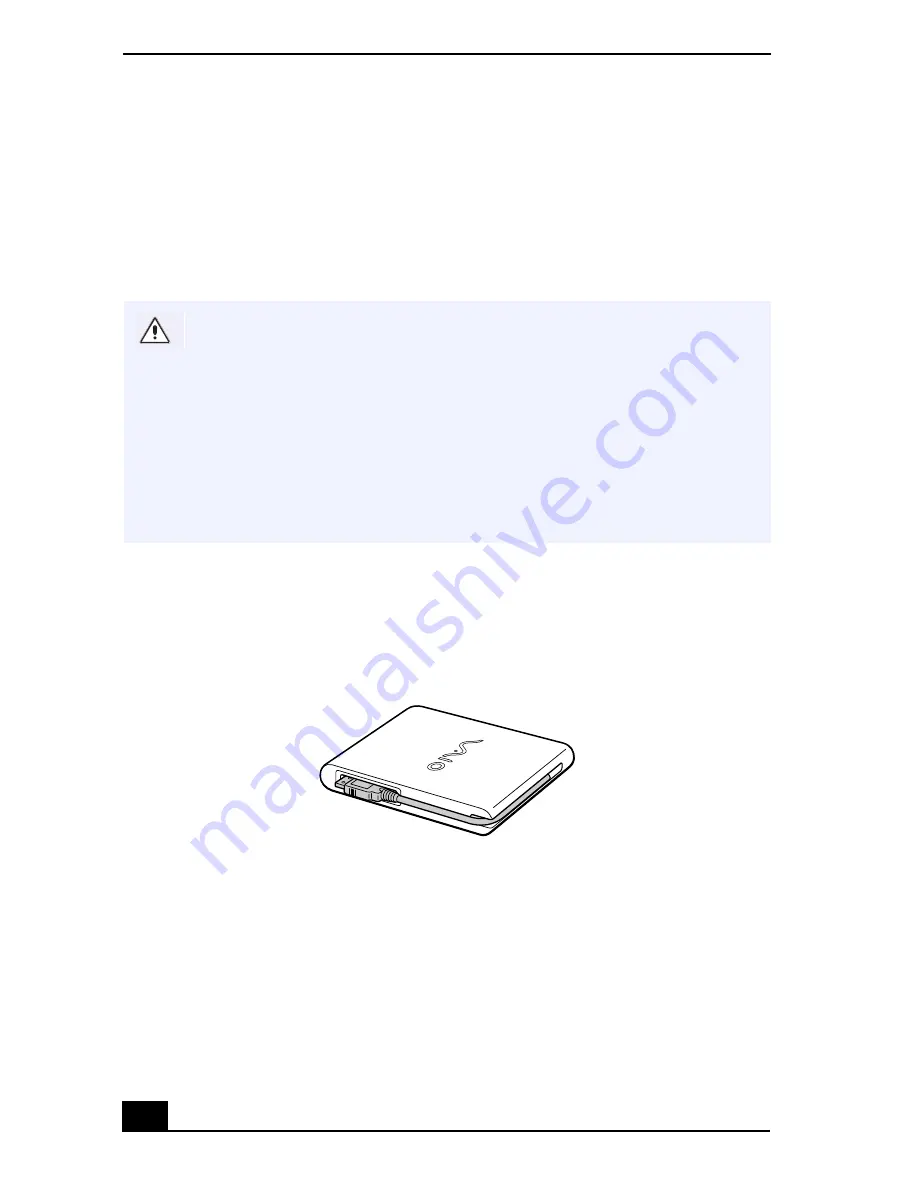
VAIO® Notebook User Guide
42
5
Confirm the correct device is selected in the “Stop a hardware device” dialog
box.
6
The message “Floppy Disk Drive can now be safely removed from the
system” appears. Click OK.
7
Slide the release lever on the bottom of the computer in the direction of the
arrow, and then unplug the floppy disk drive from the computer.
To Carry a Floppy Disk Drive
Fold the floppy disk cable into the compartment on the side of a floppy disk
drive.
Notes on the Floppy Disk Drive
Handling Diskettes
❑
Do not open the shutter manually and touch the surface of the diskette.
❑
Keep diskettes away from magnets.
❑
Keep diskettes away from direct sunlight and other heat sources.
(Windows Me only) If you remove the USB Disk, the internal memory stick
becomes disabled.
If you have removed the USB Disk by mistake (instead of the USB floppy),
take the following steps to recover it.
Open the start menu, select Settings, Control Panel, and then the System
icon. The Device Manager appears.
Click the Refresh button.
In the Stop a Hardware device dialog box, confirm that the device can be
safely removed from the system. Click OK.
Carrying a Floppy Disk Drive
Содержание VAIO PCG-3212
Страница 1: ...VAIO Notebook User Guide PCG SR17 PCG SR17K ...
Страница 18: ...VAIO Notebook User Guide 20 ...
Страница 84: ...VAIO Notebook User Guide 86 Sony Notebook Setup Dialog Box ...
Страница 96: ...VAIO Notebook User Guide 98 ...
Страница 114: ...VAIO Notebook User Guide 116 ...