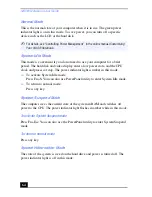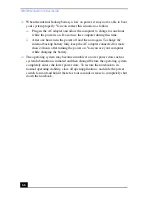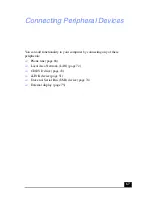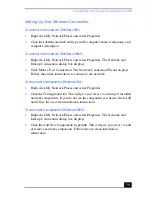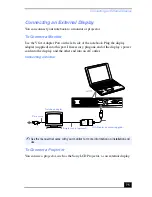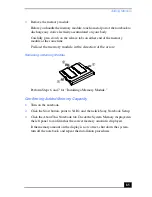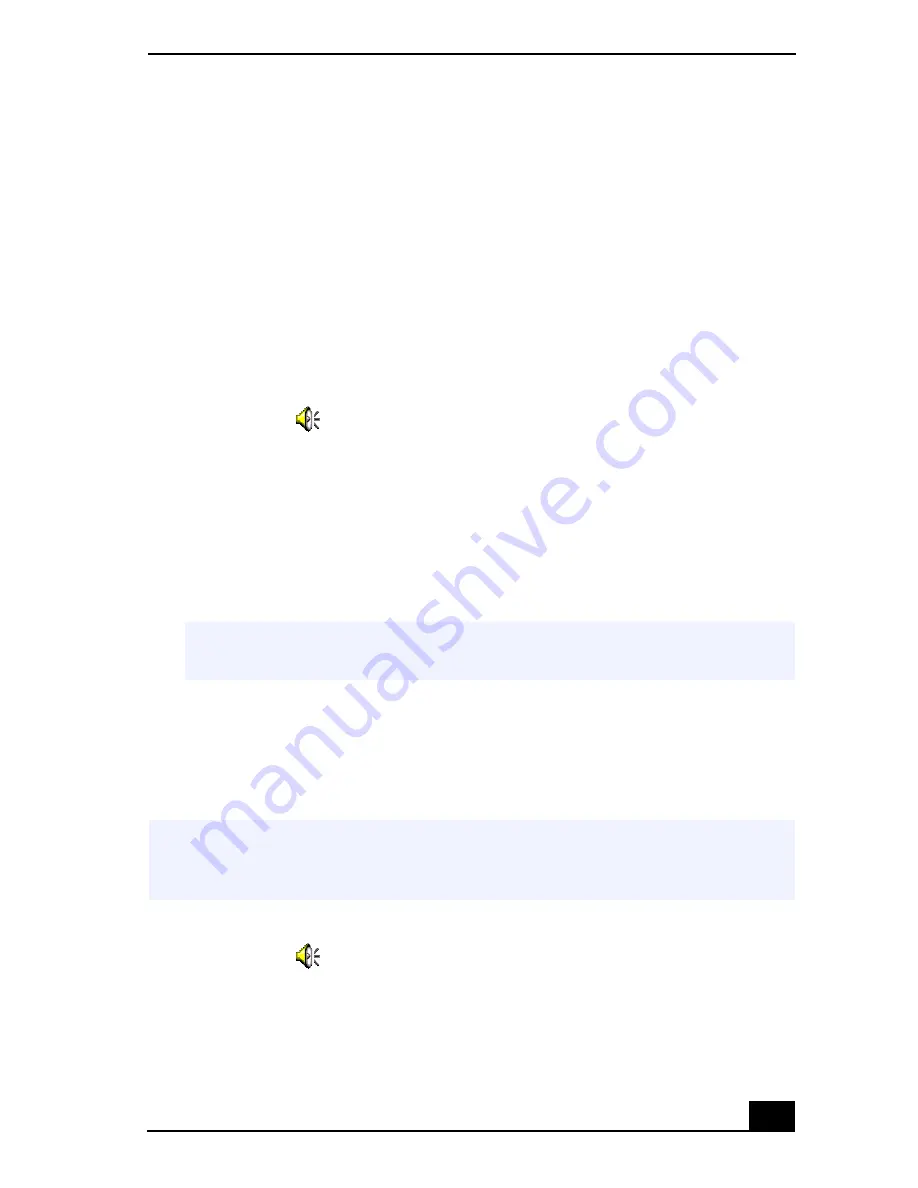
Recording from a Microphone or Audio Equipment
77
Recording from a Microphone or Audio
Equipment
You can record messages, memos, or other recordings in analog by connecting a
microphone or other audio equipment to the Microphone/Line in
m
connector of
your notebook and then switching the connector functionality. The Microphone/
Line in connector is for both MIC IN (monaural) and LINE IN (stereo).
Switching the connector functionality
To switch the Microphone/Line in
m
connector for use with a microphone or an
audio device:
1
Double-click
on the task tray located in the lower right corner of the
Desktop window. The Volume Control window appears.
2
From the Options menu, click Properties. The Properties window appears.
3
In the Adjust Volume panel, select Recording, and then click OK. The
Recording Control window appears.
4
Select either Microphone or Line.
Adjusting sound volume in the Recording Control window
When Microphone or Line are not displayed in the Recording Control window,
from the Options menu, click Properties, click the item you want to display in
Control, and then click OK.
To increase the sound of the microphone:
1
Double-click
on the task tray located in the lower right corner of the
Desktop window. If Microphone is not displayed, from the Options menu
✍
When you are recording using a microphone, select Microphone. If you are
recording using other audio equipment, select Line.
✍
You can only adjust the recording volume in the Recording Control window in step 3.
If you adjust the volume in step 1, the adjustment is only effective for playing sound. It
does not adjust the volume for recording sound.
Содержание VAIO PCG-3212
Страница 1: ...VAIO Notebook User Guide PCG SR17 PCG SR17K ...
Страница 18: ...VAIO Notebook User Guide 20 ...
Страница 84: ...VAIO Notebook User Guide 86 Sony Notebook Setup Dialog Box ...
Страница 96: ...VAIO Notebook User Guide 98 ...
Страница 114: ...VAIO Notebook User Guide 116 ...