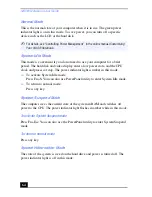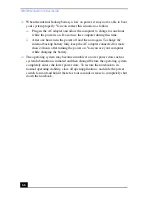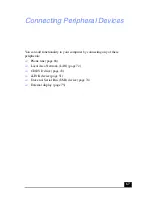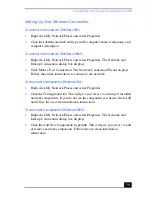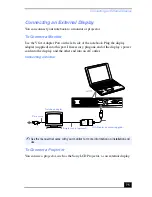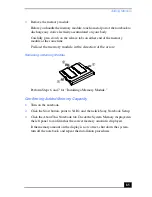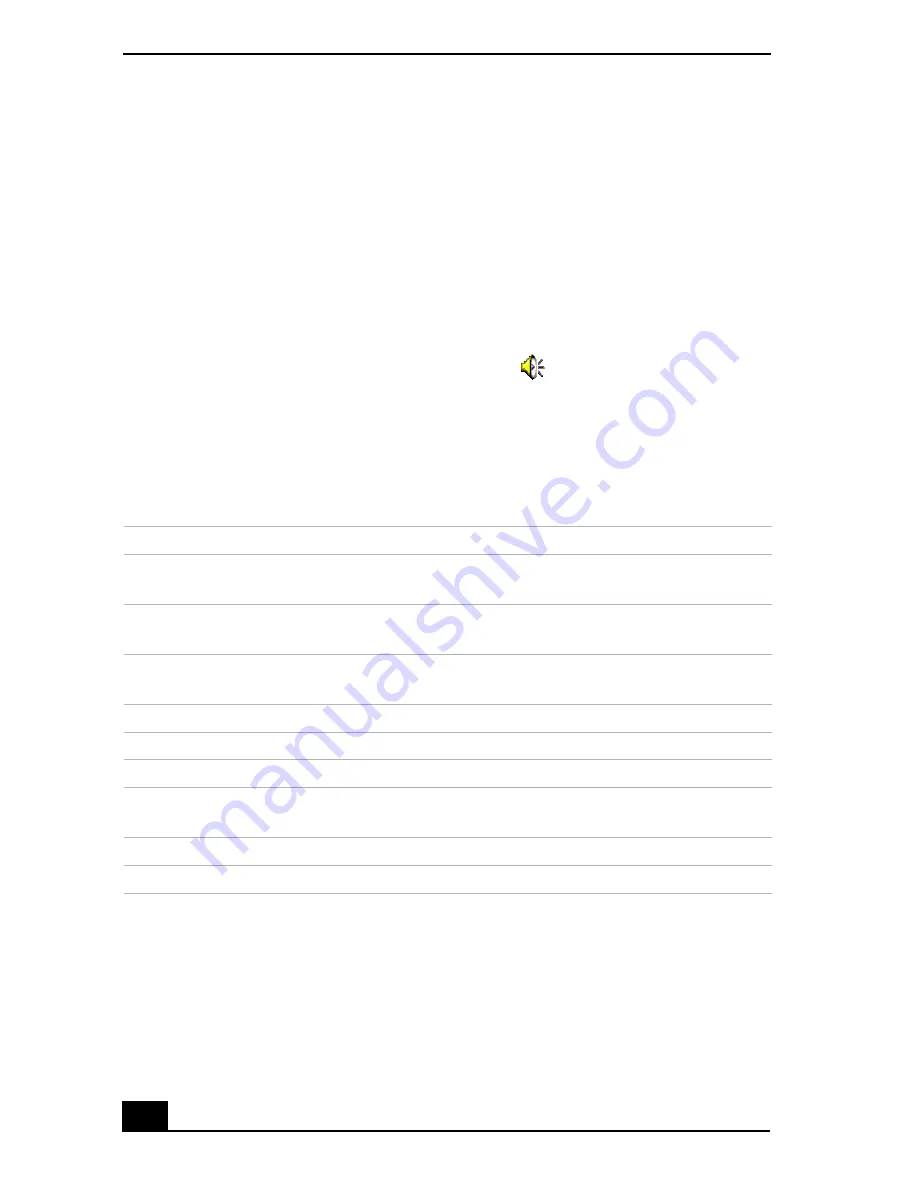
VAIO® Notebook User Guide
78
click Properties, select Microphone from the Control panel, and then
click OK.
2
From the Microphone panel, click Advanced. The Advanced Controls for
Microphones dialog box displays.
3
Click Mic 20dB in Other Controls, and then click Close.
Adjusting volume
You can adjust the sound device volume for playing or recording.
To adjust the volume when playing, double-click
in the task tray located in
the bottom right corner of the Desktop window. The Volume Control window
displays.
To adjust the sound of other devices, from the Option menu, click Properties. In
the Volume Adjust window, select Playback, and click the check box of the item
you want to display in Control. Click OK.
To make the microphone echo
1
From the Start menu, select Settings, and click Control Panel. In the Control
panel, double-click YAMAHA DS-XG.
2
Select the Echo tab.
Sound device
Function
Volume Control
Adjust the sound level from the speakers or
headphones.
WAVE
Adjust the wavfile sound or the effected sound of
Windows.
PC Beep
Adjust the beep sound when inserting or removing the
PC card, etc.
Telephone
Adjust the modem or telephone line volume.
Microphone1
Adjust the internal or external microphone volume.
Line
Adjust the audio equipment volume.
CD Audio
Adjust the volume of the CD in the CD-ROM drive
(PCGA-CD51/A is optional).
MIDI2
Adjust the MIDI sound.
3D Wide
Widen the sound effect. (Effective for games, etc.)
Содержание VAIO PCG-3212
Страница 1: ...VAIO Notebook User Guide PCG SR17 PCG SR17K ...
Страница 18: ...VAIO Notebook User Guide 20 ...
Страница 84: ...VAIO Notebook User Guide 86 Sony Notebook Setup Dialog Box ...
Страница 96: ...VAIO Notebook User Guide 98 ...
Страница 114: ...VAIO Notebook User Guide 116 ...