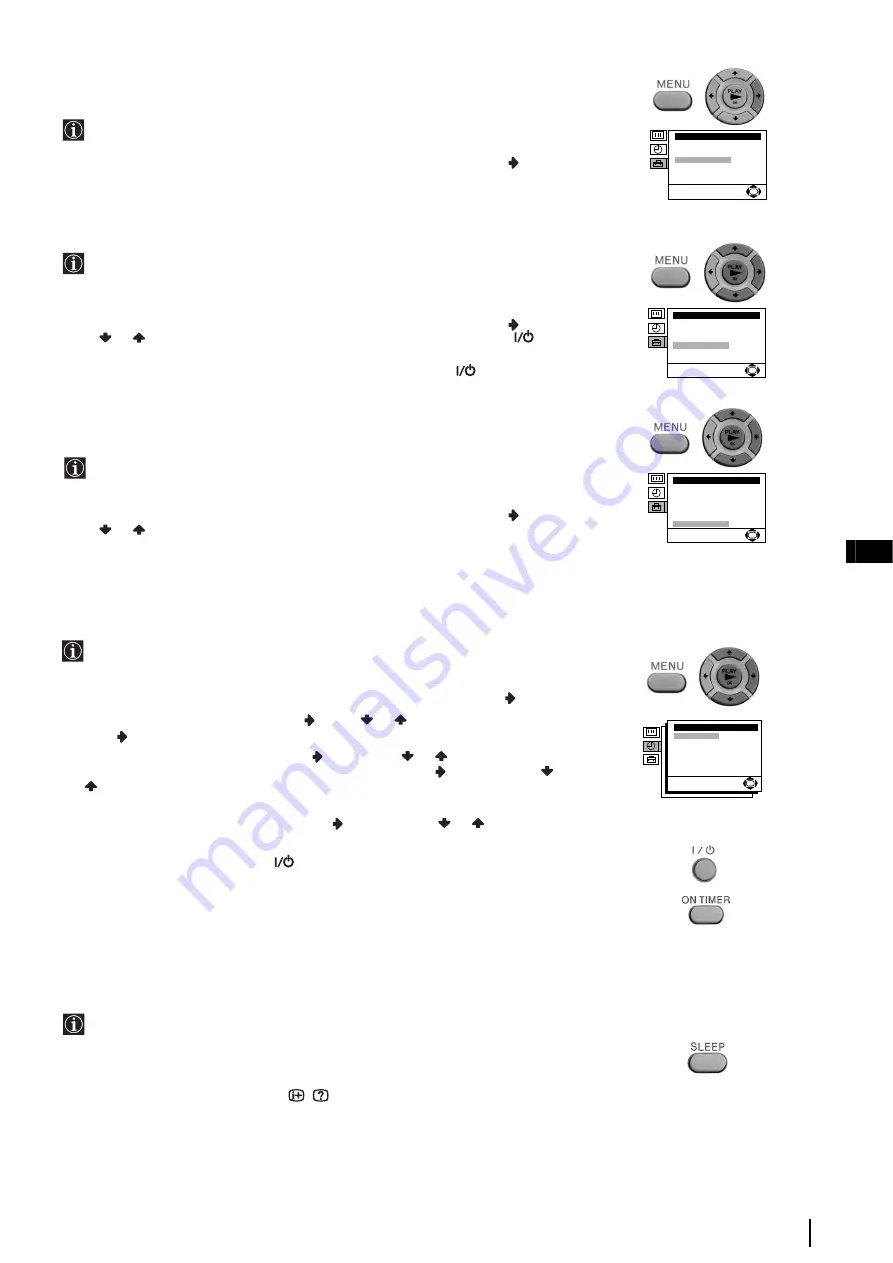
9
GB
Selecting The Language Of The Menu
Screens
The “Language” option in the “Set Up” menu allows you to select the language
that the menus are displayed in.
To do that: by using the menu system and after selecting the option, press
and then
proceed in the same way as in the section “Switching On the TV and Automatically
Tuning” (see page 6, step 2).
Locking The Video TV
The “Parental Lock” option in the “Set Up” menu allows you to lock the buttons of
the Video TV set. In this way, after this option is selected and the Video TV set is
switched off, the buttons on the Video TV no longer operate. Use the remote
control to operate the Video TV.
To do that: by using the menu system and after selecting the option, press
. Then
press
or
to select
On
. Press
OK
to confirm and store and finally press
.
• To cancel this function afterwards, select “Off” instead of “On” in the step above.
• If you have locked your Video TV and the remote commander is lost, press the
button (during more
than 5 seconds) on the set to operate it.
Adjusting The Picture Rotation
(only for KV-21FV1U)
Because of the earth’s magnetism, the picture may be slant. In this case, you can
correct the pictures slant by using the option “Picture Rotation” in the “Set Up”
menu.
To do that: by using the menu system and after selecting the option, press
. Then
press
or
to correct any slant of the picture between -5 and +5 and finally press
OK
to store.
Switching On The Video TV
Automatically (On Timer)
The “On Timer” option in the “Timer” menu allows you to preset your Video TV
to automatically switch on at a desired time. You can select the TV programme or
video playback to be switched automatically on from standby mode.
To do that: by using the menu system and after selecting the option press
,
1
With
Time
option highlighted, press
. Press
or
to set the on-time hour then
press
. Proceed in the same way to set the minutes and press
OK
.
2
With
Source
option highlighted, press
. Then press
or
to select the source to
be switched on (“
TV
” or “
VCR
”). If you select “TV”, press
and then press
or
to select the programme number on which you want the Video TV to turn on.
Press
OK
.
3
With
On Timer
option highlighted, press
and then press
or
to select
On
.
Press
OK
.
4
Finally press the standby button
. At the selected time, the Video TV switches on
automatically.
• Any loss of power will cause these settings to be cleared.
• By pressing the ON TIMER button on the remote control you can set the on/off setting of the On Timer,
but it is not possible to change the time and programme settings.
Switching Off The Video TV
Automatically (Sleep Timer)
You can automatically switch the video TV into standby mode after a selected time
period.
To do that: Press the
SLEEP
button on the remote control repeatedly to set the time
period delay (OFF, 30, 60 or 90 minutes).
• While watching the TV, you can press the
/
button on the remote control to display the time
remaining.
• One minute before the Video TV switches itself into standby mode, a good night message will be displayed
on the screen.
• To cancel this function afterwards, select “Off” in the step above.
TV Operation
Set Up
TV Set Up
VCR Set Up
Language
Parental Lock: Off
VHS:
Others
Picture Rotation:
0
OK
Set Up
TV Set Up
VCR Set Up
Language
Parental Lock: Off
VHS:
Others
Picture Rotation:
0
OK
Set Up
TV Set Up
VCR Set Up
Language
Parental Lock: Off
VHS:
Others
Picture Rotation:
0
OK
On Timer
Time:
Source:
On Timer:
OK
06: 00
TV PROG01
Off
























