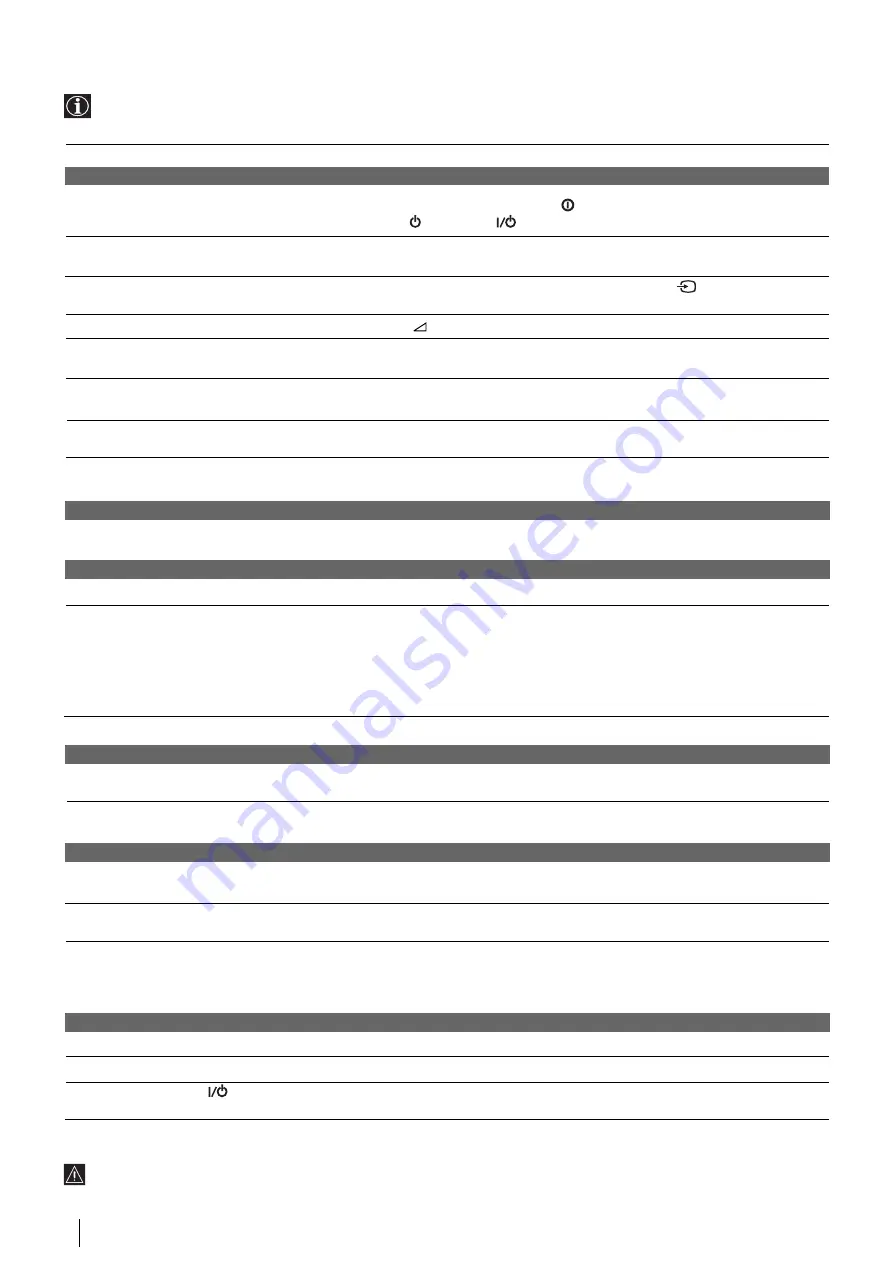
22
Additional Information
Solution
• Check the aerial connection.
• Plug the Video TV in and press the
button on the front of TV or if the standby
indicator
is on, press
button.
• Using the menu system, select the “Picture Adjustment” menu and select “Reset”
to return to the factory settings.
• Check that the optional equipment is on and press the
button repeatedly on
the remote control until the correct input symbol is displayed on the screen.
• Press the
+/- button on the remote control.
• Using the menu system, select the “Picture Adjustment” menu and select “Reset”
to return to factory settings.
• Turn off any equipment connected to the Scart connector on the rear of the
TV.
• Using the menu system, select the “Picture Rotation” option in the “Set Up” menu
to correct the picture slant.
• Using the menu system, select the “Manual Programme Preset” menu and adjust
Fine Tuning (AFT) to obtain better picture reception.
• Reset the clock and timer settings. for details refer to the section “Setting the Clock
Manually” (see page 7).
• Switch off, disconnect the AC power cord and leave the set for about one minute.
• Using the menu system, select the “VCR Set Up” menu and check the “Colour
System” option.
• Adjust the tracking manually. For details refer to the section “Adjusting the
Tracking” (see page 16).
• Clean the video heads. For details refer to the section ”Video Head Cleaning” (see
page 20).
• Use a new tape.
• Use a new tape.
• Cover the safety tab hole. For details refer to the section “ “Protecting your
cassette against accidental erasure” (see page 10).
• Insert a cassette with its safety tab intact.
• Rewind the tape.
• Set the current time and date. For details refer to the section “Setting Clock
Manually” (see page 7).
• Cover the safety tab hole. For details refer to the section “ “Protecting your
cassette against accidental erasure” (see page 10).
• Insert a cassette with its safety tab intact.
• Rewind the tape.
• Check the settings for timer recording. For details refer to the section “Checking/
Adding/Changing/Cancelling the Timer Settings” (see page 15).
• Press EJECT
6
to eject the cassette that it is already inserted.
• Replace the batteries.
• Contact to your nearest Sony service centre.
In case of problems, have your TV serviced by qualified personnel. Never open the casing yourself.
Troubleshooting
If you have any problems while viewing your Video TV, please check the following troubleshooting guide. If the problem
persists, contact your Sony dealer.
Problem
TV Section
No picture (screen is dark) and no
sound.
Poor or no picture (screen is dark), but
good sound.
No picture when watching equipment
connected to the Scart connector.
Good picture, no sound.
No colour on colour programmes.
Distorted picture when changing
programmes or selecting teletext.
Picture slanted (only for KV-21FV1U).
Noisy picture when viewing a TV
channel.
Clock section
The clock has stopped and “--:--“ is
displayed.
Playback section
Power is on, but the tape does not run.
Poor playback picture.
The sound drops out.
Recording section
The cassette is ejected when you press
REC
r
.
Cannot record.
Timer recording section
Cannot program a recording using the
timer.
The cassette is ejected when you press
TIMER REC ON/OFF.
The TIMER REC indicator on the front
of the Video TV does not light up even
though you press TIMER REC ON/
OFF.
Others
A cassette cannot be inserted.
Remote control does not function.
The standby indicator
on the Video
TV flashes.

















