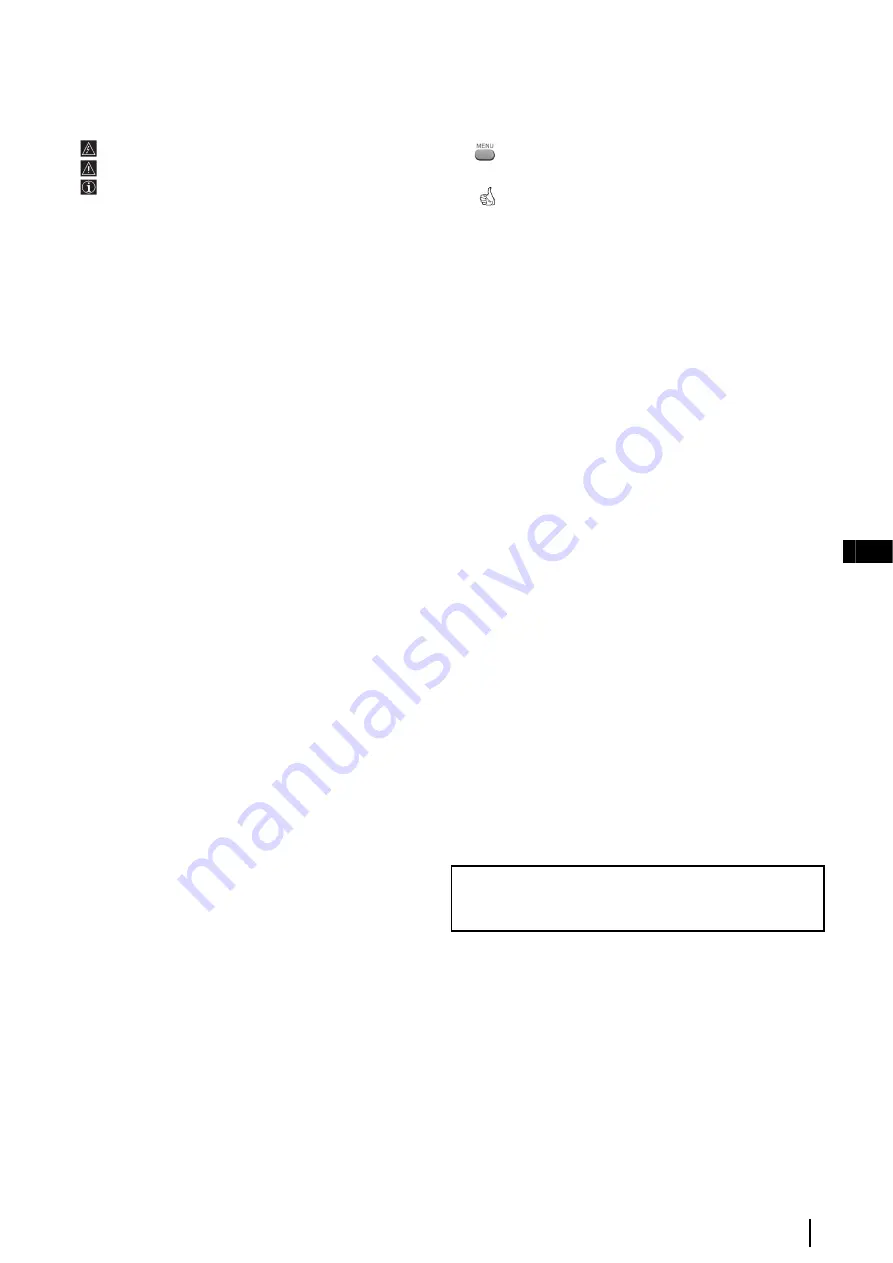
3
GB
Introduction
Thank you for choosing this Sony FD Trinitron “Combo” Colour Video TV.
Before operating the set, please read this manual thoroughly and retain it for future reference.
• Symbols used in the manual:
•
Informs you of possible hazards.
•
Important information.
•
Information on a feature.
•
1,2..
Sequence of instructions.
•
Shaded buttons on the remote control show you the
buttons you have to press to follow the sequence of the
instructions.
•
Informs you of the result of instructions.
Table of Contents
Safety Information............................................................................................................................................................................................................ 2
Introduction....................................................................................................................................................... ............................................................... 3
Overview
Overview of Remote Control Buttons.................................................................................................................................................................. 4
Overview of Video TV set Buttons ...................................................................................................................................................................... 5
Installation
Inserting Batteries into the Remote Control........................................................................................................................................................ 5
Connecting the Aerial............................................................................................................................................................................................. 5
First Time Operation
Switching On the TV and Automatically Tuning .............................................................................................................................................. 6
Menu system
Introducing and Using the Menu System ........................................................................................................................................................... 7
TV Operation
Picture Adjustment ................................................................................................................................................................................................. 7
Setting the Clock Manually ................................................................................................................................................................................... 7
Automatically Tuning the Video TV.................................................................................................................................................................... 7
Changing the Programme Order of the TV Channels ....................................................................................................................................... 8
Manually Tuning the TV........................................................................................................................................................................................ 8
Fine Tuning Channels ............................................................................................................................................................................................ 8
Skipping Programme Positions ............................................................................................................................................................................ 8
Setting Pay-TV Channels ....................................................................................................................................................................................... 8
Selecting the Language of the Menu Screens...................................................................................................................................................... 9
Locking the Video TV............................................................................................................................................................................................. 9
Adjusting the Picture Rotation (only for KV-21FV1U)...................................................................................................................................... 9
Switching On the Video TV Automatically (On Timer).................................................................................................................................... 9
Switching Off the Video TV Automatically (Sleep Timer) ............................................................................................................................... 9
VCR Operation
Basic Operations
Playing a Tape and Additional Tasks .....................................10
Protecting your cassette against accidental erasure..............10
Displaying On-Screen Information .........................................10
Resetting the Tape Counter ......................................................10
Recording
Recording TV Programmes ......................................................11
Recording TV Programmes Using DIAL-TIMER..................12
Recording TV Programmes Using the Timer ........................13
Timer Recording with VPS/PDC signals ...............................14
Recording TV Programmes using VIDEO Plus+
®
* system
...14
Guide Channels for VIDEO Plus+
®
* system .........................15
Checking/Adding/Changing/Cancelling the Timer
Settings .....................................................................................15
Additional Operations
Playing a Tape Repeatedly....................................................... 16
Searching Using the Index Function....................................... 16
Adjusting the Tracking ............................................................. 16
Adjusting Picture with the Optimum Picture Control
(OPC) ........................................................................................ 16
Setting the Colour System ........................................................ 17
Viewing Programmes in 16:9 Mode........................................ 17
When Connecting to a Sony VCR ........................................... 17
* VIDEO Plus+ and Plus Code are registered trademarks of
Gemstar Development Corporation. The VIDEO Plus+ system
is manufactured under license from Gemstar Development
Corporation.
Teletext
...................................................................................................................................................................................................................... 18
Additional Information
Connecting Optional Equipment ....................................................................................................................................................................... 19
Using Optional Equipment ................................................................................................................................................................................. 19
Editing with another VCR................................................................................................................................................................................... 19
Video head cleaning............................................................................................................................................................................................. 20
Specifications......................................................................................................................................................................................................... 21
Troubleshooting.................................................................................................................................................................................................... 22
Notice for Customers in the United Kingdom ................................................................................................................................................. 23
Television channel Number Guide for United Kingdom................................................................................................................ back cover
Table of Contents


















