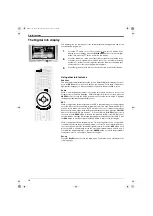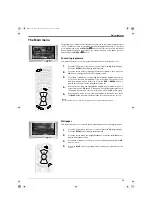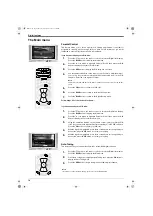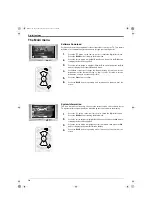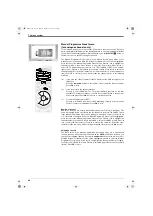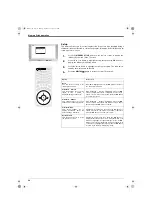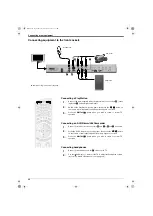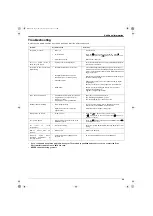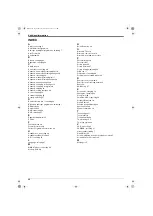TV menu system
28
OK
1
4
7
3
6
9
2
5
8
0
DIGIT
AL
DIGIT
AL
Manual Programme Preset menu
(for analogue channels only)
To check which mode you are in, press the
button on the remote control. If you are
watching a digital programme, an Info display appears on screen providing brief details
for the current and next programme. If this happens, press the
DIGITAL/
button on
the remote control to switch to analogue channels.
The ‘Manual Programme Preset’ option in the ‘Manual Set Up’ menu allows you to
manually tune in channels. With the ‘Manual Programme Preset’ option highlighted,
press
b
to enter the ‘Manual Programme Preset’ menu. Press
v
or
V
to highlight the
channel you wish to tune. Press
b
twice to select the SYS column. Press
v
or
V
to
select the TV broadcast system (Choose I for TV broadcasts or EXT for an external
input source). Press
b
to confirm and select the CH column. Press
v
or
V
to select the
channel tuning (C for terrestrial channels, S for cable channels or F for direct frequency
input). Press
b
to confirm. You now need to tune the channel by one of the following
methods:
(a)
If you know the channel number of the TV broadcast, the VCR test signal or the
frequency:
Press the
numbered
buttons on the remote control to enter the channel number.
Press
OK
to store.
(b)
If you do not know the channel number:
Press
v
to select SEARCH. The TV set automatically searches for the next
available TV broadcast channel or the VCR test signal. When a channel has
been found press either
OK
to store or
v
to continue searching.
(c)
For external input sources (EXT):
Press
v
to select AV1, AV2, AV3, or AV4 depending on which socket you have
used to connect your equipment. Press
OK
to store.
Naming a channel
Names for channels are usually taken automatically from Teletext (if available). This
name is displayed briefly on screen when the channel is selected. The ‘LABEL’ option
in the ‘Manual Programme Preset’ menu allows you to assign a name of your choice up
to 5 characters or numbers. With the ‘Manual Programme Preset’ option highlighted,
press
b
to enter the ‘Manual Programme Preset’ menu. Press
v
or
V
to highlight the
channel number you require. Press
b
repeatedly to select the
LABEL column. Press
v
or
V
to select the first character. Press
b
to confirm this character. Select the other
characters in the same way. After selecting all required characters, press
OK
to store.
Skipping a channel
The ‘SKIP’ option in the ‘Manual Programme Preset’ menu allows you to skip unused
channel positions when selecting channels with the
PROG+/-
buttons. However, you
can still select skipped channels by using the
numbered
buttons on the remote control.
With the ‘Manual Programme Preset’ option highlighted, press
b
to enter the ‘Manual
Programme Preset’ menu. Press
v
or
V
to highlight the channel number you require.
Press
b
to select the
SKIP column. Press
v
to select On (select Off to remove the SKIP
feature). Press
OK
to store.
NX 24-33.fm Page 28 Monday, September 16, 2002 2:04 PM
Содержание Trinitron KD-32NX200U
Страница 43: ...Additional Information 41 NX34 44 fm Page 41 Monday September 16 2002 2 37 PM ...
Страница 44: ...Additional Information 42 NX34 44 fm Page 42 Monday September 16 2002 2 37 PM ...
Страница 45: ...Additional Information 43 NX34 44 fm Page 43 Monday September 16 2002 2 37 PM ...
Страница 46: ...Additional Information 44 NX34 44 fm Page 44 Monday September 16 2002 2 37 PM ...
Страница 47: ...32nx200Ucover fm Page 3 Monday September 16 2002 11 53 AM ...