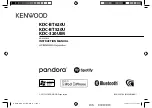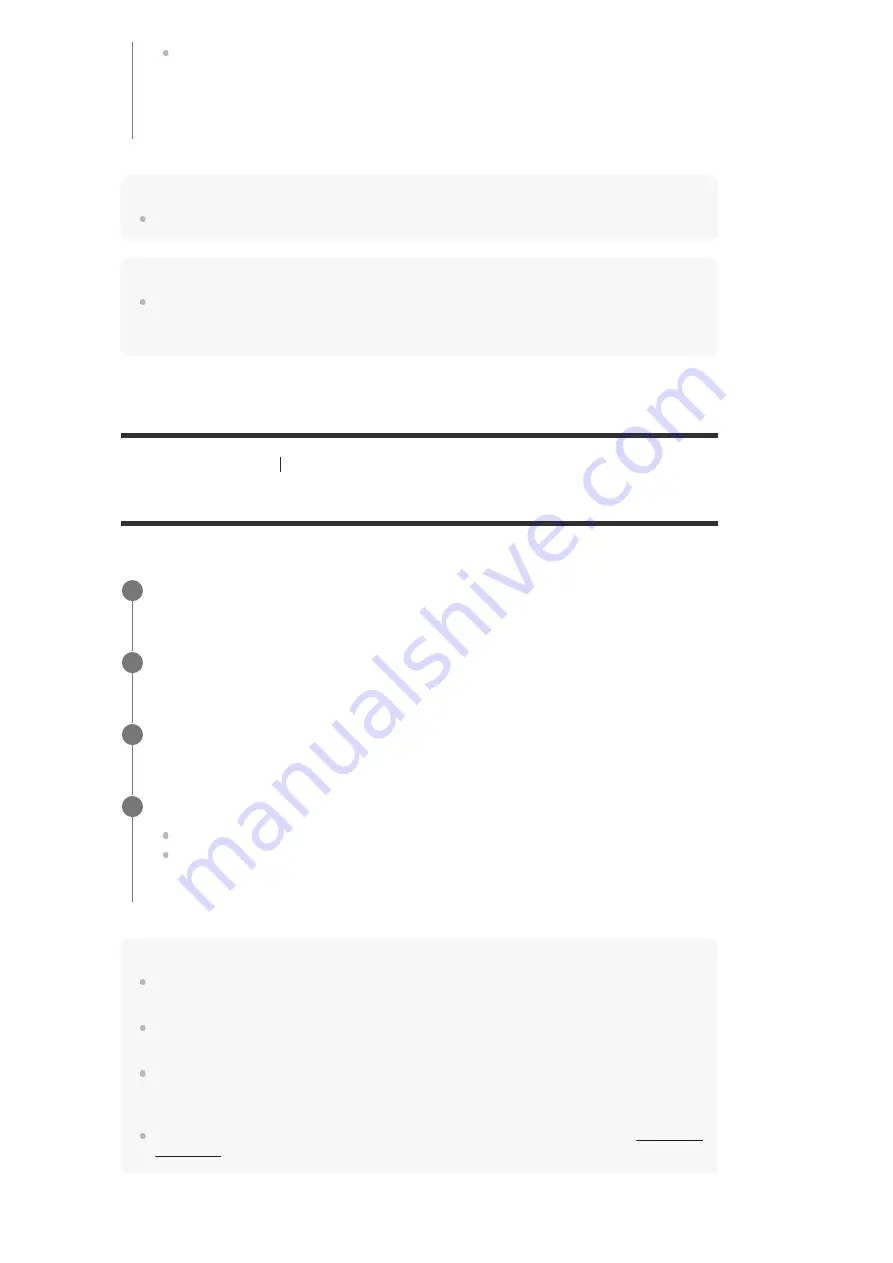
Note
This function works only when [HDMI Out B Mode] is set to [Zone].
Hint
If you connect TVs that have different resolutions to the main zone and HDMI zone but select the
same HDMI input for both zones, the lower of the two resolutions is used for the video signals output
to both TVs.
[191] Adjusting Settings
HDMI Settings
Setting HDMI signal formats (HDMI Signal Format)
You can select the signal format so that the receiver can receive high resolution 4K signals.
Note
When [Enhanced format] is selected, we recommend using a Premium High Speed HDMI Cable with
Ethernet that supports 18 Gbps.
When [Enhanced format] is selected, some devices (cable box or satellite box, Blu-ray Disc player,
and DVD player) may not work. In this case, select [Standard format].
If your TV has similar menu for high bandwidth video format, check the setting on the TV menu when
you select [Enhanced format] on this receiver. For details on the setting of the TV menu, refer to the
operating instructions of the TV.
Main Only:
You can enjoy audio and video without interference in the main zone. However, if the
same input is selected in HDMI zone, there will be no video or audio output from HDMI
zone.
Select [Setup] - [HDMI Settings] from the home menu.
1
Select [HDMI Signal Format].
2
Select the HDMI input you want to apply the setting.
3
Select the setting you want.
Standard format:
Select this when you do not use high bandwidth video format.
Enhanced format:
Select this when you use high bandwidth video formats such as
4K/60p 4:4:4, 4:2:2 and 4K/60p 4:2:0 10 bit.
4