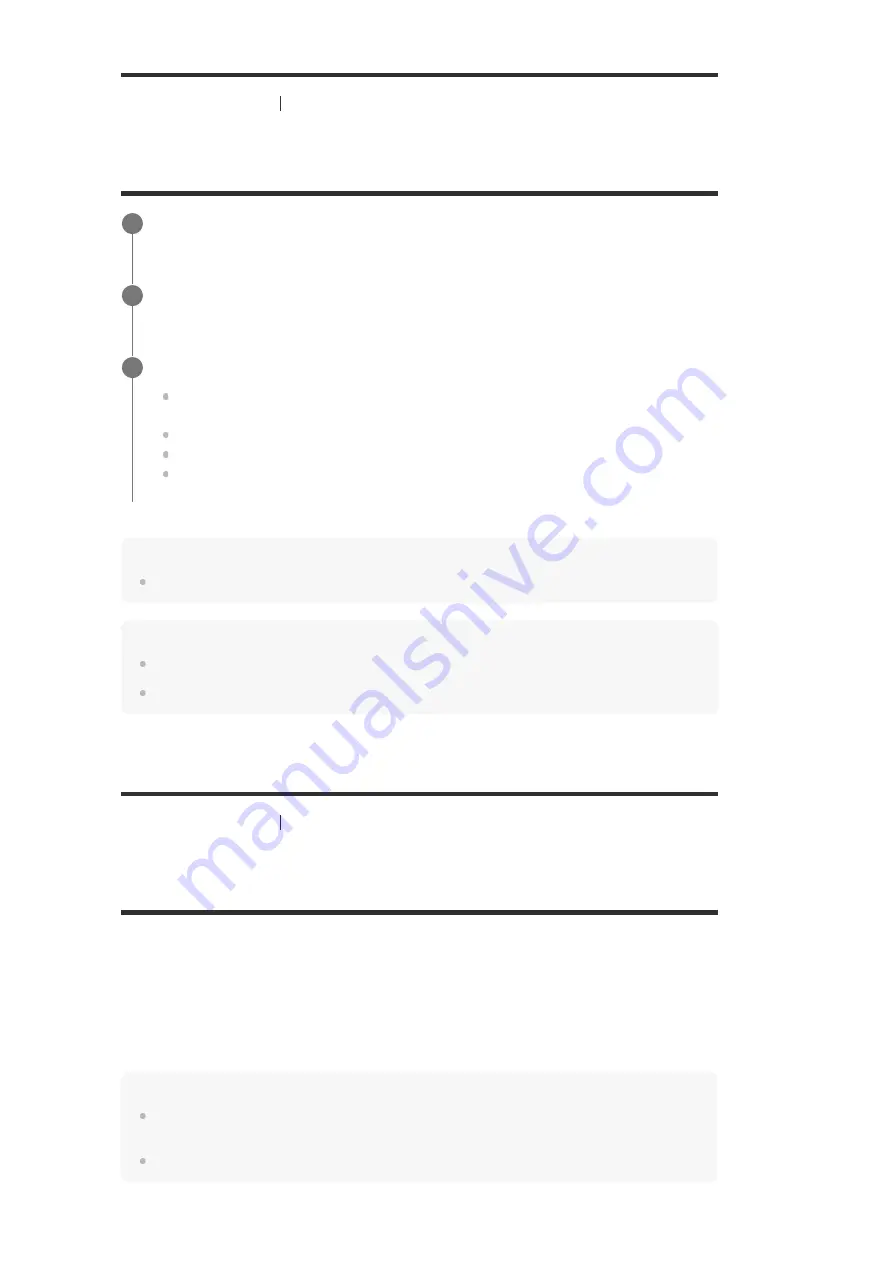
[192] Adjusting Settings
HDMI Settings
Setting the color space conversion for the video signal
from HDMI jacks (YCbCr/RGB (HDMI))
Note
[YCbCr/RGB (HDMI)] setting does not affect to video signals from the HDMI IN jacks.
Hint
You can change the setting even when no device is connected via HDMI.
The setting is maintained even when you disconnect the HDMI cable.
[193] Adjusting Settings
Input Settings
Changing the assignment and display for the input
jacks
You can customize the settings for each input according to your preferences and usage.
Select [Setup] - [Input Settings] from the home menu, then set each item shown below.
Input
You can change the settings of [Icon], [Name], [Watch / Listen], [Show / Hide], [OPTICAL /
COAXIAL] and [Input Mode] for each input.
Note
The settings of [HDMI], [VIDEO IN] and [AUDIO IN] on the Input Settings screen are fixed and
cannot be changed.
The setting of [OPTICAL / COAXIAL] for [TV] is fixed and cannot be changed.
Icon
Select [Setup] - [HDMI Settings] from the home menu.
1
Select [YCbCr/RGB (HDMI)].
2
Select the setting you want.
Auto:
Automatically detects the type of external device, and switches to the
corresponding color setting.
YCbCr (4 : 2 : 2):
Outputs YCbCr 4:2:2 video signals
YCbCr (4 : 4 : 4):
Outputs YCbCr 4:4:4 video signals.
RGB:
Select this when connecting to a device with an HDCP-compatible DVI jack.
3






























