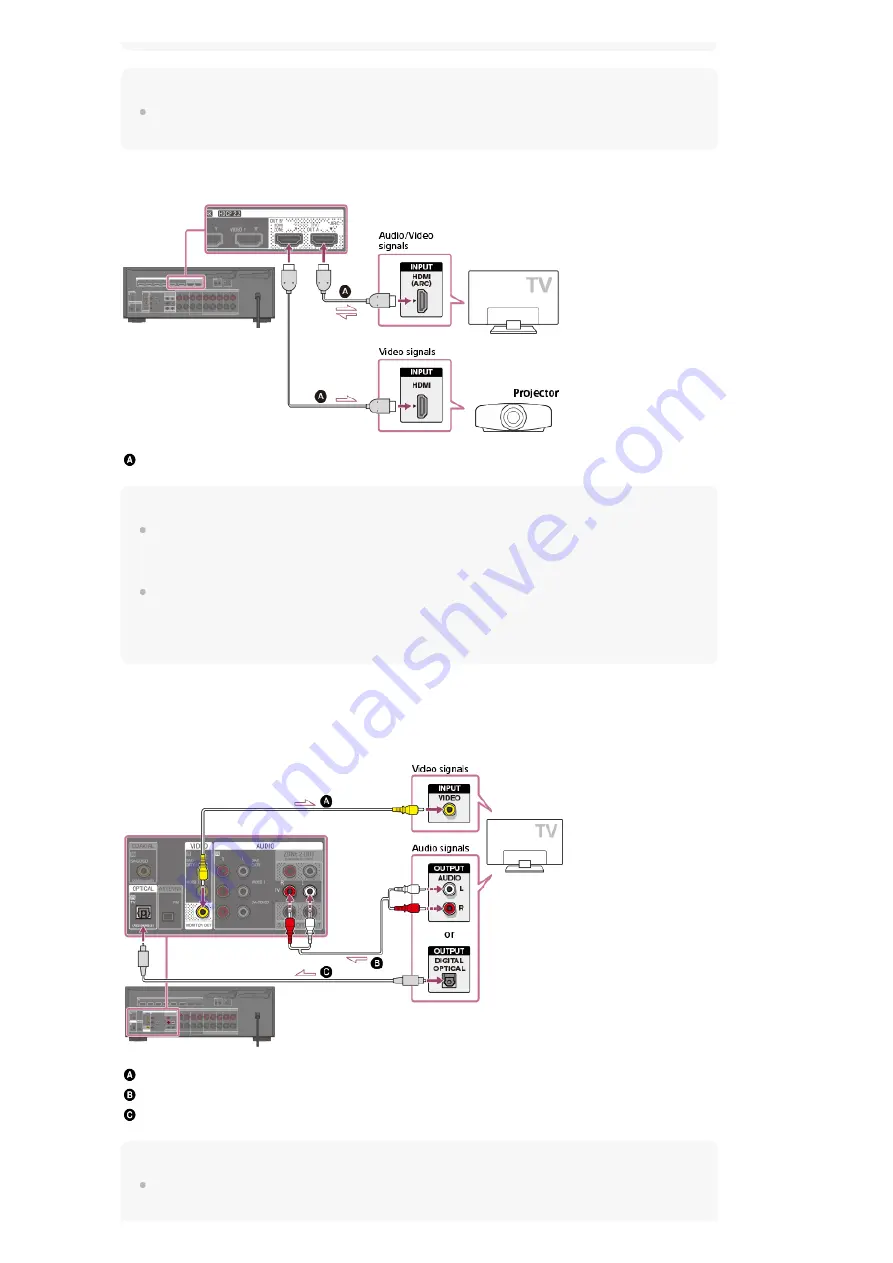
Hint
If the HDMI jack of the TV (labeled "ARC") is already connected to another device, disconnect the
device and connect the receiver.
Connecting a TV and a projector
HDMI cable (not supplied)
Note
Sony recommends that you use an HDMI cable made by Sony or another HDMI-authorized cable.
Be sure to use a High Speed HDMI Cable with Ethernet. Premium High Speed HDMI Cable with
Ethernet that supports 18 Gbps is required for 4K/60p 4:4:4, 4:2:2, and 4K/60p 4:2:0 10 bit, etc.
When outputting the same image to the projector as to the TV, select [Setup] - [HDMI Settings] and
set [HDMI Out B Mode] to [Main], then select [HDMI B] or [HDMI A+B] by pressing HDMI OUT. When
outputting different images to the TV and the projector, use the multi-zone feature by setting [HDMI
Out B Mode] to [Zone].
Connecting a TV without HDMI jacks
Solid lines show recommended connections and the dashed lines show alternative connections
for audio signals. It is not necessary to connect all the cables.
Video cable (not supplied)
Audio cable (not supplied)
Optical digital cable (not supplied)
Note
Connect a TV monitor or a projector to the HDMI OUT A (TV), HDMI OUT B/HDMI ZONE or
MONITOR OUT jack on the receiver.
















































