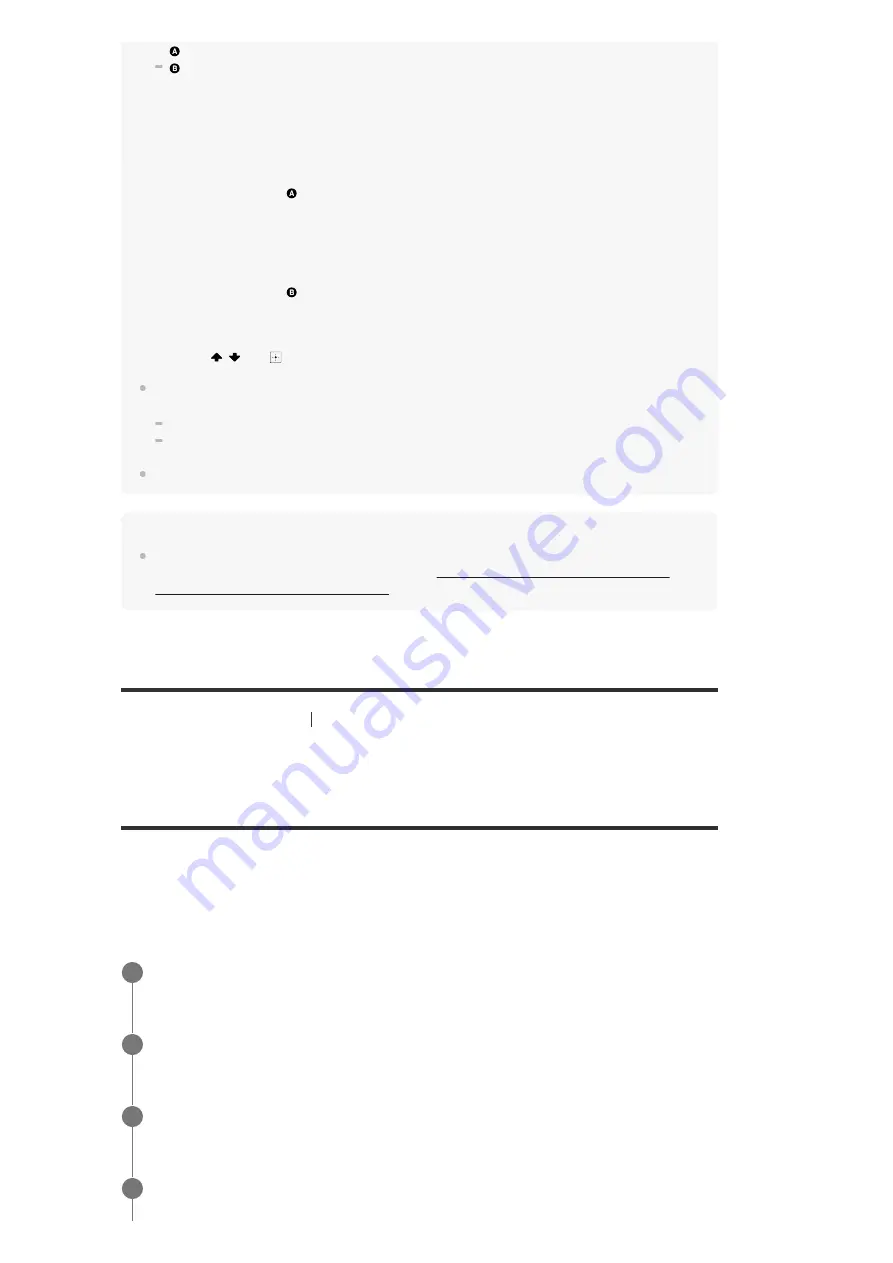
Devices connected to the HDMI IN, OPTICAL IN, COAXIAL IN, or AUDIO IN jacks
TVs compatible with the Audio Return Channel (ARC) function and connected to the HDMI
OUT A (TV) jack
If the sound lag bothers you, deactivate the synchronization with speakers in another location (*) by
the following procedure.
If sound is input from
:
If sound is input from
:
You cannot listen to audio in different rooms using the Wireless Multi-Room function in the following
cases:
Audio is being received via a BLUETOOTH connection or AirPlay.
Audio recorded in the SA-CD or DVD-Audio format is being input via an HDMI connection.
You cannot select sound fields when the Wireless Multi-Room function is active.
Hint
Operate with a Chromecast-enabled app to select audio/music content from the Chromecast-enabled
app and enjoy it in multiple rooms. For details, see “Using Chromecast built-in™ to enjoy audio
content from a smartphone or tablet device”
[98] Using Network Features
Using Video & TV SideView to control the receiver from a
smartphone or tablet device
Registering Video & TV SideView device to the
receiver
You can control the receiver using Video & TV SideView from a mobile device or tablet device.
When you use Video & TV SideView for the first time, you need to register the mobile device on
which Video & TV SideView is installed to the receiver.
Search for Video & TV SideView on Google Play or the App Store and download to your mobile
device.
If you deactivate the synchronization with other speakers, the sound and video output from the receiver will be
synchronized, but the sound output from speakers in another location will be delayed.
*
Press OPTIONS.
The options menu appears.
1.
Select [Multi-room Sync] - [Off].
2.
Press AMP MENU.
The menu is displayed on the display panel of the receiver.
1.
Press
/
and
to select [<AUDIO>] (Audio Settings) - [M/R SYNC] - [OFF].
2.
Download Video & TV SideView app to your mobile device.
1
Turn on the receiver and then connect it to the same network as your mobile device.
2
Press HOME to return to the home menu.
3
Turn on Video & TV SideView, and then select [Add device] and follow the screen
instructions both on Video & TV SideView and the receiver.
4






























