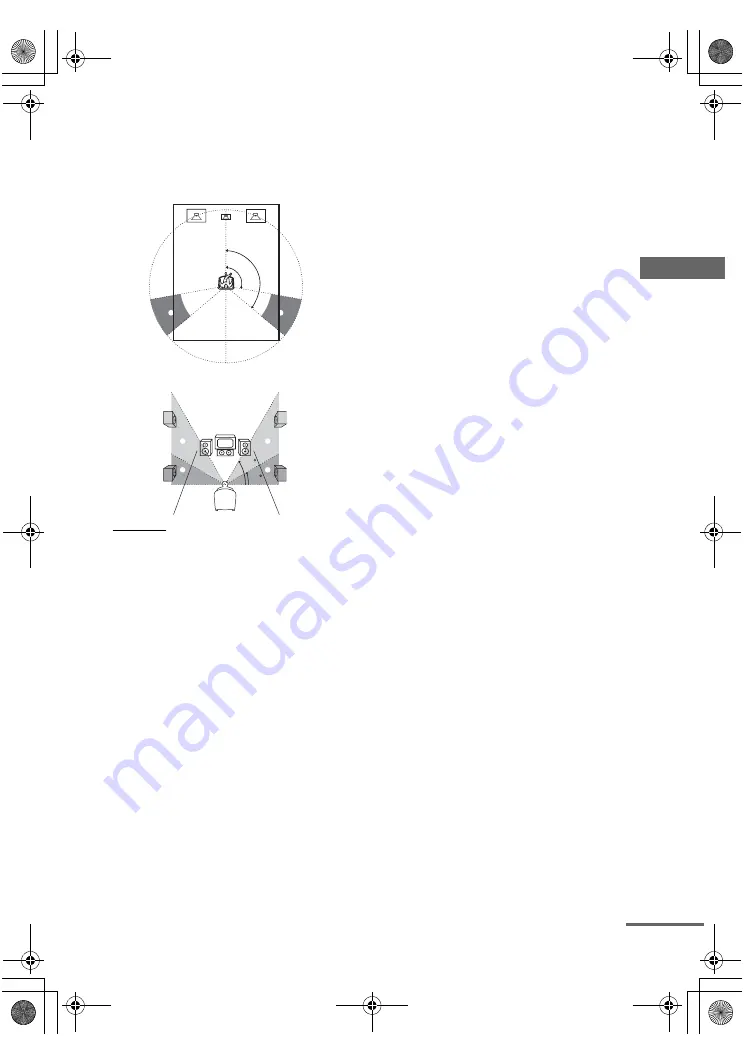
A
d
v
a
n
ce
d A
d
ju
stm
e
nts
and
Settin
g
s
masterpage:Right
lename[E:\SEM_Janet\Revision
Data\J9050000_2580805131DA2100ES_US\2580805131\US06ADV_STR-DA2100ES-U.fm]
41
US
model name1[STR-DA2100ES]
[2-580-805-
13
(1)]
x
POSI XXXX/XXXX
(Surround speaker position)
*
Lets you specify the location of your surround speakers
for proper implementation of the surround effects in
the Cinema Studio EX modes (page 31).
• SIDE/LOW
Select if the location of your surround speakers
corresponds to section
A
and
C
.
• SIDE/HIGH
Select if the location of your surround speakers
corresponds to section
A
and
D
.
• BEHD/LOW
Select if the location of your surround speakers
corresponds to section
B
and
C
.
• BEHD/HIGH
Select if the location of your surround speakers
corresponds to section
B
and
D
.
* This setup item is not available when the surround
speakers size parameter is set to “NO”.
Tip
Surround speaker position is designed specifically for
implementation of the Cinema Studio EX modes.
For other sound fields, speaker position is not so
critical. Those sound fields were designed under the
premise that the surround speakers would be located
behind the listening position, but presentation remains
fairly consistent even with the surround speakers
positioned at a rather wide angle. However, if the
speakers are pointing toward the listener from the
immediate left and right of the listening position, the
surround effects becomes unclear unless set to
“SIDE/LOW” or “SIDE/HIGH”.
Nevertheless, each listening environment has many
variables, such as wall reflections, and you may obtain
better results using “BEHD/HIGH” if your speakers
are located high above the listening position, even if
they are to the immediate left and right.
Therefore, although it may result in a setting contrary
to the above explanation, we recommend that you
playback multi channel surround encoded software and
select the setting that provides a good sense of
spaciousness and that best succeeds in forming a
cohesive space between the surround sound from the
surround speakers and the sound of the front speakers.
If you are not sure which sounds best, select
“BEHD/LOW” or “BEHD/HIGH” and then use the
speaker distance parameter and speaker level
adjustments to obtain proper balance.
x
CROSS. XXX Hz
(Speaker crossover frequency)
Initial setting: 100 Hz
Lets you set the bass crossover frequency of speakers
set to “SMALL” in the SP SET UP menu. You can
adjust from 40 Hz to 160 Hz in 10 Hz steps
B
B
A
A
100˚
120˚
60
30
C
D
C
D
continued
US01COV_STR-DA2100ES-U.book Page 41 Wednesday, July 13, 2005 2:17 PM
















































