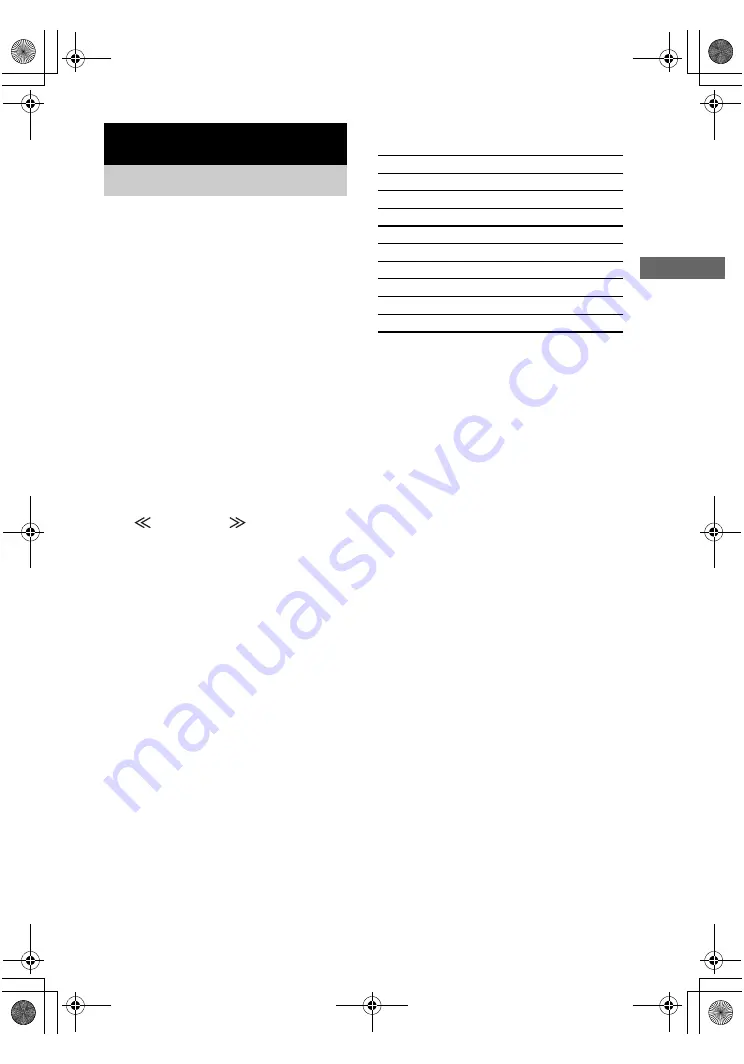
A
d
v
a
n
ce
d A
d
ju
stm
e
nts
and
Settin
g
s
masterpage:Right
lename[E:\SEM_Janet\Revision
Data\J9050000_2580805131DA2100ES_US\2580805131\US06ADV_STR-DA2100ES-U.fm]
35
US
model name1[STR-DA2100ES]
[2-580-805-
13
(1)]
You can assign a digital audio input for another
input. This function is convenient in the
following example.
When you have two DVD players and no
digital audio input jack is available for the
second DVD player.
Connect the first DVD player to the DVD
COAXIAL IN jack on the receiver. You can
connect the second DVD player to the TV/SAT
OPTICAL IN jack and its analog audio/video
output jacks to the VIDEO 2 AUDIO IN and
VIDEO IN jacks on the receiver.
Then, assign the DVD COAXIAL’s digital
audio input to DVD (DVD–DVD) and the
TV/SAT OPTICAL’s digital audio input to
VIDEO 2 (TV/SAT–VIDEO 2).
1
Press MAIN MENU repeatedly to select
“
CUSTOMIZE
”.
2
Turn MENU to select “DIGITAL
ASSIGN”.
3
Press MEMORY/ENTER.
4
Turn MENU to select the digital audio
input you want to assign.
5
Turn –/+ to select the input you want to
assign the digital audio input jack
selected in step 4.
The input you can assign varies for each
audio input. For details, see “Selectable
audio inputs for each input” on page 35.
Tip
When assigning the SA-CD/CD digital audio input,
only “SA-CD” appears in the display.
Selectable audio inputs for each
input
Notes
• You cannot assign several audio inputs to the same
input.
• You cannot use the audio input for the original input
when it is assigned to another input.
• When you assign the audio input, the INPUT MODE
setting may change automatically (page 36).
• You cannot assign for TUNER and PHONO.
Advanced Adjustments and Settings
Assigning the audio input
— DIGITAL ASSIGN
VIDEO 3 OPTICAL
VIDEO 1, VIDEO 2, VIDEO 3
DVD COAXIAL
VIDEO 1, VIDEO 2, DVD
TV/SAT OPTICAL
TV/SAT, VIDEO 1, VIDEO 2
MD/TAPE OPTICAL
VIDEO 1, VIDEO 2, MD/TAPE
SA-CD/CD COAXIAL, SA-CD/CD OPTICAL
VIDEO 1, VIDEO 2, SA-CD
US01COV_STR-DA2100ES-U.book Page 35 Wednesday, July 13, 2005 2:17 PM
















































