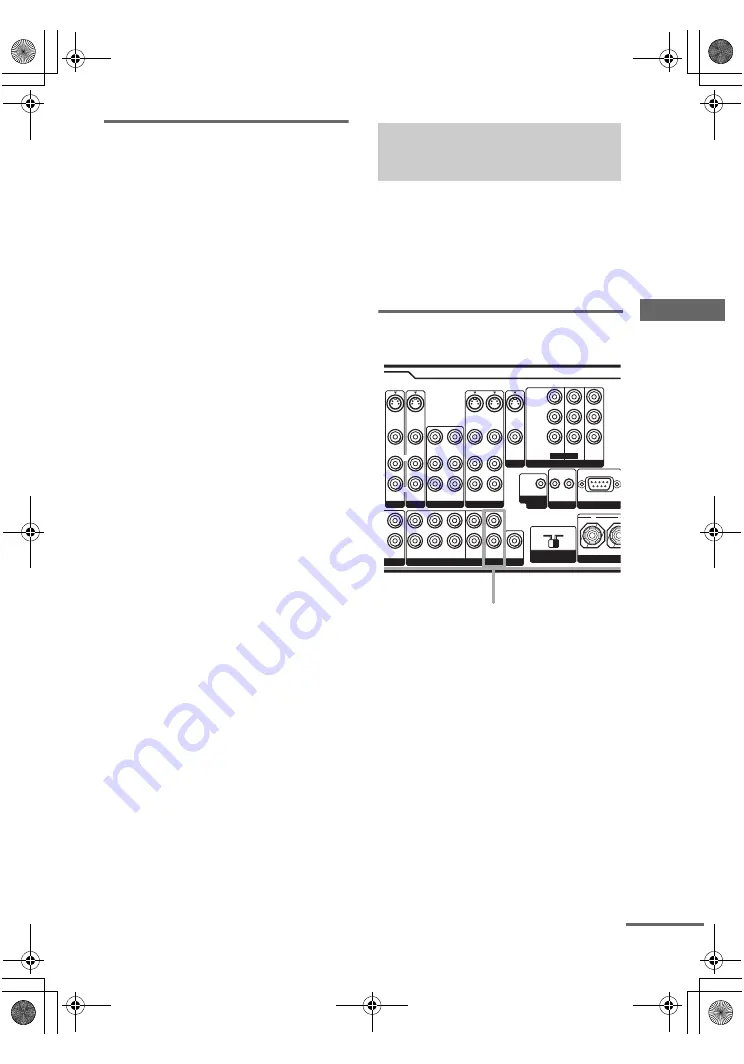
O
ther O
p
e
ratio
ns
masterpage:Right
lename[E:\SEM_Janet\Revision
Data\J9050000_2580805131DA2100ES_US\2580805131\US070TH_STR-DA2100ES-U.fm]
47
US
model name1[STR-DA2100ES]
[2-580-805-
13
(1)]
Recording on a video tape
You can record from a VCR, a TV or a DVD
using the receiver. You can also add audio from
a variety of audio sources when editing a video
tape. See the operating instructions of your VCR
or DVD player if you need help.
1
Select the program source to be
recorded.
2
Prepare the component for playing.
For example, insert a video tape you want to
record into VCR.
3
Insert a blank video tape into the VCR
(VIDEO 1 or VIDEO 2) for recording.
4
Start recording on the recording VCR,
then start playing the video tape or
DVD you want to record.
Tip
You can record the sound from any audio source onto
a video tape while copying from a video tape or DVD.
Locate the point where you want to start recording
from another audio source, select the program source,
then start playback. The audio from that source will be
recorded onto the audio track of the video tape instead
of the audio from the original medium. To resume
audio recording from the original medium, select the
video source again.
Notes
• You cannot record a digital audio signal using a
component connected to the analog VIDEO 1
AUDIO OUT or VIDEO 2 AUDIO OUT jacks.
• Make sure to make both digital and analog
connections to the TV/SAT and DVD inputs. Analog
recording is not possible if you make only digital
connections.
• The analog audio signals of the current input are
output from the VIDEO 1 AUDIO OUT or VIDEO 2
AUDIO OUT jacks.
• The signals input to the MULTI CH IN jacks are not
output from VIDEO 1 AUDIO OUT or VIDEO 2
AUDIO OUT jacks even when MULTI CH IN is
being used. The analog audio signals of the current or
previously used input are output.
• Some sources contain copy guards to prevent
recording. In this case, you may not be able to record
from the sources.
There are 2 ways to listen to the sound in another
zone. You can
– hook up the 2ND ZONE jacks to a stereo
amplifier in another zone.
– assign your surround back speakers to another
zone.
Using the 2ND ZONE jacks
You can select the analog audio signals you
want to output to a stereo amplifier in another
room or zone.
Press
?/1
on the remote while “2ND” appears
in the remote display to turn on 2nd zone.
For details, refer steps 1 to 3 of “Using the
surround back speakers for the 2nd zone” on
page 48.
1
Press MAIN MENU repeatedly to select
“<< CIS >>”.
2
Turn MENU until “ZONE-2 XXXXXX”
appears.
Listening to the sound in
another zone
L
R
MULTI CH IN
L
R
PRE OUT
2ND ZONE
TV/SAT
AUDIO IN
VIDEO IN
S-VIDEO
IN
VIDEO 2
MONITOR
COMPONENT VIDEO
VIDEO 1
IN
L
R
FRONT
SURROUND
L
R
SURR
BACK
SUB
WOOFER
CENTER
OUT
SUB
WOOFER
P
B
/C
B
/B-Y
P
R
/C
R
/R-Y
Y
ASSIGNABLE
IR
OUT
IR
IN
IMPEDANCE
SELECTOR
IR REMOTE
RS232C
4
Ω
8
Ω
AUDIO OUT
VIDEO OUT
S-VIDEO
OUT
VIDEO OUT
S-VIDEO
OUT
TV/SAT
IN
DVD
IN
MONITOR
OUT
AUDIO IN
VIDEO IN
S-VIDEO
IN
DVD
AUDIO IN
VIDEO IN
S-VIDEO
IN
AUDIO IN
VIDEO IN
AUDIO OUT
VIDEO OUT
CENTER
+
–
R
L
R
L
R
TAPE
L
TRIGGER
OUT
2ND ZONE
continued
US01COV_STR-DA2100ES-U.book Page 47 Wednesday, July 13, 2005 2:17 PM






























