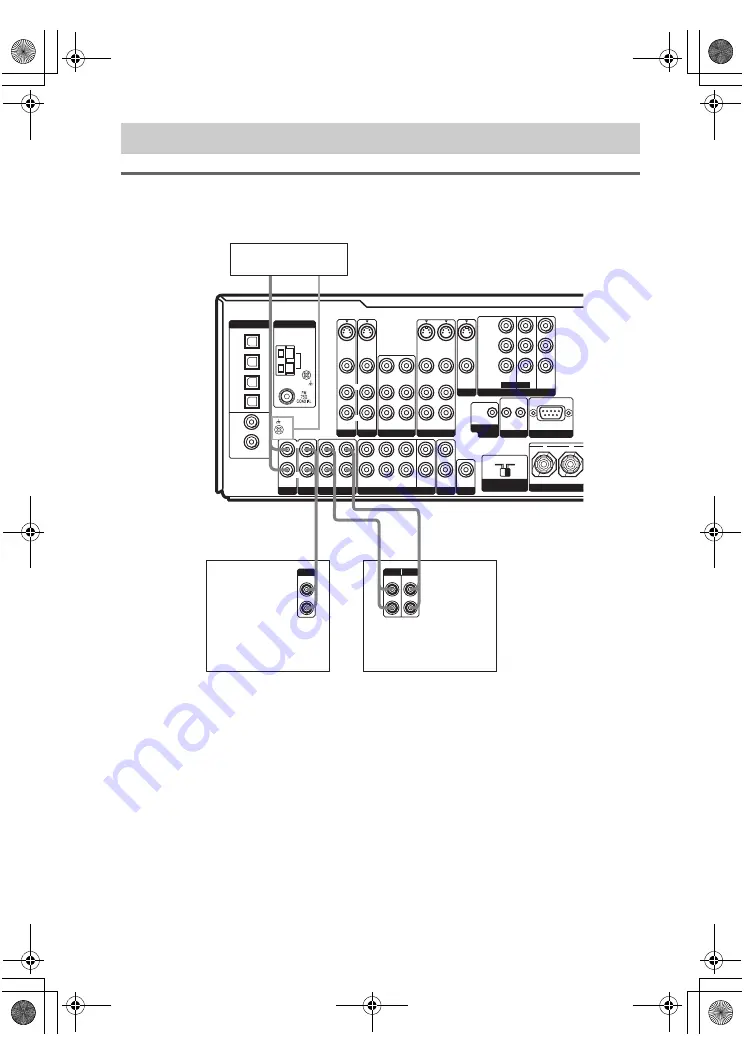
masterpage:Left
lename[E:\SEM_Janet\Revision
Data\J9050000_2580805131DA2100ES_US\2580805131\US03CON_STR-DA2100ES-U.fm]
12
US
model name1[STR-DA2100ES]
[2-580-805-
12
(1)]
Hooking up audio components
For details on the required cords (
–
H
), see page 6.
Note
If your turntable has a ground wire, connect it to the
U
SIGNAL GND terminal.
1c: Connecting components with only analog audio jacks
SIGNAL GND
PHONO
IN
L
R
L
MULTI CH IN
L
R
PRE OUT
2ND ZONE
TV/SAT
AUDIO IN
VIDEO IN
S-VIDEO
IN
VIDEO 2
MONITOR
COMPONENT VIDEO
VIDEO 1
OUT
IN
L
R
FRONT
SURROUND
L
R
SURR
BACK
SUB
WOOFER
CENTER
OUT
SUB
WOOFER
IN
DVD
IN
COAXIAL
DIGITAL
SA-CD/
CD
IN
MD/
TAPE
IN
OPTICAL
TV/SAT
IN
SA-CD/
CD
IN
MD/
TAPE
OUT
AM
ANTENNA
P
B
/C
B
/B-Y
P
R
/C
R
/R-Y
Y
ASSIGNABLE
IR
OUT
IR
IN
IMPEDANCE
SELECTOR
IR REMOTE
RS232C
4
Ω
8
Ω
AUDIO OUT
VIDEO OUT
S-VIDEO
OUT
VIDEO OUT
S-VIDEO
OUT
TV/SAT
IN
DVD
IN
MONITOR
OUT
AUDIO IN
VIDEO IN
S-VIDEO
IN
DVD
AUDIO IN
VIDEO IN
S-VIDEO
IN
AUDIO IN
VIDEO IN
AUDIO OUT
VIDEO OUT
CENTER
+
–
SPE
R
L
R
L
R
ASSIGNABLE
(INPUT ONLY)
L
TRIGGER
OUT
A
LINE
L
R
OUTPUT
LINE
L
R
LINE
INPUT OUTPUT
A
l
IN
A
l
OUT
A
SA-CD/CD
R
MD/TAPE
Super Audio CD/
CD player
MD/Tape deck
Turntable
US01COV_STR-DA2100ES-U.book Page 12 Wednesday, July 13, 2005 2:17 PM













































