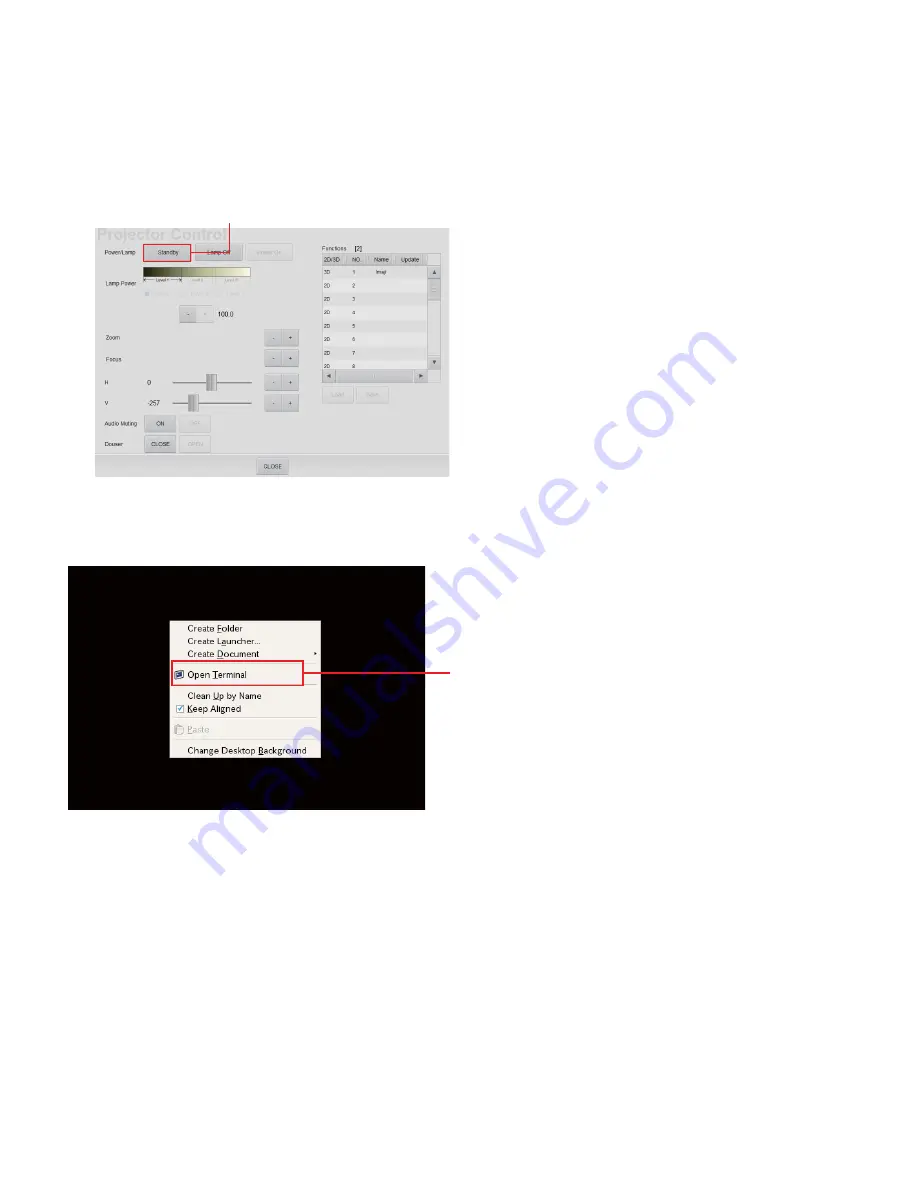
5-46 (E)
SRX-R515P
n
Set a projector in a standby state.
To enter the standby state, enter a Projector Control screen in the order of “Status” tab
→
[Auditorium]
→
[Projector]
, then tap
[Standby]
.
2. Press
the
[Alt]
+
[F4]
keys on the USB keyboard and display a computer screen.
3. Right-click on the desktop screen and select “Open in Terminal”.
4. Execute the command below and open “SMSMgrServer_custom.ini”.
#vi/home/sms/apps/conf/SMS/SMSMgrServer_custom.ini
5. When changing an ini file, move the cursor to the line to be changed, then press the
[i]
key on the
USB keyboard. The current state then enters the edit mode.
6. Press
the
[Esc]
key on the USB keyboard, enter “:wq”, and press the
[Enter]
key.
The contents of change are saved and the edit mode is terminated.
7. Execute the command below to reboot this system.
#reboot
8. Remove the USB mouse and USB keyboard.
Screen example
Right-click,
then select it.
Screen example
[Standby]
Содержание SRX-R515P
Страница 4: ......
Страница 8: ......
Страница 20: ......
Страница 25: ...2 5 E SRX R515P 3D filter R assembly Knob Knob 3 Attach the 3D filter R assembly with the two knobs ...
Страница 30: ...2 10 E SRX R515P Touch panel monitor Screw Screw Screw 4 Attach the touch panel monitor with the three screws ...
Страница 44: ......
Страница 50: ......
Страница 145: ......






























