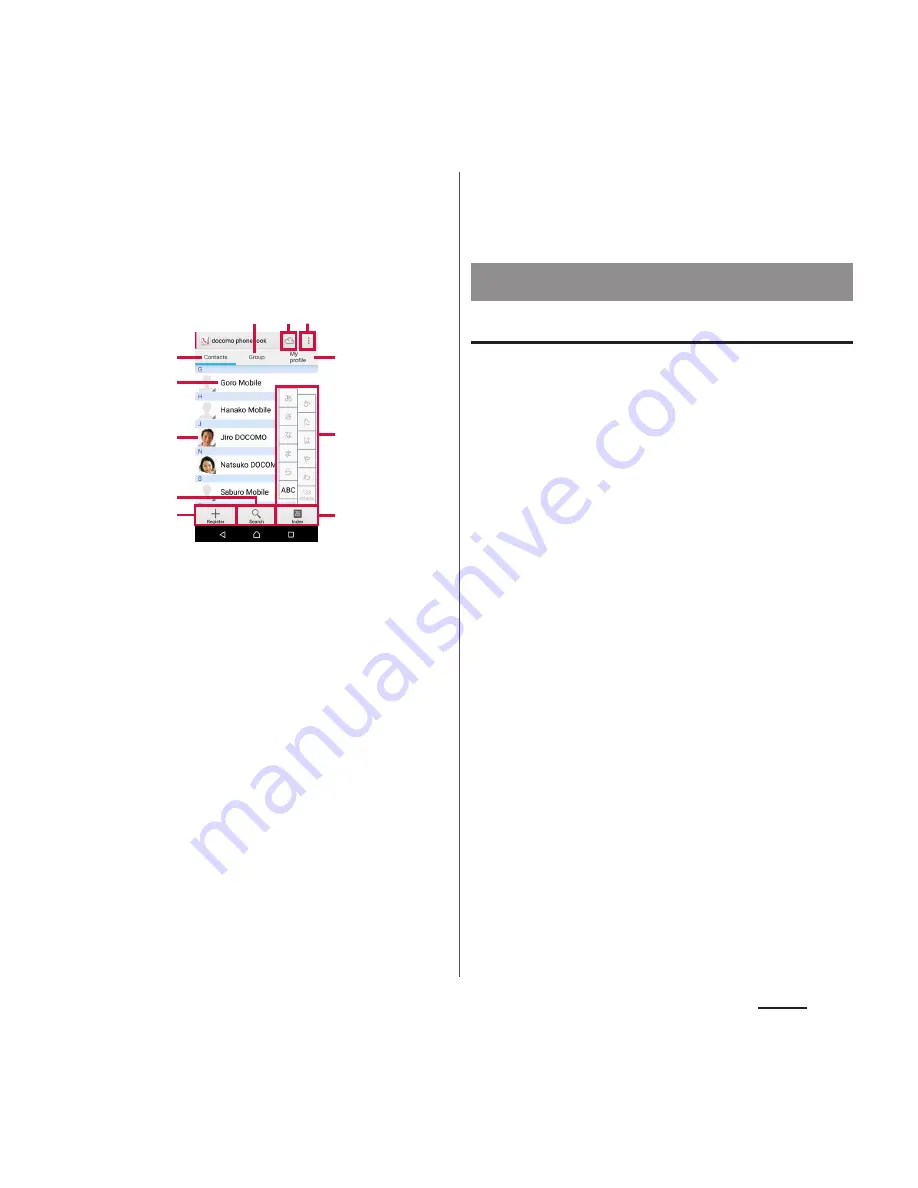
86
Phone
■
Phonebook list screen
On the phonebook list screen, you can view
details of your contacts. You can add a
photo or image to a phonebook entry, and
display phonebook entries by group.
a
Group tab
・
Display the phonebook group.
b
Cloud
・
Log in to cloud ("Use of Cloud" screen is
displayed) or log out of cloud ("Suspend sync"
screen is displayed).
c
Option menu
d
Contacts tab
e
Name registered in the phonebook entry
f
Photo/image set in the phonebook entry
・
Tap a photo/image to make a call/video call or
send a message (SMS) or mail.
g
Search
h
Register
i
My profile tab
・
Check your own phone number.
j
Index character area
・
Tap index character to display phonebook entries
allocated to the index character.
k
Index
・
Display the index character to search entries in
the order of Japanese syllabary, alphabet, etc.
Adding a new phonebook entry
1
From the Home screen, [
ドコモクラ
ウド
(docomo cloud)]
u
[docomo phonebook]
u
Tap
"Contacts" tab
u
[Register].
2
On the profile edit screen, enter
necessary information such as
name.
・
To add items, tap [Add other items].
3
[Save].
❖
Information
・
When the language is set to Japanese, if you saved
phonebook entries with the "Phonetic name (last/
first)" field filled in, the phonebook list screen shows
them in Japanese syllabary order or alphabetical
order of the "Phonetic name" entries. If you did not
fill in the "Phonetic name" field, the entry is displayed
in the "
他
(Others)" section on the phonebook list
screen only when you entered the last and first
names in Kanji using Japanese "Kana" characters.
k
d
b
f
g
e
a
h
i
c
j
Managing phonebook
Содержание SO-03H
Страница 1: ...15 5 INSTRUCTION MANUAL 03H ...






























