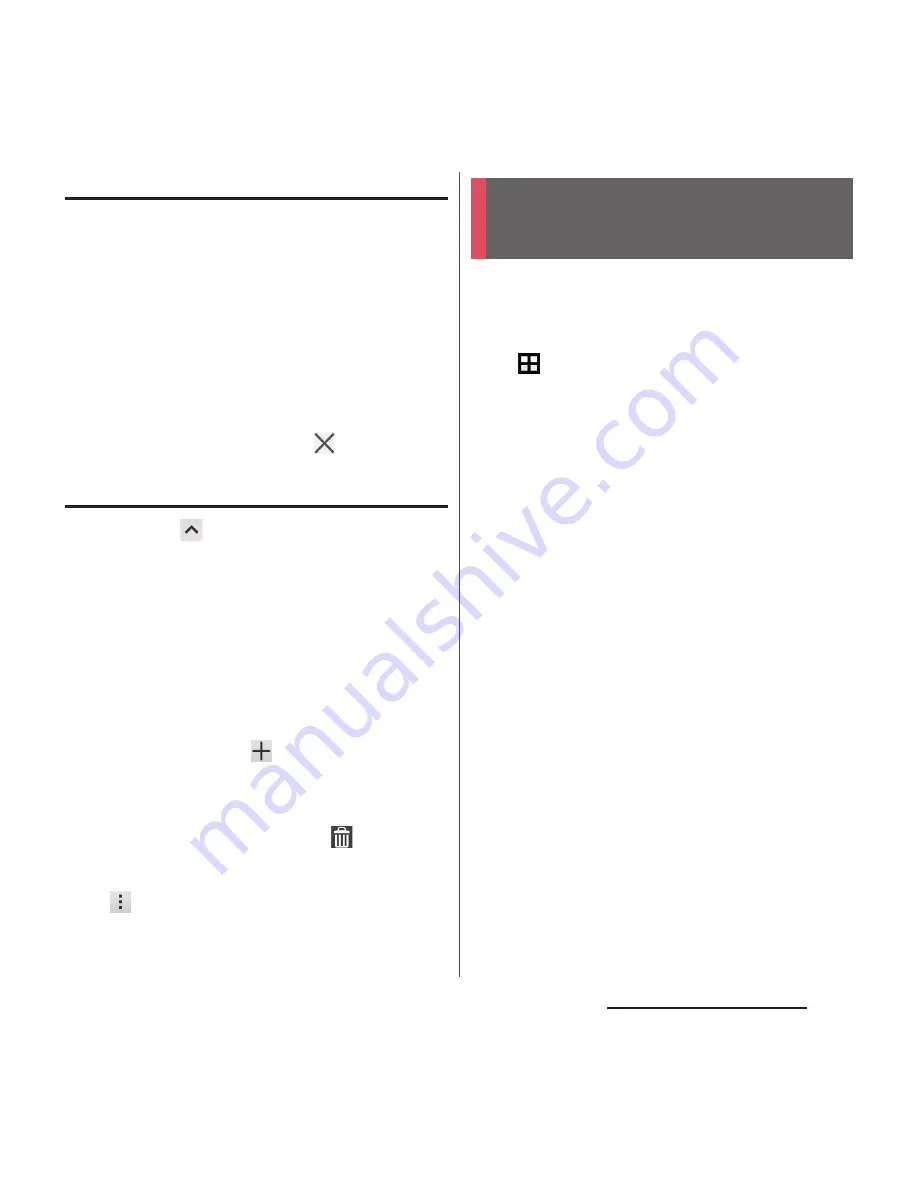
60
Before Using the Terminal
Using small apps
1
n
.
・
Your set small apps will appear in the
Favorites bar at the bottom of the
screen.
2
Select a small app to use.
❖
Information
・
If several small apps are set, flick left or right on the
Favorites bar to see them.
・
To close a running small app, tap
.
Adding small apps
1
nu
.
・
Small apps list appears.
2
Touch and hold the small app or
widget you want to add
u
Drag it to
the Favorites bar.
❖
Information
・
Alternatively, select an app/widget in the small app
list to activate a small app.
・
In the small app list, tap
u
[Play Store]/[Widgets]
to install a new small app from Google Play or add a
widget to small apps.
・
To delete a small app from the Favorites bar, touch
and hold that small app
u
Drag it to
displayed
outside the Favorites bar
u
Tap [OK].
・
To delete a widget or small app, in the small app list,
tap
u
[Delete widget]/[Uninstall small
app]
u
Select a widget or small app to delete
u
[OK].
In the terminal, you can switch the Home
screen between "docomo" or "Xperia
™
".
1
From the Home screen,
u
[Settings]
u
[Personalization]
u
[Preferred apps settings].
2
[Set all to]/[Home screen].
・
When "Set all to" is selected, you can set
home application, lock screen,
phonebook application and application
for playing videos or music all at once.
3
[docomo]/[Xperia
™
].
4
[OK].
❖
Information
・
When the home application is switched, widgets or
shortcuts on the screen may not be displayed
correctly depending on home screen layout etc.
Switching Home
application
Содержание SO-03H
Страница 1: ...15 5 INSTRUCTION MANUAL 03H ...






























