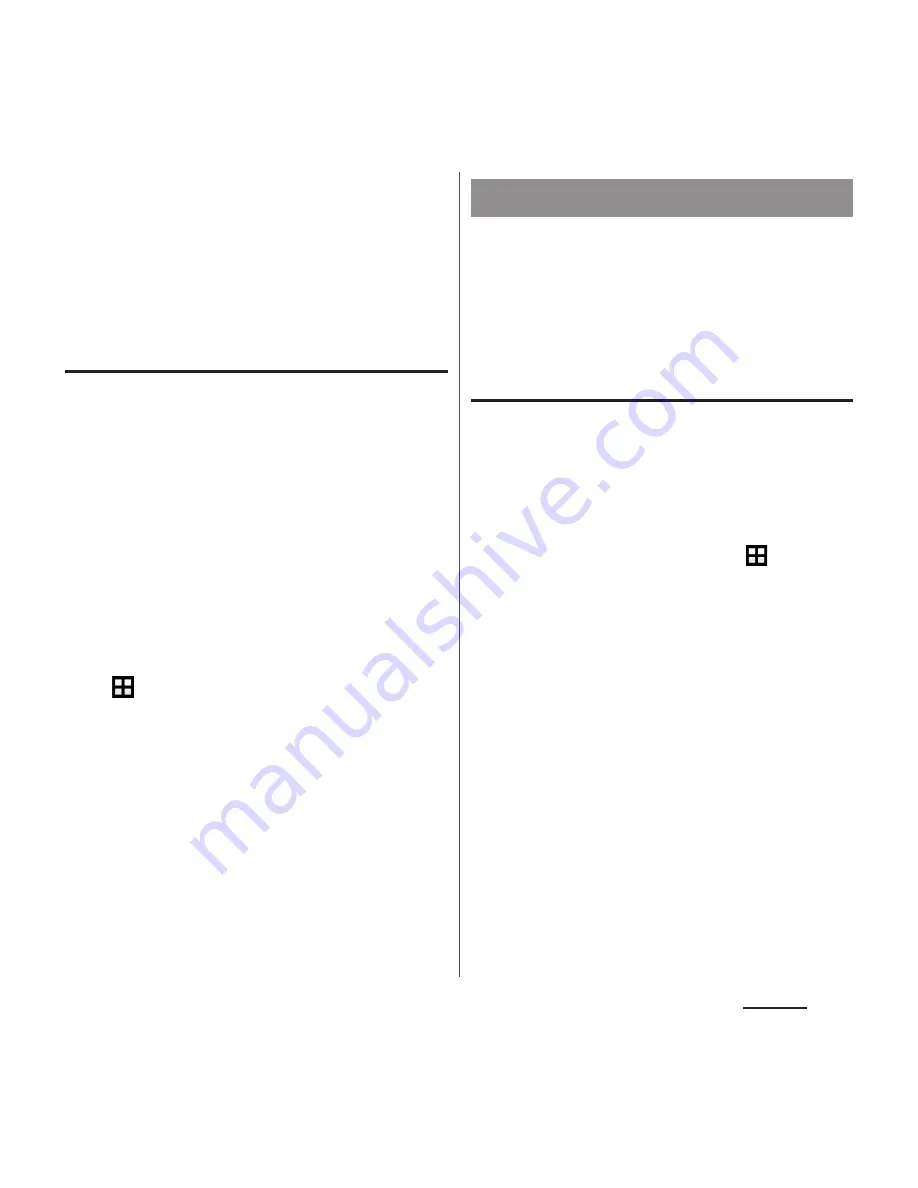
169
Settings
2
Tap a unlock method to set.
・
When you tap [PIN], follow the
onscreen instructions to enter 4 - 16
digit numbers. This "PIN" code is
different from one to be set on a
docomo nano UIM card (P.167).
Locking the screen
When
P
is pressed to turn on the sleep
mode or the screen backlight automatically
goes off after screen unlock method (P.168) is
set, the screen is locked.
■
To unlock the screen
1
When the screen is locked, press
P
to turn the backlight on
u
Enter
the unlock method.
■
To turn off the screen lock
1
From the Home screen,
u
[Settings]
u
[Security]
u
[Scree
n lock]
u
Enter the current unlock
pattern/PIN/password
u
[None].
❖
Information
・
If you forget unlocking pattern/PIN/Password,
contact a docomo Shop.
Manage (add or delete) online service
accounts or synchronize contacts, calendar,
etc. saved in online services with the
terminal.
・
Auto-sync data (P.170)
Setting up a Google account
You can set a Google account on your
terminal and use Google services such as
Gmail, Google Play, etc.
You can set multiple Google accounts on the
terminal.
1
From the Home screen,
u
[Settings]
u
[Accounts]
u
[Add account]
u
[Google].
2
Follow the onscreen instructions
to set up a Google account.
❖
Information
・
If you mark the item for backing up data to your
Google account on the "Google services" screen
when registering, the account is registered as a
backup account.
・
You can use the terminal without setting your
Google account, however the Google services such
as Gmail, Google Play, etc. are not available.
・
Tap set Google account and synchronize each data
manually.
Accounts
Содержание SO-03H
Страница 1: ...15 5 INSTRUCTION MANUAL 03H ...






























