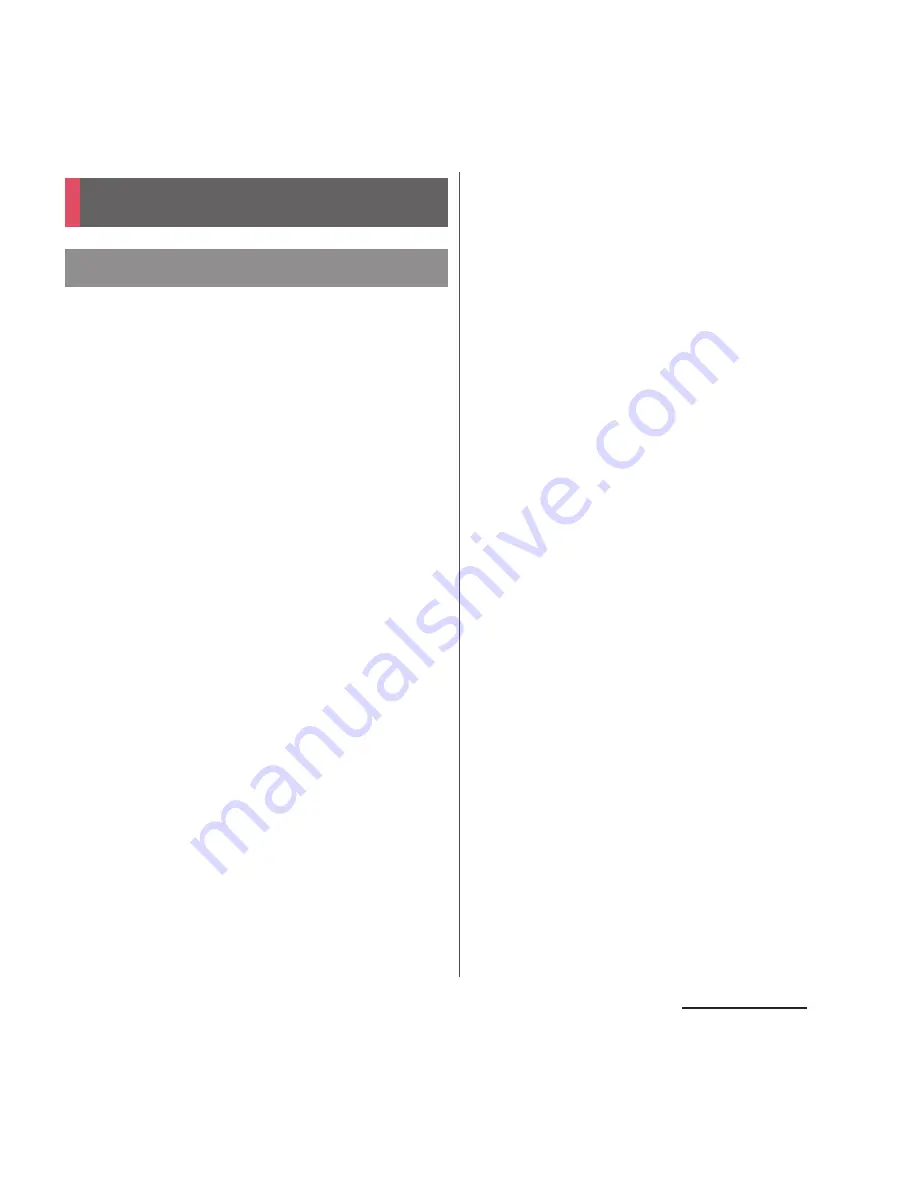
195
Appendix/Index
Appendix/Index
・
First, check if the software update is necessary
for the terminal. If necessary, perform the
software update (P.206, P.210).
・
When checking the following items not to
improve the state, contact the phone number
given in "Repairs" the last page of this manual
(in Japanese only) or DOCOMO-specified
repair office.
■
Power supply
Cannot power on the terminal.
・
Check if the battery is not run out.
→
P.31
Screen is frozen, the power cannot be
turned off.
・
When the screen freezes or the power
cannot be turned off, open the docomo
nano UIM card/microSD card slot
cover
u
Press and hold yellow OFF button
for approximately 3 seconds and release it
when the terminal vibrates 3 times to
force stop. Alternatively, press
P
and
volume up key simultaneously for
approximately 3 seconds and release
them when the terminal vibrates 3 times
to force stop.
* Note that some data and settings may be
erased due to force-quit operation.
■
Charging
Cannot charge (The notification LED does
not turn on, or the icon does not indicate
charging status.)
・
Check if the adapter's power plug or
cigarette lighter plug is correctly inserted
to an outlet or cigarette lighter socket.
・
Check if the adapter cable and the
terminal are set correctly.
→
P.34
・
When using the AC adapter (optional),
check if the microUSB plug of the AC
adapter is connected to the terminal
correctly.
→
P.34
・
When using Micro USB Cable 01
(optional), check if the PC is turned on.
・
If you execute calls, communications or
other function operations for a long time
while charging, the terminal may become
hot and the notification LED turns off
(charging stops) or battery level may
become low. In this case, wait until the
temperature of the terminal drops and
charge again.
The notification LED blinks in red and the
terminal cannot be operated.
・
When the battery level is low, charge the
battery.
→
P.31
Troubleshooting
Troubleshooting
Содержание SO-03H
Страница 1: ...15 5 INSTRUCTION MANUAL 03H ...
















































