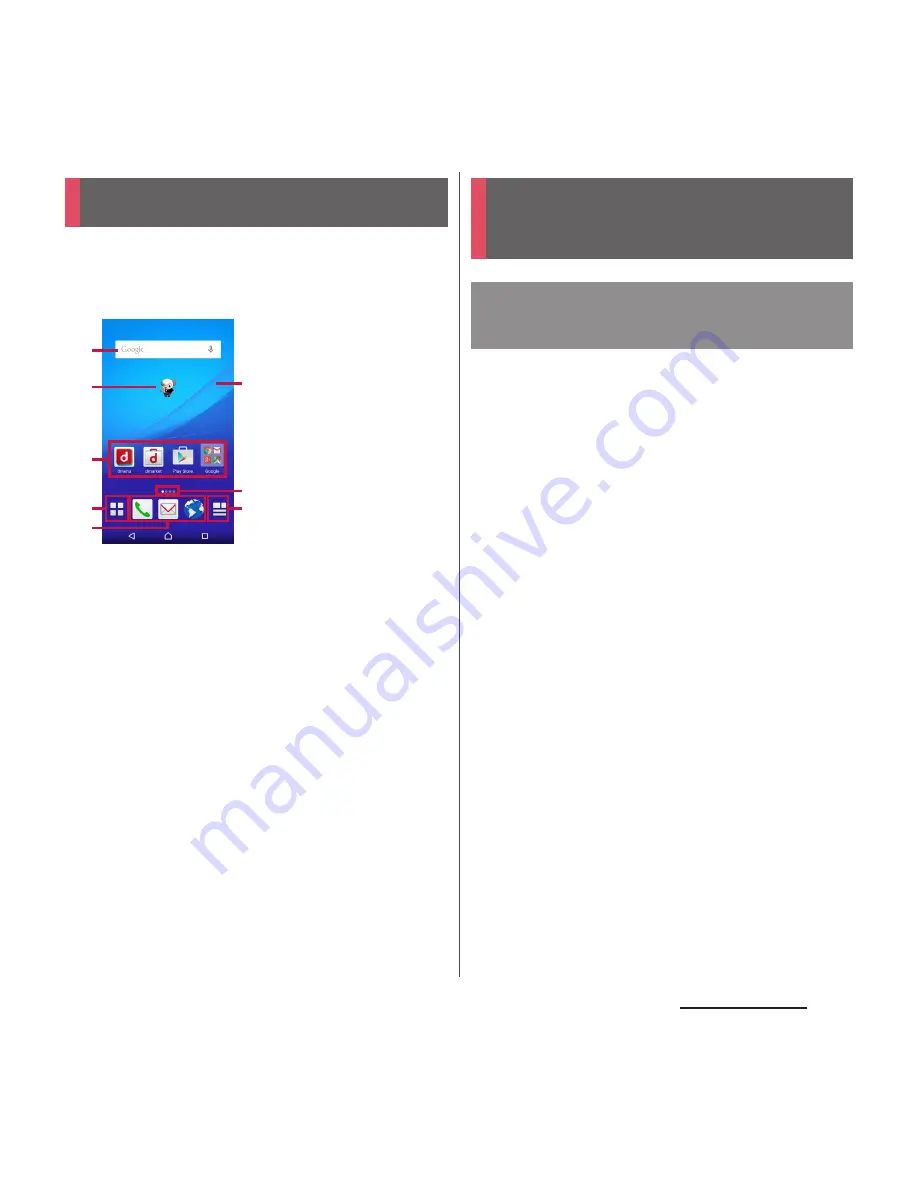
68
docomo LIVE UX
docomo LIVE UX
Tapping
h
displays Home screen which
consists of up to 7 screens you can use
flicking left and right.
a
Widget : Google Search
b
Machi-chara
c
Application icon
d
Apps button
・
Display the application list screen (P.70).
e
Application icons
・
This icons are always displayed even when the
Home screen is switched.
f
Wallpaper
g
Current home screen position
・
Flick the Home screen left or right to switch.
h
My Magazine button
・
Display My Magazine (P.73).
Move application icons or add widgets or
folders to the Home screen.
1
Touch and hold an area of the
Home screen where no icons are
displayed.
2
Any of [Show apps]/[Show
widgets]/[Create folder]/[Machi-
Chara display setting].
・
To move/add applications or widgets,
touch and hold the icon
u
Drag it to the
Home screen display area at the
bottom of the screen.
・
When you tap [Machi-Chara display
setting], make basic settings/Machi-
chara setting.
❖
Information
・
To move applications into a folder, touch and hold an
icon
u
Drag it over a folder.
・
Tap a folder
u
Tap a folder name to changer the folder
name.
Home screen
a
b
c
e
d
f
g
h
©NTT DOCOMO
"
ひつじのしつじくん
®
(Butler Sheep)"
Managing the Home
screen
Adding/Moving applications
etc. to the Home screen
Содержание SO-03H
Страница 1: ...15 5 INSTRUCTION MANUAL 03H ...






























