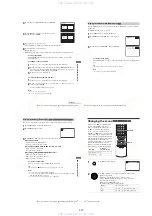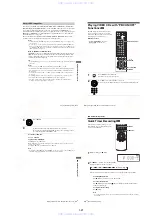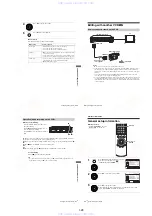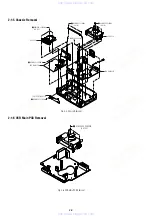1-23
VCR Ad
ditio
nal Ope
ration
s
95
US
Changing menu options
Menu choices
The default settings are indicated in bold print.
4
Press
B/b
to change the setting.
5
Press SET UP to exit the menu.
Menu option
Set this option to
Tape Length
•
T-120
when using a T-120 or shorter length tape.
• T-160 when using a T-160 length tape.
• T-180 when using a T-180 or longer length tape.
Auto Play
•
On
to start playback automatically, when you insert a tape with
its safety tab removed.
• Off to turn off Auto play. You need to press
H
PLAY to start
playback, even if you insert a tape with its safety tab removed.
Auto Repeat
• On to play back a tape repeatedly. The VCR rewinds a tape to
the beginning and restarts playback automatically.
•
Off
to turn off Auto repeat.
96
US
Editing with another VCR
Editing with another VCR
Notes
• Make sure you connect the plugs to jacks of the same color.
• If the other VCR is a monaural type and connected to this VCR’s LINE-2 IN jacks, connect
the audio plug to the AUDIO L (white) jack. The sound is recorded on both right and left
channels. If you connect to the AUDIO R (red) jack, the sound is recorded only on the right
channel.
• If you connected this VCR to both the LINE IN and LINE OUT jacks of the other VCR,
select the input correctly to prevent a humming noise.
• You can use the LINE IN 1 jacks for editing. If the other VCR is a monaural type the sound is
recorded only on the channel whose jack is connected to the audio plug. To record on both
right and left channels, connect the audio plugs to the AUDIO L/R jacks using an audio/video
cord (not supplied).
How to connect to record on this VCR
This VCR (Recorder)
Other VCR (Player)
LINE OUT
: Signal flow
LINE-2 IN
TV
Audio/video cord
(not supplied)
VCR Ad
ditio
nal Ope
ration
s
97
US
Editing with another VCR
(stop) buttons on both VCRs.
• To cut out unwanted scenes while editing, press
X
on this VCR when an unwanted scene
again to resume recording.
Operation (when recording on this VCR)
Before you start editing
• Turn on the VCR and the TV and set it to
the video channel.
• Press INPUT SELECT to display “L1” or
“L2” in the display window.
• Press SP/EP to select the tape speed, SP or
EP.
1
Insert a source tape with its safety tab removed into the other (playback) VCR. Search for
the point to start playback and set it to playback pause.
Insert a tape into this (recording) VCR. Search for the point to start recording and press
X
.
REC on this VCR to set it to recording pause.
(pause) buttons on both VCRs at the same time.
z
REC
X
x
98
US
General setup information
Additional Information
General setup information
Before you start…
• Set TV / DVD·VIDEO switch to
DVD·VIDEO on the remote.
1
Press SET UP when the DVD player is in stop
mode, then press
V/v
to select
(OPTION), then press ENTER.
2
Press
V/v
to select the option to change.
3
Press
B/b
to change the setting.
When changing the “RF Output Channel,” confirmation messages will
appear. Press ENTER to confirm the messages.
SET UP
V/v/B/b
ENTER
www. xiaoyu163. com
QQ 376315150
9
9
2
8
9
4
2
9
8
TEL 13942296513
9
9
2
8
9
4
2
9
8
0
5
1
5
1
3
6
7
3
Q
Q
TEL 13942296513 QQ 376315150 892498299
TEL 13942296513 QQ 376315150 892498299