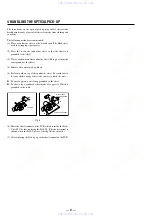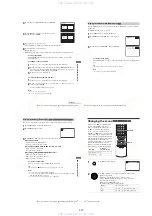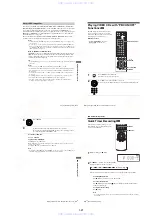1-6
Getti
ng Sta
rted
27
US
Presetting channels
2
Press
V/v
to select “Channel Setup”, then
press ENTER.
The “CHANNEL SETUP” menu appears.
3
Press
V/v
to select “Ant/Cable.”
4
• To preset cable TV channels:
Press
B
/
b
to select “Cable TV.”
• To preset VHF and UHF channels:
Press
B
/
b
to select “Antenna.”
5
Press
V/v
to select “Auto Channel Memory,”
then press ENTER.
All receivable channels are preset in numerical
sequence. When no more receivable channels
can be found, presetting stops and the picture
from the lowest numbered channel is displayed
on the TV screen.
continued
28
US
Presetting channels
Presetting/disabling channels manually
Before you start…
• Turn on the DVD-VCR and your TV.
When using a cable box, turn it on.
• Set the TV to video input so that the signal
from the player appears on the TV screen.
• Set TV / DVD·VIDEO switch to
DVD·VIDEO on the remote.
• If the DVD player is in play mode, you
cannot display the setup menu. Stop the
DVD playback.
1
Press SET UP, then press
V/v
to select
(OPTION) and press ENTER.
2
Press
V/v
to select “Channel Setup”, then
press ENTER.
The “CHANNEL SETUP” menu appears.
SET UP
CH +/–
Number
buttons
V/v/B/b
ENTER
O
RETURN
Getti
ng Sta
rted
29
US
Presetting channels
Note
• If you have not preset channels automatically, you cannot preset/disable channels manually.
3
Press
V/v
to select “Channel Add/Delete,” then press ENTER.
4
To preset/disable a channel:
1
Press CH +/– or number buttons to enter
the channel number.
2
Press
B/b
to select “ADD” (in memory)
or “DELETE” (deleted).
3
Press ENTER.
RETURN to confirm the setting.
Press SET UP to exit the menu.
Channel to be preset
Channel to be disabled
30
US
S-Video/Component Video hookup
Advanced Hookups
S-Video/Component Video hookup
Select one of the following patterns
A
or
B
, according to the input jack on your TV monitor,
projector, or AV amplifier (receiver). You can enjoy higher quality images when playing DVDs.
Make audio connections using the LINE OUT AUDIO L/R jacks or DIGITAL AUDIO OUT
(COAXIAL) jacks on the right side of the DVD-VCR when you use S-VIDEO/Component
Video hookup. See page 32 for audio connections.
If your TV accepts progressive (480p) format signals, you must use the connection
B
.
l
: Signal flow
(DVD only)
TV
S-VIDEO cord
(not supplied)
DVD-VCR
to S-VIDEO OUT
Component video cord
(not supplied)
(green)
(blue)
(green)
(blue)
(red)
(red)
TV
to COMPONENT
VIDEO OUT
www. xiaoyu163. com
QQ 376315150
9
9
2
8
9
4
2
9
8
TEL 13942296513
9
9
2
8
9
4
2
9
8
0
5
1
5
1
3
6
7
3
Q
Q
TEL 13942296513 QQ 376315150 892498299
TEL 13942296513 QQ 376315150 892498299