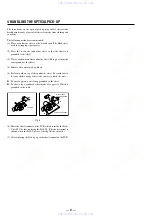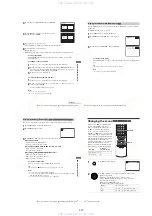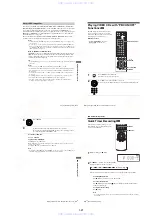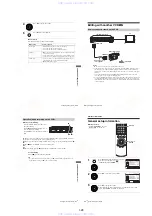1-8
Ba
sic
Op
er
atio
n
s
35
US
Playing discs
Tip
• To make a video timer reservation during DVD playback, we recommend performing the
operations under “Quick Timer Recording” (page 90).
Notes
• You can change the screen type using the “SCREEN SETUP” menu (see “Screen Setup” on
page 56).
• Stop VIDEO playback while playing back a disc.
• If you play a DVD or VIDEO CD that has scratches, the player may stop playback at the
point of the scratch.
• Playback of play lists longer than 10 hours recorded in VR mode is not guaranteed.
3
Press
H
PLAY.
The disc tray closes and the
DVD player starts playback.
The display window shows the
playback time
*
.
Depending on the disc, a menu
may appear on the TV screen.
For DVDs, see page 65. For VIDEO CDs, see page 88.
* “– – – – –” appears when no disc is loaded.
Additional operations
To
Press
Stop play
x
STOP
Pause play
X
PAUSE
If you pause the DVD player for more than 5 minutes, the
DVD player will automatically stop.
Resume play after pause
H
PLAY
Go to the next frame in pause mode
SKIP
Go to the previous frame in pause mode
REPLAY
Go to the next chapter, track, or scene in
continuous play mode
>
NEXT on the remote or
M
on the unit
Go back to the previous chapter, track,
or scene in continuous play mode
.
PREV on the remote or
m
on the unit
Hour
Second
Minute
continued
36
US
Playing discs
*
1
Playback quickly or slowly with sound (See “To playback quickly or slowly with sound (DVD only)” on
page 37.)
*
2
For DVD VIDEOs and DVD-RWs/DVD-Rs or DVD+RWs/DVD+Rs only
Notes
• No sound is output except for:
– during normal play
– during playback quickly or slowly with sound
• You cannot perform playback quickly or slowly with sound when a virtual surround effect is
set.
• The fast reverse operation may not be possible for CD, MP3 and VIDEO CD depending on
the recording method.
• You may not be able to use the Instant Replay or Instant Advance function with some scenes.
• Switching between original (ORG) and play list (PL) within a disc recorded in VR mode is
possible only while the disc is stopped. Press TOP MENU to switch between ORG and PL.
Locate a point quickly
m
or
M
on the remote (or hold down
m
or
M
on the
unit)
The playback speed changes as follows each time you press
the button on the remote (or depending on how long you press
the button on the unit):
• DVD
fast forward: PLAY
t
×1.4
••
N
•
*
1
t
1
M
t
2
M
t
3
M
t
4
M
t
5
M
t
6
M
fast reverse: PLAY
t
1
m
t
2
m
t
3
m
t
4
m
t
5
m
t
6
m
• CD, MP3 and VIDEO CD
fast forward: PLAY
t
1
M
t
2
M
t
3
M
fast reverse: PLAY
t
1
m
t
2
m
t
3
m
When you find the point you want, press
H
PLAY.
Watch slow motion in continuous play
mode (DVD and VIDEO CD only)
X
PAUSE during playback, then press
or
y
The playback speed changes as follows each time you press
or
y
:
• DVD
forward slow motion: ×0.6
••
N
•
*
1
t
2
y
t
3
y
reverse slow motion (except for DVD-RW in VR mode): 1
t
2
t
3
• VIDEO CD
forward slow motion only: 1
y
t
2
y
t
3
y
To resume normal playback, press
H
PLAY.
Replay the previous scene for 10
seconds in continuous play mode*
2
(Instant Replay)
REPLAY
Briefly fast forward the current scene
for 30 seconds in continuous play
mode*
2
(Instant Advance)
SKIP
You can press
SKIP up to 4 times. This allows you to fast
forward up to 2 minutes in total.
Stop play and remove the disc
Z
To
Press
Ba
s
ic
Op
er
atio
n
s
37
US
Playing discs
To playback quickly or slowly with sound (DVD only)
You can listen to dialog or sound while playing the current scene quickly or slowly.
To playback quickly, press
M
during playback.
To playback slowly, press
X
PAUSE, then press
y
during playback.
Press
H
PLAY
t
o return to normal playback.
Notes
• You cannot set virtual surround effects while performing playback quickly or slowly with
sound. In addition, you cannot perform playback quickly or slowly with sound when a virtual
surround effect is set.
• You cannot perform DTS audio output during playback quickly or slowly with sound.
In addition, you cannot perform playback quickly or slowly with sound when DTS audio
output is set.
To Resume playback for the current disc (Resume Play)
The DVD player remembers the point where you stopped the disc even if the DVD
player enters standby mode by pressing
• To begin playback from the top of the disc, press
STOP twice then press
H
PLAY.
• When playing DTS-encoded CDs, excessive noise will be heard from the analog stereo jacks.
To avoid possible damage to the audio system, the consumer should take proper precautions
when the analog stereo jacks of the DVD player are connected to an amplification system. To
enjoy DTS Digital Surround™ playback, an external 5.1-channel decoder system must be
connected to the digital jack of the DVD player.
• Set the sound to “Stereo” using the AUDIO button when you play DTS sound tracks on a CD
(page 74).
• Do not play DTS sound tracks without first connecting the DVD player to an audio
component having a built-in DTS decoder. The DVD player outputs the DTS signal via the
DIGITAL AUDIO OUT (COAXIAL) jack even if “DTS” is set to “Off” in “AUDIO SETUP”
menu (page 54), and may affect your ears or cause your speakers to be damaged.
Notes on playing DVDs with a DTS sound track
• DTS audio signals are output only through the DIGITAL AUDIO OUT (COAXIAL) jack.
• When you play a DVD with DTS sound tracks, set “DTS” to “On” in “AUDIO SETUP”
menu (page 54).
• If you connect the player to audio equipment without a DTS decoder, do not set “DTS” to
“On” in “AUDIO SETUP” menu (page 54). A loud noise may come out from the speakers,
affecting your ears or causing the speakers to be damaged.
* “DTS” and “DTS Digital Out” are trademarks of Digital Theater Systems, Inc.
STOP to stop playback.
The DVD player starts playback from the point where you stopped the disc in
Step 1.
38
US
Guide to the on-screen display
Guide to the on-screen display
Press DISPLAY during playback. The following information appears; type of disc, current title/
track, chapter, counter position, voice language, subtitle language and Custom AV Mode
setting. Refer to “DVD Audio/Subtitle Language” on page 113 for the abbreviation of the
language.
Note
• You cannot select disc information items when the disc is stopped.
You can check disc information during
playback.
The displayed contents differ according to
the type of disc being played.
Before you start…
• Set TV / DVD·VIDEO switch to
DVD·VIDEO on the remote.
DISPLAY
V/v/B/b
ENTER
O
RETURN
Number buttons
Type of disc
Current title/track number
Current chapter number
Counter position
Voice language
Subtitle language
Custom AV Mode
www. xiaoyu163. com
QQ 376315150
9
9
2
8
9
4
2
9
8
TEL 13942296513
9
9
2
8
9
4
2
9
8
0
5
1
5
1
3
6
7
3
Q
Q
TEL 13942296513 QQ 376315150 892498299
TEL 13942296513 QQ 376315150 892498299