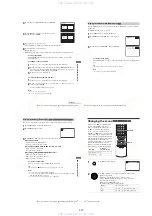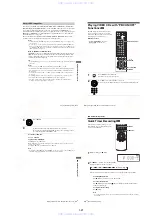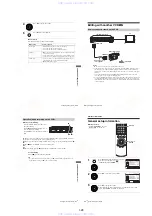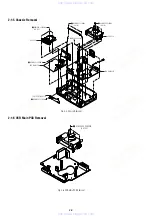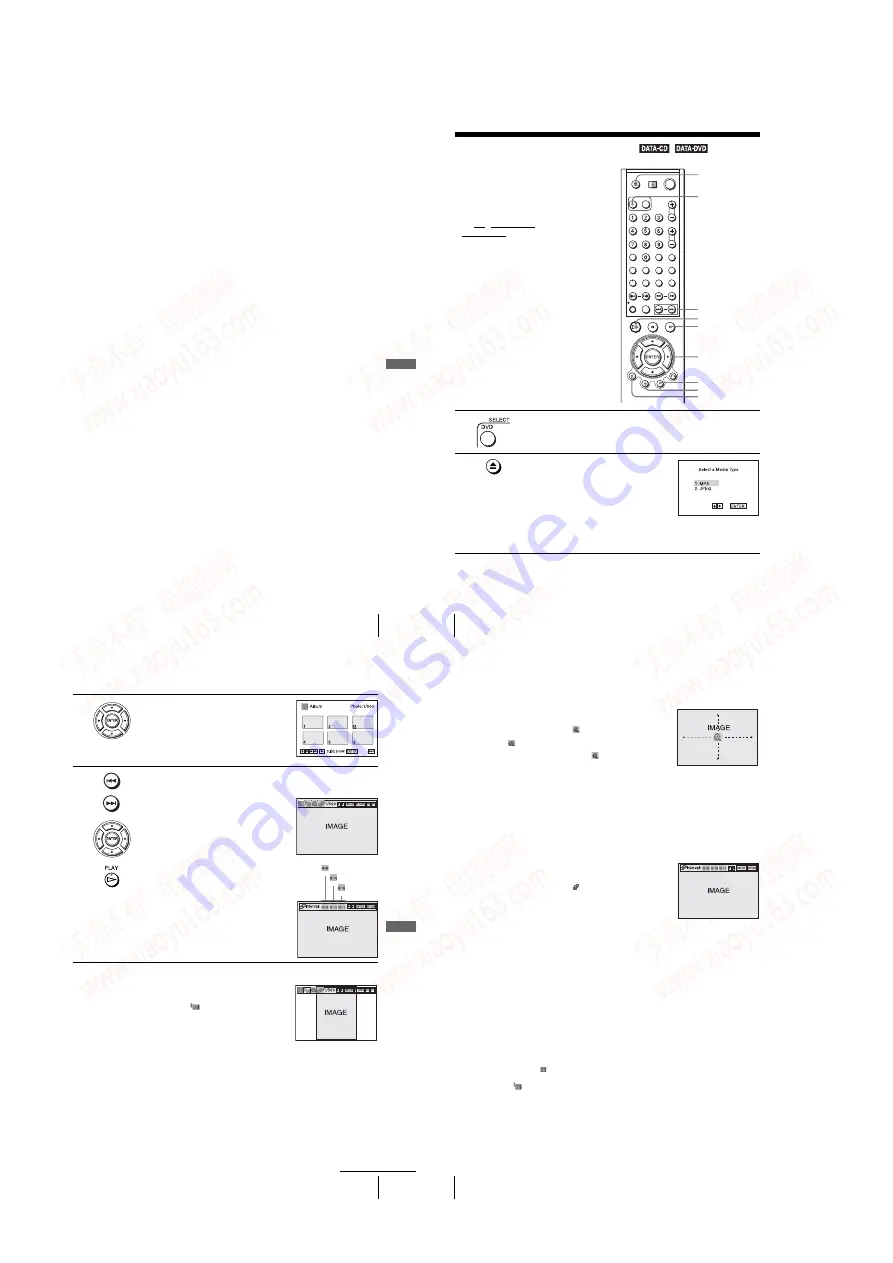
1-20
DV
D Ad
diti
onal
O
p
eratio
ns
83
US
Playing an MP3 audio track
Tips
• If you add numbers (01, 02, 03, etc.) to the front of the track file names, the tracks will be
played in that order.
• A disc with many trees takes longer to start playback. Some discs with many trees cannot be
played back.
Notes
• Depending on the software you use to create the DATA CD or DATA DVD, the playback
order may differ from the illustration above.
• The playback order above may not be applicable if there are more than a total of 1000 albums
and tracks in the DATA CD or DATA DVD.
• A total of up to 999 files can be recognized for discs that contain both MP3 and JPEG files.
Files are recognized in the order that they were recorded. For example, if 990 JPEG files are
recorded then 100 MP3 files are recorded, the 990 JPEG files recorded first and only the first
9 MP3 files can be recognized.
• Depending on the disc contents, playback may take some time to start.
84
US
Playing JPEG image files
Playing JPEG image files
You can play JPEG image files on DATA CDs
(CD-ROMs/CD-Rs/CD-RWs) or DATA DVDs
(DVD-ROMs/DVD+RWs/DVD+Rs/DVD-
RWs/DVD-Rs).
Before you start…
• Set TV / DVD·VIDEO switch to
DVD·VIDEO on the remote.
1
Press SELECT DVD to control the DVD player.
2
Press
Z
and place a DATA CD or DATA DVD
on the disc tray, then press
Z
to close the tray.
When you load a DATA CD or DATA DVD
which contains MP3 audio tracks and JPEG
image files, “Select a Media Type” menu
appears.
If you load a DATA CD or DATA DVD which
contains only JPEG image files, the “Album” display appears. Then you can
skip step 3.
V/v/B/b
ENTER
H
PLAY
Z
TOP MENU
./ >
DISPLAY
x
STOP
MENU
SELECT DVD
DV
D Ad
diti
onal
O
p
eratio
ns
85
US
Playing JPEG image files
3
Press
V/v
to select “JPEG”, then press
ENTER.
The “Album” display will appears.
If you do not press ENTER after selecting a
media type, the selected media will be
automatically played.
4
Press
./>
to select the next/previous album page, then press
V/v/
B/b
to select an image in the “Album” display.
To display the selected image
1
Press ENTER.
The selected image number appears in the
display window.
To display the next/previous image, press
You can also play the Slide show using the
menu on the selected image.
For details, see “To enjoy the Slide show”
on page 86.
speed on the “Interval” menu, then press
ENTER.
Slide show starts from the selected image.
to select an image in the “Album”
Each time you press ENTER, the image turns
clockwise by 90°.
: Fast
: Normal
: Slow
continued
86
US
Playing JPEG image files
To zoom in an image
Note
• You cannot use ZOOM on the remote in JPEG image files on DATA CD/DATA DVD.
To enjoy the Slide show
To turn on/off the menu in the single image display
Press CLEAR to turn off the menu. Press
B
or
b
to turn on the menu.
To return to the “Album” display
Press MENU to return to the “Album” display. Press
.
repeatedly to return to the
first “Album” page.
To return to the “Select a Media Type” menu
Press
x
STOP twice, then press TOP MENU.
Notes
• Slide show can play in only one direction.
• You cannot rotate or zoom in the image during Slide show.
• If you select
“
”
in the rotated image display, the images in the “Album” display will not
be rotated. But if you start the slide show, the images will be rotated. Correct the rotation in
the
“
”
menu.
1
Press
V/v/B/b
to select an image in the “Album”
display, then press ENTER.
2
Press
B/b
to select “
”, then press ENTER.
“
”
appears.
3
Press
V/v/B/b
to move “
” to the position
where you want to zoom in.
4
Press ENTER repeatedly to change the
magnification. Each time you press ENTER, the
magnification changes as shown below.
2
×
t
normal magnification
1
Press
V/v/B/b
to select an image in the “Album”
display, then press ENTER.
2
Press
B/b
to select “
”, then press ENTER.
The “Interval” menu appears.
3
Press
B/b
to select the desired play speed, then press
ENTER.
Slide show starts.
www. xiaoyu163. com
QQ 376315150
9
9
2
8
9
4
2
9
8
TEL 13942296513
9
9
2
8
9
4
2
9
8
0
5
1
5
1
3
6
7
3
Q
Q
TEL 13942296513 QQ 376315150 892498299
TEL 13942296513 QQ 376315150 892498299