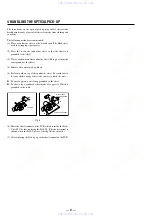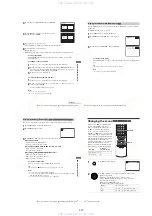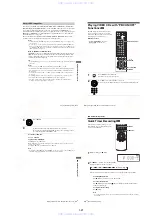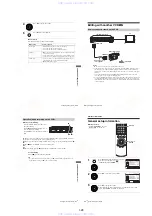1-9
Ba
sic
Op
er
atio
n
s
39
US
Guide to the on-screen display
To playback the desired title/track or chapter
You can playback the desired title/track or chapter using
this menu.
The title/track or chapter icon will appear on the DVD playback screen followed by
the current title/track or chapter number and the counter position.
To playback from the desired title/track counter position
You can playback from the desired title/track counter
position using this menu.
Tip
• You can change the counter position information (playing time or remaining time) using
B/b
(DVD and CD only).
DVD
CD
1
Press
V/v
during playback to select the desired item.
2
Press
B/b
to change the item.
3
Press ENTER to start playback.
4
Press DISPLAY or
O
RETURN to turn off the
menu.
1
Press
V/v
during playback to select the counter
position icon.
2
Enter the desired elapsed playing time of the current
title/track using the number buttons.
3
Press ENTER to start playback.
4
Press DISPLAY or
O
RETURN to turn off the
menu.
Indication
Counter information
T
∗
:
∗∗
:
∗∗
Elapsed playing time of the current title
T–
∗
:
∗∗
:
∗∗
Remaining time of the current title
C
∗
:
∗∗
:
∗∗
Elapsed playing time of the current chapter
C–
∗
:
∗∗
:
∗∗
Remaining time of the current chapter
Indication
Counter information
T
∗
:
∗∗
:
∗∗
Elapsed playing time of the current track
T–
∗
:
∗∗
:
∗∗
Remaining time of the current track
D
∗
:
∗∗
:
∗∗
Elapsed playing time of the disc
D–
∗
:
∗∗
:
∗∗
Remaining time of the disc
continued
40
US
Guide to the on-screen display
Notes
• The display may not change as operated depending on the disc.
• The display window continue indicating the playing time even when the counter position
information on the on-screen display is being changed.
To adjust the playback picture (Custom AV Mode)
You can adjust the video signal of the DVD or VIDEO CD (with PBC function off)
from the player to obtain the picture quality you want. Choose the setting that best
suits the program you are watching.
Tip
• When you watch a movie, “Cinema 1” or “Cinema 2” is recommended.
1
Press
V/v
during playback to select the Custom AV
Mode icon.
2
Press
B/b
to change the setting.
Setting
Video Setting
Audio Setting
Dynamic 1
Produces a bold dynamic picture
by increasing the picture contrast
and the color intensity.
Full (modulated) sound with
clear treble and bass.
Dynamic 2
Produces a more dynamic
picture than Dynamic 1 by
further increasing the picture
contrast and the color intensity.
Full (modulated) sound with
even clearer treble and bass than
Dynamic 1.
Standard
Off (Default setting)
Displays a standard picture.
Standard sound.
Cinema 2
Enhances details in dark areas by
increasing the black level.
Powerful sound with even
stronger bass than Cinema 1.
Cinema 1
White colors become brighter
and black colors become richer,
and the color contrast is
increased.
Powerful sound with strong bass.
Ba
s
ic
Op
er
atio
n
s
41
US
Playing a tape
Playing a tape
Before you start ...
• Turn on the DVD-VCR and your TV.
• Set the TV to video input so that the signal
from the player appears on the TV screen.
• Set TV / DVD·VIDEO switch to
DVD·VIDEO on the remote.
Press SELECT VIDEO to control the VCR player.
2
Insert a tape.
The VCR starts playing automatically if
you insert a tape with its safety tab
removed.
3
Press
H
PLAY.
The display window shows the
playback time.
When the tape reaches the end,
it will rewind automatically.
Z
DISPLAY
H
PLAY
X
PAUSE
x
STOP
/
?
/
1
TR/–
CLEAR
./>
m/M y
SELECT VIDEO
Hour Minute Second
continued
42
US
Playing a tape
* For 10 seconds in SP or LP mode/for 15 seconds in EP mode
To resume normal playback
Press
H
PLAY.
To turn off the power while rewinding (Rewind Shut Off)
Press
?
/
1
while the tape is rewinding. The power will turn off but the tape will keep
rewinding until it reaches the end.
Additional operations
To
Press
Stop play
x
STOP
Pause play
X
PAUSE
If you pause the VCR for more than 5 minutes, the VCR will
automatically resume play.
Resume play after pause
X
PAUSE or
H
PLAY
Fast-forward the tape
M
during stop
Rewind the tape
m
during stop
Eject the tape
Z
View the picture during fast-forward
or rewind
During fast-forward, hold down
M
. During rewind, hold down
m
.
Play at high speed
• During playback, briefly press
M
or
m
. The tape
continues to play at 5 times normal speed.
• During playback, hold down
M
or
m
. The tape continues
to play at 5 times normal speed. When you release the button,
normal playback resumes.
Play in slow motion
During pause, press
y
.
Play frame by frame
During pause, press
SKIP.
Replay the previous scene in
continuous play mode* (Instant
Replay)
During playback, press
REPLAY.
Fast forward the current scene for 30
seconds in continuous play mode
(Instant Skip)
During playback, press
SKIP.
You can press
SKIP up to 4 times. This allows you to fast
forward up to 2 minutes in total.
Play at various speeds
(Shuttle play)
During playback, press
.
or
>
. You can change the
playback speed as follows.
–
×
7
y
–
×
5
y
–
×
3
y
STILL
y
SLOW
y
PLAY
y
×
2
y
×
3
y
×
5
y
×
7
www. xiaoyu163. com
QQ 376315150
9
9
2
8
9
4
2
9
8
TEL 13942296513
9
9
2
8
9
4
2
9
8
0
5
1
5
1
3
6
7
3
Q
Q
TEL 13942296513 QQ 376315150 892498299
TEL 13942296513 QQ 376315150 892498299