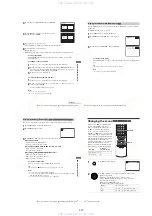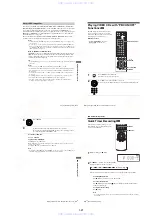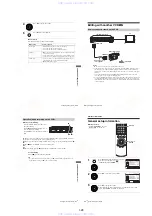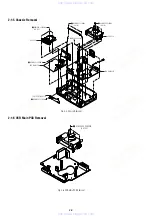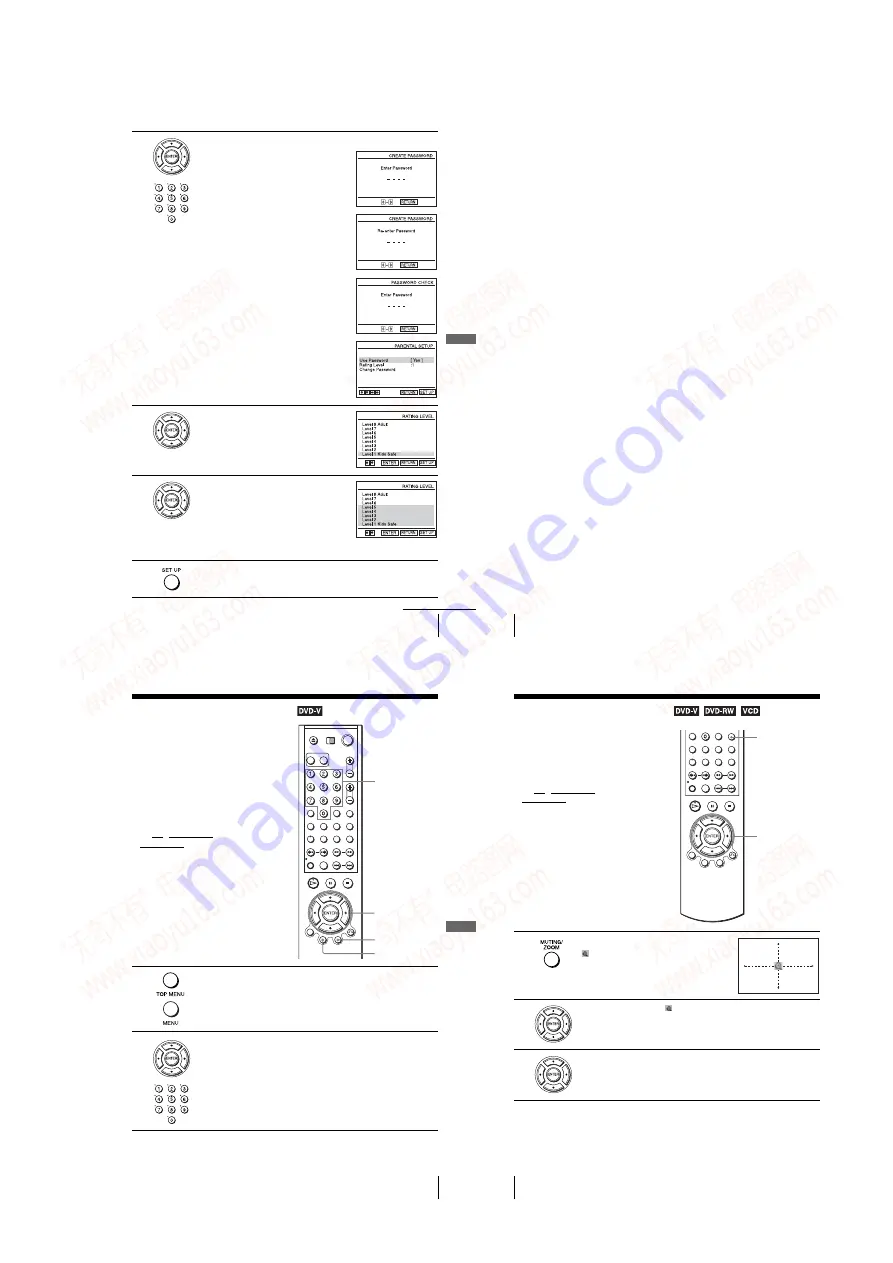
1-15
DV
D
Se
ttings
and
Adjus
tme
n
ts
63
US
Parental Control (limiting playback by children)
3
Press
b
to set the parental control.
• If you have not entered a password
The display for registering a new password
appears.
Enter a 4-digit password using the number
buttons.
The display for confirming the password
appears.
Re-enter the password.
• When you have already registered a
password
The display for entering the password appears.
Enter a 4-digit password using the number
buttons.
After registering a password, if you set
“
Use
Password
” to “
No
,” “
PASSWORD CHECK
”
screen will not appear.
4
Press
V/v
to select “Rating Level,” then press
ENTER.
5
Press
V/v
to select the level you want, then
press ENTER.
The options are as follows.
Level 8 Adult
y
Level 7
y
Level 6
y
Level 5
y
Level 4
y
Level 3
y
Level 2
y
Level 1 Kids Safe
The lower the value, the stricter the limitation.
6
Press SET UP to exit the menu.
continued
64
US
Parental Control (limiting playback by children)
To change the password
To turn off the Parental Control function
Set “Use Password” to “No” in step 3 on page 63.
To play a disc for which Parental Control is set
If you forget your password
Notes
• When you play DVD VIDEOs which do not have the Parental Control function, playback
cannot be limited on this player.
• All the ratings higher than the level you select will be blocked.
• Write your password down and keep it in a safe place in case you forget it.
• When you clear the password, “Language” in the “OPTION SETUP” menu and all items in
the “DVD SETUP” menu are returned to the default setting.
1
Select “Change Password” in step 4 on page 63.
The display for entering a new password appears.
2
Enter a new 4-digit password using the number buttons.
The display for confirming the password appears.
3
Re-enter the new password.
1
Insert the disc, then press
H
PLAY.
The display for entering your password appears.
2
Enter your 4-digit password using the number buttons.
The player starts playback.
1
Turn on the DVD-VCR.
2
Remove the disc and close the disc tray.
3
Hold down
m
and
M
on the front panel simultaneously for 5 seconds.
“Reset OK” appears on the screen.
4
Turn off the DVD-VCR.
The password is cleared.
5
To create a new password, follow step 3 on page 63.
DV
D Ad
diti
onal
O
p
eratio
ns
65
US
Using the DVD’s menu
DVD Additional Operations
Using the DVD’s menu
Note
• Depending on the DVD VIDEO, you may not be able to use the TOP MENU button or search
a point by setting the time.
A DVD is divided into long sections of a
picture or a music feature called “titles.”
When you play a DVD VIDEO which
contains several titles, you can select the title
you want using the TOP MENU button.
When you play DVD VIDEOs that allow you
to select items such as the language for the
subtitles and the language for the sound,
select these items using the MENU button.
• Set TV / DVD·VIDEO switch to
.
The disc’s menu appears on the TV screen.
The contents of the menu vary from disc to disc.
2
Press
V/v/B/b
to select the item you want to play or change, then press
ENTER.
You can also use the number buttons to select the item.
Number buttons
V/v/B/b
ENTER
MENU
TOP MENU
66
US
Zooming into a scene
Zooming into a scene
Notes
• You cannot use 4
×
magnification when you play VIDEO CDs.
• The zoom function may not work depending on the DVD.
You can zoom into a scene during playback
or still mode.
To zoom into a JPEG image, see “Playing
JPEG image files” on page 84.
Before you start…
• Set TV / DVD·VIDEO switch to
DVD·VIDEO on the remote.
1
Press ZOOM.
“
” appears.
2
Press
V/v/B/b
to move “
” to the position where you want to zoom in.
3
Press ENTER repeatedly to change the magnification.
Each time you press the button, the magnification changes as shown below.
2
×
t
4
×
t
2
×
t
normal magnification
ZOOM
V/v/B/b
ENTER
www. xiaoyu163. com
QQ 376315150
9
9
2
8
9
4
2
9
8
TEL 13942296513
9
9
2
8
9
4
2
9
8
0
5
1
5
1
3
6
7
3
Q
Q
TEL 13942296513 QQ 376315150 892498299
TEL 13942296513 QQ 376315150 892498299