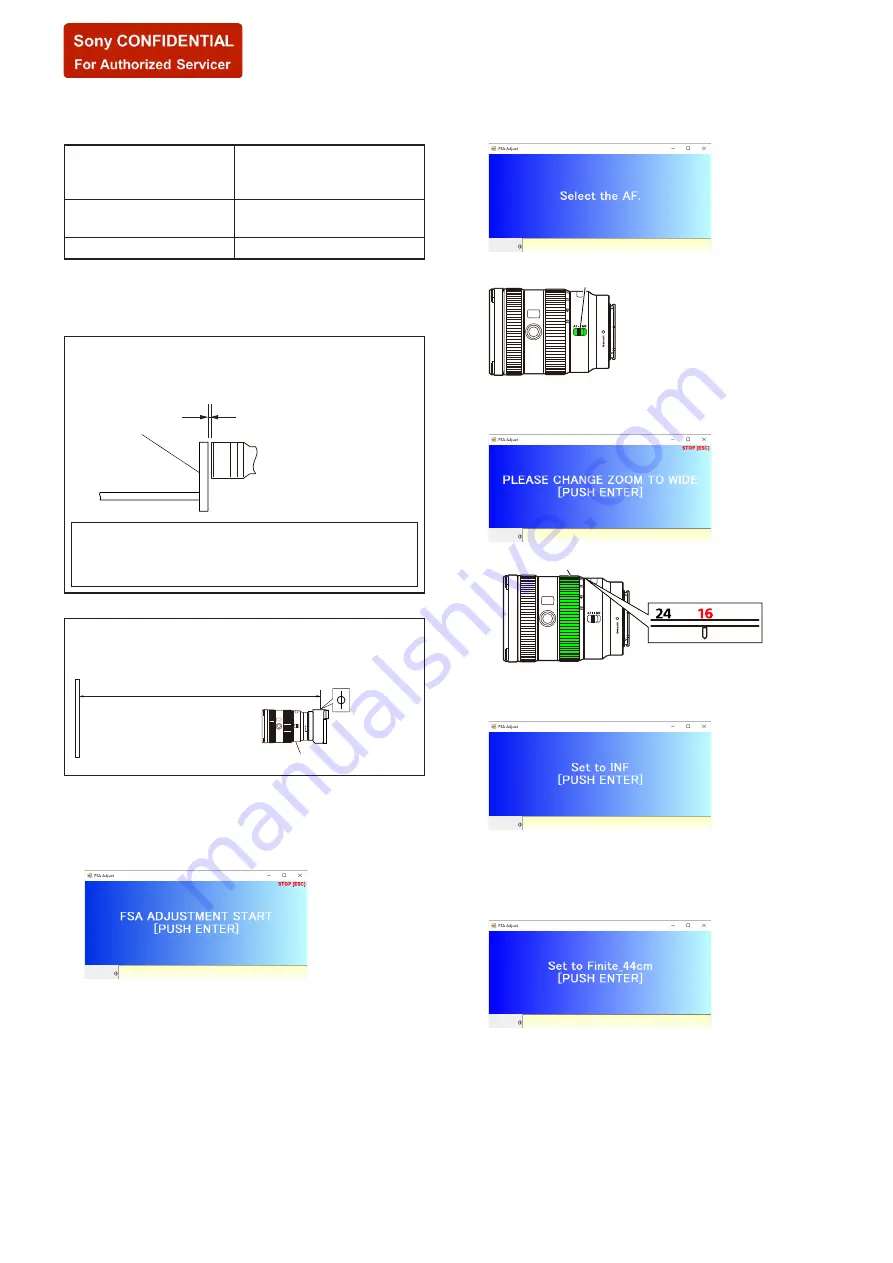
5-44
SEL1655G
(5) Focus Shift Adjustment
• The focus shift due to change in the F number is corrected.
Subject
• Flange back adjustment jig +
FB adjustment chart (10 mm)
• Siemens star chart
Operation on Lens side
• Focus mode switch
• Zooming ring
Shooting Mode of the camera P mode (Program Auto)
Preparation
For the focus shift adjustment, use two kinds of subjects.
Please set the subject according to the message screen display.
• Flange back adjustment jig (Screen display: Set to INF)
Attach the FB adjustment chart to the flange back adjustment jig, and
set the jig as shown in the following figure.
Flange back
adjustment jig
Within 10 mm
Lens to be tested
Note:
The brightness at the center of FB adjustment chart should be
200 to 400 lux or 35 to 65 cd/m
2
.
Please make the FB adjustment chart so that there is no un-
evenness of light source.
• Siemens star chart (Screen display: Set to Finite_44cm)
Siemens star
chart
Image sensor
position mark
44 cm
Checking lens
Adjusting Method
1. Click the [FSA] button in the Adjustment and Inspection.
2. The START screen is displayed, and after the preparation of
adjustment is completed, press the ENTER key.
3. “Select the AF.” is displayed, set the focus mode switch to the
AF.
Focus mode
switch
4. “PLEASE CHANGE ZOOM TO WIDE” is displayed, set the
zooming ring to the WIDE end (focal length: 16 mm).
Zooming ring
5. “Set to INF” is displayed, set the flange back adjustment jig on
the subject and press the ENTER key.
6. When the ENTER key is pressed, automatic adjustment is started.
7. After the automatic adjustment is completed, message screen
is displayed in the following. Set the siemens star chart on the
subject.
8. When the ENTER key is pressed, automatic adjustment is started.
– Continued on next page –
SYS SET
2020/02/04 22:49:28 (GMT+09:00)






















