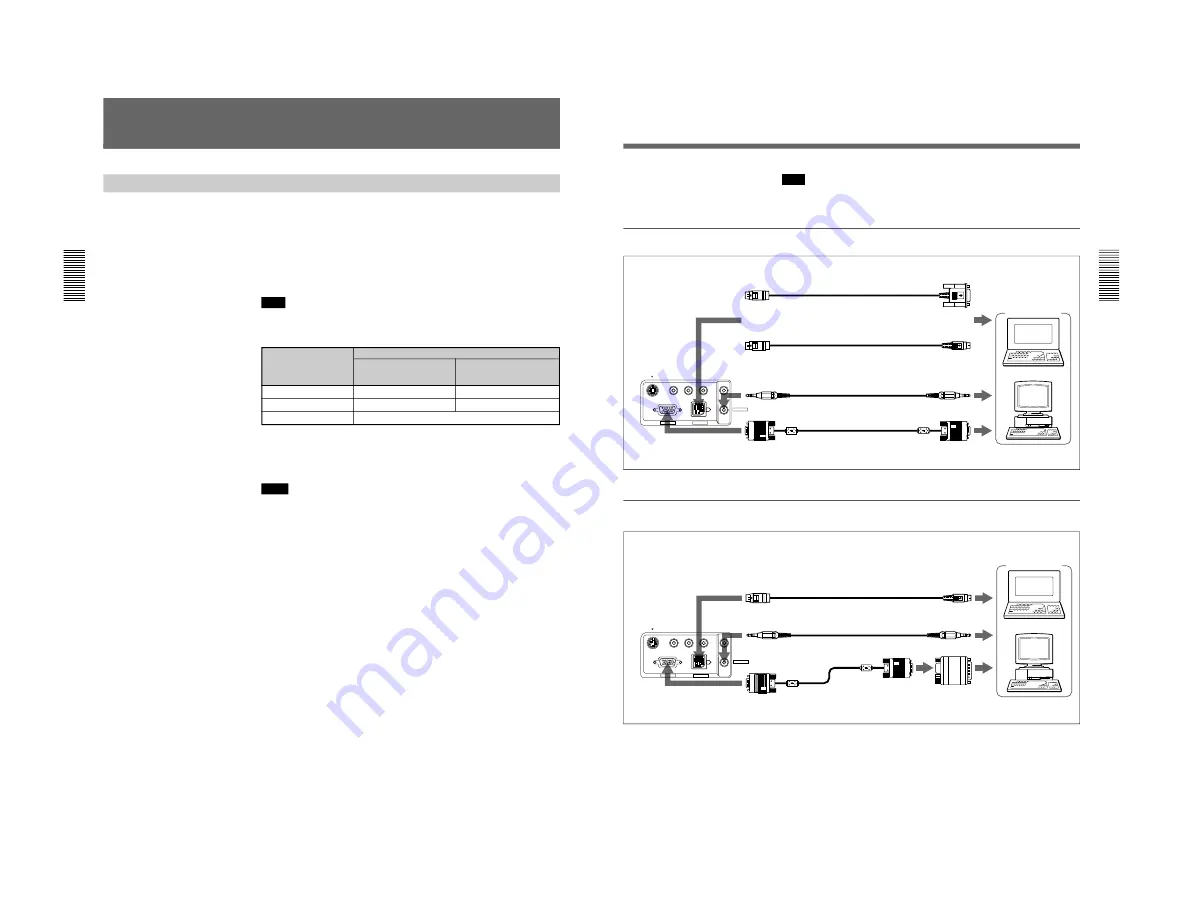
1-10
18
(GB)
Connecting
Connecting with a Computer
This section describes how to connect the projector with a computer.
For details on how to connect a VCR, 15k RGB, or component equipment,
see page 20 (GB).
When the projector is connected to a computer, you can control the mouse
of a computer by the Remote Commander.
The R/L CLICK keys and joy stick function as follows.
Note
Make sure that there is nothing to obstruct the infrared beam between the
Remote Commander and the remoter control detector on the projector.
Key and joy stick
IBM PC/AT
a)
Macintosh
compatible, Serial
R CLICK (front)
Right button
Mouse button
L CLICK (rear)
Left button
Mouse button
Joy stick
Corresponds with the movements of the mouse
a) IBM PC/AT is a registered trademark of International Business Machines
Corporation, U.S.A.
Also refer to the instruction manual of equipment to be connected.
Notes
• This unit accepts the VGA, SVGA, XGA, and SXGA signals. However,
we recommend you to set the output mode of your computer to the XGA
mode for the external monitor.
• If you set your computer, such as a notebook type IBM PC/AT
compatible, to output the signal to both the display of your computer and
the external monitor, the picture of the external monitor may not appear
properly. In such cases, set the output mode of your computer to output
the signal to only the external monitor.
For details, refer to the operating instructions supplied with your computer.
When making connections, be sure to:
• turn off all equipment before making any connections.
• use the proper cables for each connection.
• insert the plugs of the cables properly; plugs that are not fully inserted
often generate noise. When pulling out a cable, be sure to pull it out from
the plug, not the cable itself.
Function
19
(GB)
S VIDEO
VIDEO
INPUT A
MOUSE
AUDIO OUT
AUDIO IN
L-AUDIO-R
S VIDEO
VIDEO
INPUT A
MOUSE
AUDIO OUT
AUDIO IN
L-AUDIO-R
When connecting with an IBM PC/AT compatible computer
When connecting with a Macintosh computer
Computer
Right side
SIC-S21 Mouse cable for serial port
(not supplied)
to serial port
to mouse port
SIC-S22 Mouse cable for PS/2 port (supplied)
to audio out
Stereo audio connecting
cable (not supplied)
to monitor out
Right side
SIC-S20 Mouse cable (supplied)
to mouse port
to audio out
Stereo audio connecting
cable (not supplied)
to monitor out
SMF-401 HD D-sub 15-
pin cable (supplied)
Signal adapter
(supplied)
For details on the DIP switch setting of the adapter, see page 42 (GB).
Note
Supplied mouse cables may not work properly according to your
computer.
or
Computer
SMF-401 HD D-sub 15-pin
cable (supplied)
Содержание RM-PJM600
Страница 29: ...2 1 SECTION 2 SERVICE INFORMATIONS 2 1 CIRCUIT BOARDS LOCATION QA H NF QB C Power block GAA GB GA GA ...
Страница 48: ......
Страница 76: ......
Страница 77: ...8 1 8 1 A B C D E F G H 1 2 3 4 5 SECTION 8 DIAGRAMS 8 1 FRAME SCHEMATIC DIAGRAM FRAME FRAME ...
Страница 99: ...8 23 8 23 A B C D E F G H 1 2 3 4 5 GAA GAA GAA B SIDE SUFFIX 11 GAA A SIDE SUFFIX 11 ...
Страница 101: ...8 25 8 25 A B C D E F G H 1 2 3 4 5 GA GA ...
Страница 103: ...8 27 8 27 A B C D E F G H 1 2 3 4 5 GB GB ...
Страница 104: ......
Страница 106: ...Sony Corporation Broadcasting Professional Systems Company English 98LY09117 1 Printed in Japan 1998 12 9 929 626 01 ...















































