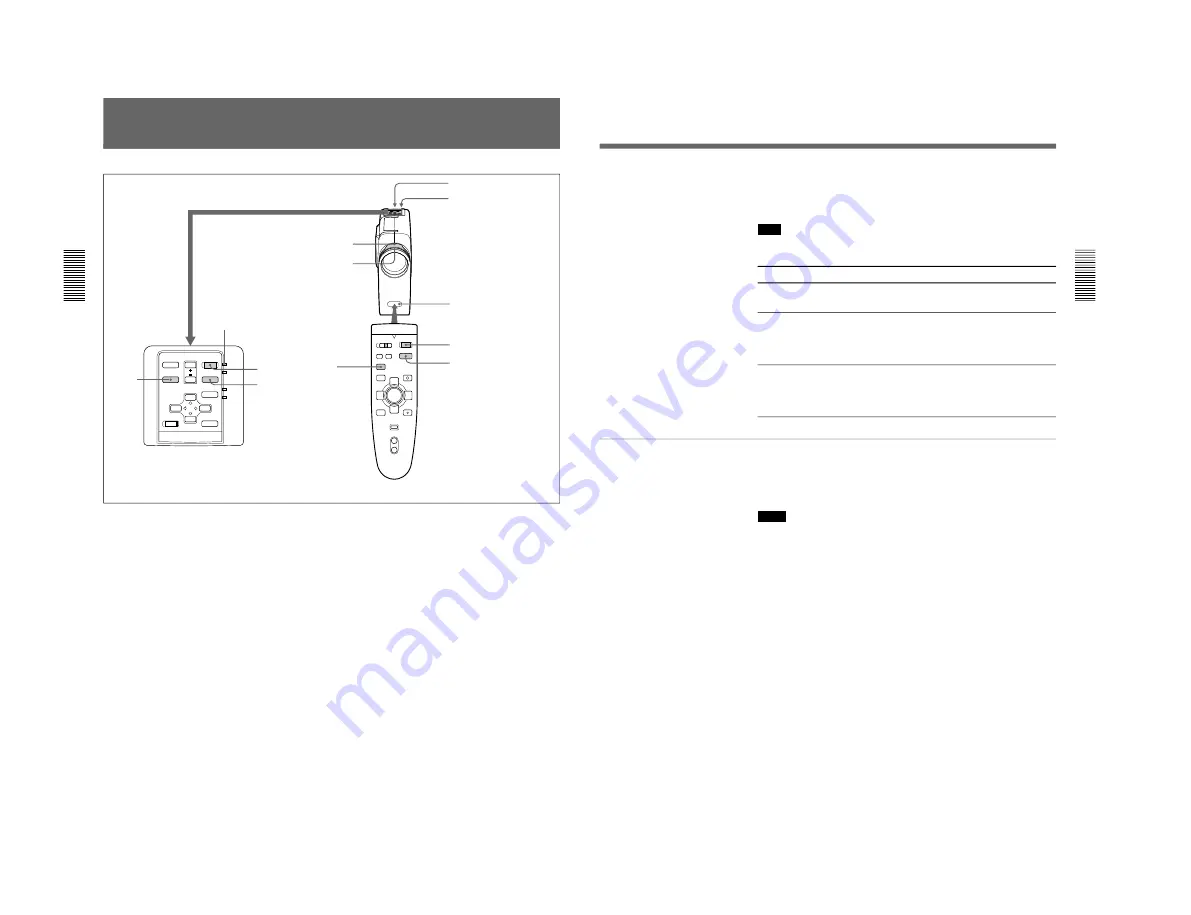
1-12
22
(GB)
Projecting
1
After all equipment is connected completely, plug the AC power cord
into the wall outlet.
The ON/STANDBY indicator lights in red and the projector goes into
the standby mode.
2
Press the
I
/
u
key on the Remote Commander or on the control panel.
The ON/STANDBY indicator lights in green.
3
Turn on equipment connected to the projector. Press the INPUT key on
the Remote Commander or on the control panel to select the input
source.
INPUT-A: Selects audio and video signals input from the INPUT A
connector.
VIDEO:
Selects audio and video signals input from the video/audio
input connector.
(If you connect to both the S VIDEO and VIDEO jacks, the
signal from the S VIDEO jack is selected.)
Projecting
Rear remote control detector
Front remote control detector
ON/STANDBY
indicator
APA key
MENU
ENTER
RESET
INPUT
ON
/STANDBY
LIGHT
APA
VOLUME
I /
u
POWER
SAVING
TEMP
/FAN
LAMP
/COVER
COMMAND
MUTING
I /
u
INPUT
APA
MENU
LASER
V
b
B
v
ENTER
RESET
VOLUME
+
–
R CLICK
PICTURE
AUDIO
ON
OFF
1
2
3
2
3
4
5
APA key
23
(GB)
4
Turn the zoom ring to adjust the size of the picture.
5
Turn the focus ring to adjust the focus.
Note
Do not look into the lens when the projector lamp is on.
To
Press
Adjust the volume
the /– keys on the control
panel or on the Remoter Commander.
Cut off the sound
the AUDIO MUTING key on the
Remote Commander. To restore the
sound, press the AUDIO MUTING key
again or press the key.
Cut off the picture
the PICTURE MUTING key on the
Remote Commander. To restore the
picture, press the PICTURE MUTING
key again.
To get the clearest picture
You can get the suitable picture when a signal from the computer is input.
Press the APA key on the Remote Commander or on the control panel.
The picture is automatically adjusted to be projected clearest.
Notes
• Adjust the signal when the still picture is displayed on the screen.
• If you switch the input signal or re-connect a computer, press the APA
key again to get the suitable picture.
• “ADJUSTING” appears on the screen. Press the APA key again during
the adjustment to restore the original screen.
• “Complete!” appears on the screen when the picture is adjusted properly.
The picture may not be adjusted properly depending on the kinds of input
signals.
• Adjust DOT PHASE in the INPUT SETTING menu when you adjust the
picture manually.
For details on DOT PHASE, see page 28 (GB).
Содержание RM-PJM600
Страница 29: ...2 1 SECTION 2 SERVICE INFORMATIONS 2 1 CIRCUIT BOARDS LOCATION QA H NF QB C Power block GAA GB GA GA ...
Страница 48: ......
Страница 76: ......
Страница 77: ...8 1 8 1 A B C D E F G H 1 2 3 4 5 SECTION 8 DIAGRAMS 8 1 FRAME SCHEMATIC DIAGRAM FRAME FRAME ...
Страница 99: ...8 23 8 23 A B C D E F G H 1 2 3 4 5 GAA GAA GAA B SIDE SUFFIX 11 GAA A SIDE SUFFIX 11 ...
Страница 101: ...8 25 8 25 A B C D E F G H 1 2 3 4 5 GA GA ...
Страница 103: ...8 27 8 27 A B C D E F G H 1 2 3 4 5 GB GB ...
Страница 104: ......
Страница 106: ...Sony Corporation Broadcasting Professional Systems Company English 98LY09117 1 Printed in Japan 1998 12 9 929 626 01 ...






























