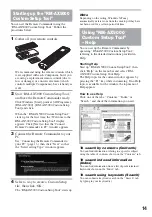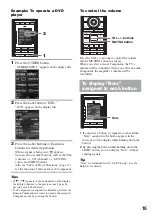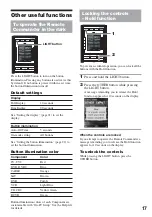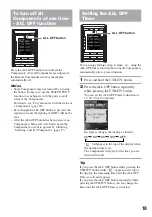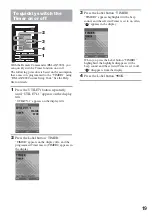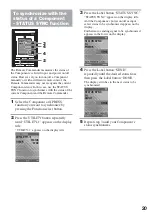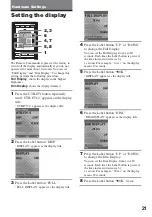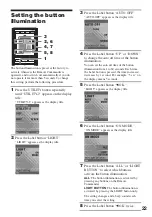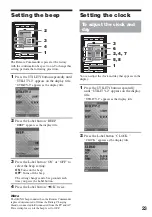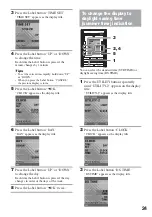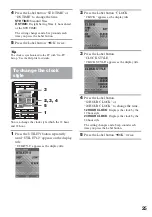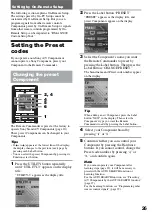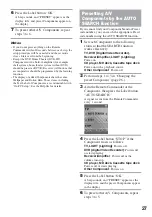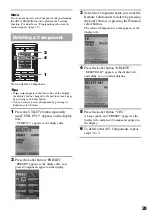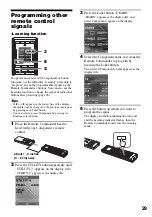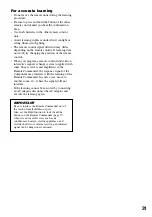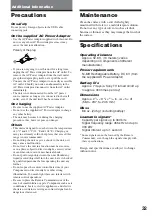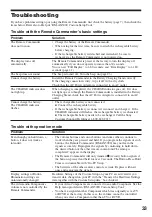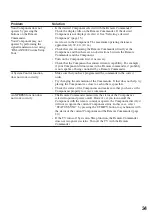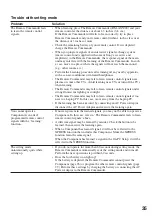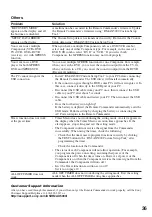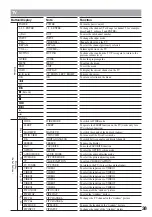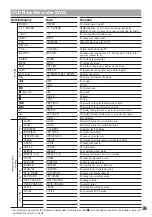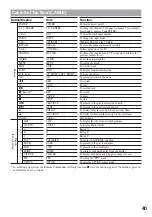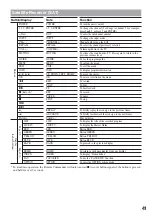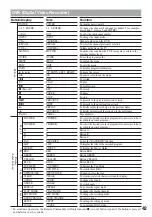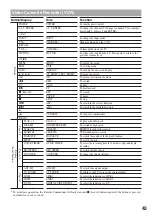28
Deleting a Component
LIGHT
TV
C1
UTILITY
OTHER
C2
C3
MOVIE
MUSIC
INPUT
POWER
ALL OFF
You can delete a Component.
Tips
• If
(
) appears in the lowest line of the display,
the display can be changed to the previous (next) page
by pressing each Label button.
• You can select a preset Component by pressing its
Function select button.
1
Press the UTILITY button repeatedly
until “UTILITY-3” appears on the display
title.
“UTILITY-3” appears as the display title.
2
Press the Label button “PRESET.”
“PRESET” appears as the display title, and
preset Components appear on the display.
3
Select the Component name you want the
Remote Commander to delete by pressing
the Label button, or pressing the Function
select button.
The selected Component’s name appears as the
display title.
4
Press the Label button “DELETE.”
“DELETE OK?” appears as the display title,
and asking you to confirm deleting.
5
Press the Label button “YES.”
A beep sounds, and “PRESET” appears as the
display title, and preset Components appear on
the display.
6
To delete other A/V Components, repeat
steps 3 to 5.
4
1
2
Note
If you cannot operate your Component after performing
the AUTO SEARCH function, perform the Learning
function. For details, see “Programming other remote
control signals” (page 29.)
Содержание RM-AX5000
Страница 52: ...4 000 116 11 1 ...