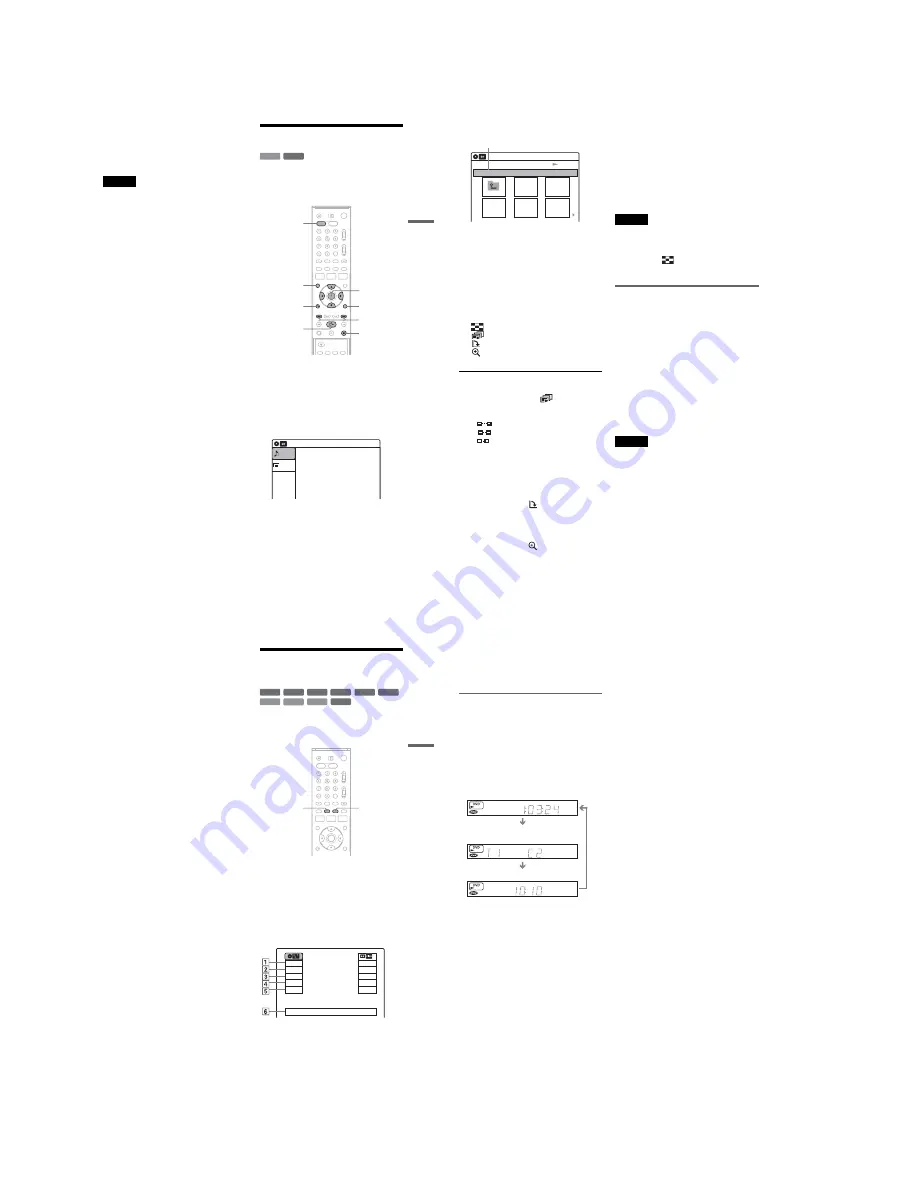
1-10
43
DV
D Play
ba
ck
z
Hints
• Since a disc with many trees takes longer to start
playback, it is recommended that you create albums
with no more than two trees.
• When playback of all the MP3 audio tracks within the
album finishes, the recorder stops.
Notes
• The recorder may not be able to play some DATA CDs
or DATA DVDs created in the Packet Write format.
• The recorder will play any data with the extension
“.MP3,” even if they are not in MP3 format. Playing
such data may generate a loud noise which could
damage your speaker system.
• Only one session of a multi-session DATA-DVD can
be played back.
• The recorder does not conform to audio tracks in
MP3PRO format.
• The recorder can recognize up to 499 MP3 audio tracks
within a single album. The recorder may not recognize
some discs depending on the recording device used for
recording or the disc condition.
• The recorder can play MP3 audio tracks recorded in the
following sampling frequencies: 32 kHz, 44.1 kHz,
48 kHz.
• ID3 tags cannot be displayed.
• Only alphabet and numbers can be used for album or
track names. Anything else is displayed as an asterisk.
Playing JPEG Image Files
You can play JPEG image files on DATA CDs
(CD-Rs/CD-RWs) or DATA DVDs (DVD+RWs/
DVD-RWs/DVD+Rs/DVD-Rs).
1
Press DVD to operate the DVD recorder.
2
Place a DATA CD/DATA DVD on the disc
tray.
When you insert a DATA CD/DATA DVD
containing MP3 audio tracks and JPEG image
files, the display for selecting a media type
appears.
If you insert a DATA CD/DATA DVD
containing only JPEG files, the “Photo”
display appears. Go to step 4.
3
Select “Photo,” and press ENTER.
The “Photo” display appears.
DATA CD DATA DVD
H
O
RETURN
M
/
m
/
<
/
,
,
ENTER
.
/
>
DVD
TOP MENU
x
TOOLS
Photo
Music
Press ENTER :
Music menu for this CD
10:10
,
continued
44
4
Select a folder, and press ENTER.
To display the previous/next page, press
.
/
>
.
5
Select an image file, and press ENTER.
The selected image is displayed over the
entire screen.
To display the previous/next image, press
.
/
>
.
The following menu icons appear in the upper
part of the screen.
: Returns to the “Photo” display.
: Starts the slide show (page 44).
: Rotates the image (page 44).
: Zooms the image (page 44).
Press TOOLS to turn on/off the menu icons.
To play the slide show
1
Press
<
/
,
to select “
,” and press
ENTER.
The “Slide Show Speed” menu appears.
“
”: Slow
“
”: Normal
“
”: Fast
2
Press
<
/
,
to select the desired play speed,
and press ENTER.
Slide show starts from the selected image. To
stop playing, press
x
.
To rotate the selected image
Press
<
/
,
to select “
,” and press ENTER.
Each time you press ENTER, the image turns
clockwise by 90°.
To zoom in an image
Press
<
/
,
to select “
,” and press ENTER.
Each time you press ENTER, the magnification
changes as follows:
2
×
t
4
×
t
2
×
t
normal
To return to the previous display
Press
O
RETURN.
To switch between MP3 audio tracks and JPEG
image files
Press
x
, and press TOP MENU.
z
Hint
You can also start the slide show by pressing
H
in step
5 above.
Notes
• You cannot use
M
/
m
/
<
/
,
to move the image within
the screen while zooming.
• Slide show can play in only one direction.
• You cannot rotate or zoom during slide show.
•
If you select
“
”
in the rotated image display,
the images in the “Photo” display will not be
rotated.
About JPEG image files
You can play back DATA CDs (CD-Rs/CD-RWs)
or DATA DVDs (DVD+RWs/DVD-RWs/
DVD+Rs/DVD-Rs) recorded in JPEG format.
However, the discs must be recorded according to
ISO9660 Level 1/Level 2 or Joliet format and
DATA DVDs of Universal Disk Format (UDF)
for the recorder to recognize the tracks (or files).
See the instructions supplied with the CD-R/CD-
RW/DVD-R/DVD-RW drives and the recording
software (not supplied) for details on the recording
format.
z
Hint
If you add numbers (01, 02, 03, etc.) to the front of the
file names, the files will be played in that order.
Notes
• The recorder can only play the files with the extension
“.JPG” or “.JPEG.”
• Some DATA CDs or DATA DVDs cannot be played
on this recorder depending on file format.
• If you add the extension “.JPG” or “.JPEG” to data not
in JPEG format, a message appears indicating that the
format is not supported.
• Only one session of a multi-session DATA-DVD can
be played back.
• Depending on the disc or the size of image files,
playback may take some time to start.
• The recorder can recognize up to 999 JPEG image files
within a single folder. The recorder may not recognize
some discs depending on the recording device used for
recording or the disc condition.
• Progressive and lossless compression JPEG image files
are not supported.
Slide Show
\\abc\defg
Page 1 / 2
Photo
10:10
Directory information
45
DV
D Play
ba
ck
• The image size that the recorder can display is limited
to width 32 - 7680 pixels by height 32 - 8192 pixels.
Displaying the Playing Time
and Play Information
You can check disc information, such as playing
time, recording mode, and remaining disc space.
Press DISPLAY.
The information display appears.
Each time you press the button, the display
changes as follows:
Disc and tape information/date and time
m
Disc information only
m
No display
◆
DVD
A
Playing status
B
Playing time
C
Recording mode
D
Remaining disc space (in stop mode)
Remaining time of the current title (during
playback)
+
R
DVD
VCD
CD
-RW
VR
-RW
Video
+
RW
-
R
DATA CD DATA DVD
TIME/TEXT
DISPLAY
Stop
0:30:00
SP
Rem 01:30
Prog.1
Mon 02 May. 2005
10:10
Play
1:23:45
HQ
Rem 16:15
Original
,
continued
46
E
Programme position or input source
*
F
Date and time
* Title type (original or Playlist) for DVD-RWs (VR
mode).
Viewing information on the front
panel display
You can view the information on the front panel
display.
Press TIME/TEXT repeatedly.
The displays differ depending on the disc type or
playing status.
Example: When playing a DVD
Example: When a DVD is stopped
Example: When playing a CD
Playing time of the current title
Current title number and current chapter
number
Clock
Clock
m
Current title and chapter number
m
Remaining disc space
m
Programme position or input source
Playing time of the current track
m
Current track number
m
Clock
Содержание RDR-VX410
Страница 43: ...2 3 Fig 2 7 Circuit Board Locations 2 2 CIRCUIT BOARD LOCATIONS DVD MAIN PCB FUNCTION TIMER PCB VCR MAIN PCB ...
Страница 62: ...2 22 2 22E MEMO ...
Страница 64: ...3 4E MEMO ...
Страница 66: ...4 1 VCR Main PCB 4 4 4 3 COMPONENT SIDE ...
Страница 67: ...4 6 4 5 CONDUCTOR SIDE ...
Страница 68: ...4 8 4 7 4 2 DVD Main PCB COMPONENT SIDE ...
Страница 69: ...4 10 4 9 CONDUCTOR SIDE ...
Страница 70: ...4 12 4 11 4 3 Jack PCB COMPONENT SIDE ...
Страница 71: ...4 14 4 13 CONDUCTOR SIDE ...
Страница 72: ...4 16 4 15 4 4 DV Jack PCB COMPONENT SIDE CONDUCTOR SIDE ...
Страница 73: ...4 5 Function Timer PCB COMPONENT SIDE CONDUCTOR SIDE 4 18 4 17 ...
Страница 74: ...4 20E MEMO ...
Страница 76: ... Block Identification of Main PCB 5 4 5 3 VCR MAIN PCB Component Side Conductor Side ...
Страница 77: ...5 6 5 5 5 1 S M P S VCR Main PCB ...
Страница 78: ...5 8 5 7 5 2 Power VCR Main PCB ...
Страница 79: ...5 10 5 9 5 3 Logic VCR Main PCB ...
Страница 80: ...5 12 5 11 5 4 A V VCR Main PCB ...
Страница 81: ...5 14 5 13 5 5 Hi Fi VCR Main PCB ...
Страница 82: ...5 16 5 15 5 6 OSD VCR Main PCB ...
Страница 83: ...5 18 5 17 5 7 SECAM VCR Main PCB ...
Страница 84: ...5 20 5 19 5 8 Function Timer Function Timer PCB ...
Страница 90: ...5 32 5 31 5 14 MUX NICAM TM PDC SCART Front Jack JACK PCB ...
Страница 91: ...5 34 5 33 5 15 ADC DAC VIC1 LA73054 BLOCK JACK PCB ...
Страница 92: ...5 36 5 35 5 16 MTS Tuner JACK PCB ...
Страница 93: ...5 38 5 37 5 17 Component Super Out JACK PCB ...
Страница 94: ...5 40E MEMO ...











































