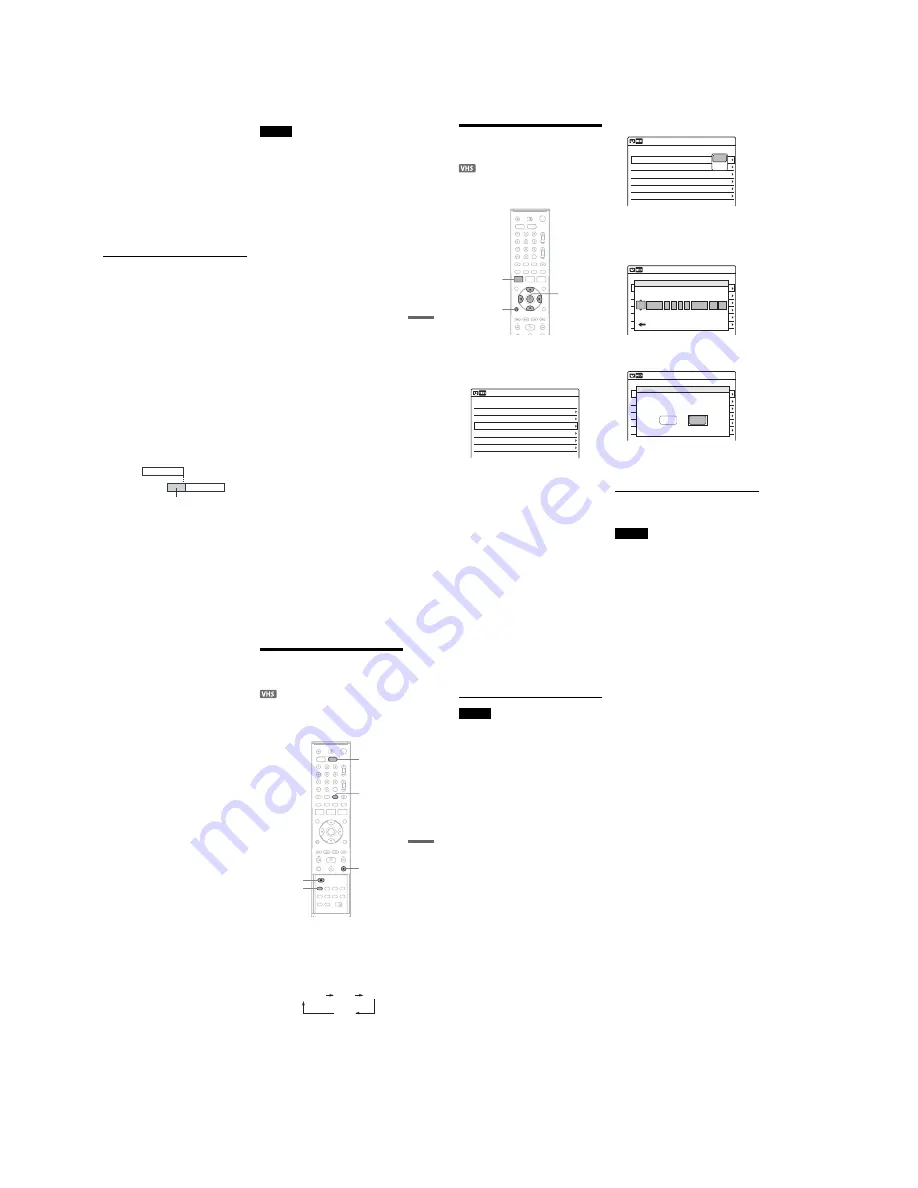
1-20
83
VCR Recording
8
Select “to Video,” and press ENTER.
9
Press SYSTEM MENU to turn off the menu.
10
Set the timer on the connected equipment
to the time of the programme you want to
record, and turn it off.
11
Press SYNCHRO REC.
The SYNCHRO REC indicator lights up on
the front panel and the recorder stands by for
Synchro-Rec.
The recorder starts recording when a signal is
received from the connected equipment.
When the connected equipment turns off, the
recording stops and the recorder turns off.
To stop recording
Press
x
twice.
To cancel Synchro Rec function
Press SYNCHRO REC before recording starts.
The SYNCHRO REC indicator on the recorder
turns off.
If you press SYNCHRO REC during Synchro-
Rec, the recording stops, the SYNCHRO REC
indicator turns off, and the recorder turns off.
If the timer settings of a Synchro-Rec and
another timer recording overlap
Regardless of whether or not the programme is a
Synchro-Rec programme, the programme that
starts first has priority. The recorder starts
recording the second programme about ten
seconds after the first programme has finished. If
the end time of one setting and the start time of
another timer setting is the same, the beginning of
the programme that starts later will be cut.
Notes
• The recorder starts recording only after detecting the
video signal from the connected equipment. The
beginning of the programme may not be recorded
regardless of whether or not the recorder’s power is on
or off.
• To use the connected equipment during Synchro-Rec
standby, cancel the standby mode by pressing
SYNCHRO REC. To return to standby mode again, be
sure to turn off the equipment and press SYNCHRO
REC, before Synchro-Rec starts.
• The Synchro-Rec function does not work with some
tuners. For details, see the tuner’s operating
instructions.
• During Synchro-Rec standby, the Auto Clock Set
function (page 100) does not work.
• After a recording has finished, the recorder enters the
Synchro-Rec standby mode until the SYNCHRO REC
indicator turns off.
• You cannot record on a tape with its safety tab
removed.
• If Synchro-Rec starts with the recorder turned on, the
recorder will turn off when the recording ends.
7:00
8:00
9:00
10:00
Programme 1
Programme 2
will be cut off
84
Changing or Cancelling VCR
Timer Settings (Timer List)
You can change or cancel timer settings using the
Timer List menu.
1
Press SYSTEM MENU.
The System Menu appears.
2
Select “Timer,” and press ENTER.
3
Select “Timer List,” and press ENTER.
Timer information displays the recording
date, time, recording mode, etc.
If there are more than six timer settings, press
m
to display the next page.
4
Select the timer setting you want to change
or cancel, and press ENTER.
The sub-menu appears.
5
Select one of the options, and press
ENTER.
“Edit”: Changes the timer setting.
Select an item using
<
/
,
and adjust using
M
/
m
. Press ENTER.
“Del”: Erases the timer setting.
Select “OK” and press ENTER when asked
for confirmation.
6
Press SYSTEM MENU to turn off the Timer
List.
If any settings remain, turn off the recorder to
return it to recording standby.
To return to the previous display
Press
O
RETURN.
Notes
• Even when correctly set, the programme may not be
recorded if another recording is underway, or other
prioritized timer setting overlaps. For priority, see
page 80.
SYSTEM
MENU
M
/
m
/
<
/
,
,
ENTER
O
RETURN
01
VCR
15/04
09:00
10:00
---
--/--
--:--
--:--
----
---
04
---
--/--
--:--
--:--
----
---
05
---
--/--
--:--
--:--
----
---
06
03
---
--/--
--:--
--:--
----
---
02
VCR
30/04
09:15
09:45
No
Date
Start
Mode
--
--
--
--
SP
SP
Off
Off
Edit
10:10
Timer List
Prog. 1
Prog. 2
Media
Stop
Prog.
PDC
01
VCR
15/04
09:00
10:00
---
--/--
--:--
--:--
----
---
04
---
--/--
--:--
--:--
----
---
05
---
--/--
--:--
--:--
----
---
06
03
---
--/--
--:--
--:--
----
---
02
VCR
30/04
09:15
09:45
No
Date
Start
Mode
--
--
--
--
SP
SP
Off
Off
Edit
10:10
Timer List
Prog. 1
Prog. 2
Media
Stop
Prog.
PDC
Edit
Del
01
VCR
04/15
09:00
10:00
---
--/--
--:--
--:--
----
---
04
---
--/--
--:--
--:--
----
---
05
---
--/--
--:--
--:--
----
---
06
03
---
--/--
--:--
--:--
----
---
02
VCR
04/30
09:15
09:45
No
Date
Start
Mode
---
---
---
---
SP
SP
Off
Off
Edit
Timer – Standard
10:10
Prog. 1
Prog. 2
Media
Stop
Prog.
PDC
No.1
:
VCR
:
15/04
09
00
10
00
Prog. 1
SP
Media
Date
Start
Stop
Prog.
Mode
Off
VIDEO Plus+
PDC
01
VCR
04/15
09:00
10:00
---
--/--
--:--
--:--
----
---
04
---
--/--
--:--
--:--
----
---
05
---
--/--
--:--
--:--
----
---
06
03
---
--/--
--:--
--:--
----
---
02
VCR
04/30
09:15
09:45
No
Date
Start
Mode
---
---
---
---
SP
SP
Off
Off
Edit
10:10
Timer List
Prog. 1
Prog. 2
Media
Stop
Prog.
PDC
Do you want to erase ‘No.1’?
OK
Cancel
85
VCR Recording
• You cannot change the timer settings for a recording
currently underway.
• The Timer List displays both the DVD recorder and
VCR timer settings.
Recording From Connected
Equipment Without a Timer
You can record from a connected VCR or similar
device. For connection details, see “Connecting
Another VCR or Similar Device” on page 26.
1
Press VIDEO to operate the VCR.
2
Insert a tape with its safety tab in place.
3
Press INPUT SELECT repeatedly to select
an input source according to the
connection you made.
The front panel display changes as follows:
4
Press REC MODE repeatedly to select the
recording mode, “SP” or “LP.”
5
Insert the source tape into the connected
equipment and set to playback pause.
INPUT
SELECT
VIDEO
z
REC
x
REC MODE
LINE2
LINE1
LINE3
Programme
position
,
continued
86
6
Press
z
REC on this recorder and the
pause or play button on the connected
equipment at the same time.
Recording starts.
To stop recording, press
x
on this recorder.
Notes
• A video game image may not be recorded clearly.
• You cannot record on a tape with its safety tab
removed.
• During recording or recording pause, you cannot
change the recording mode.
• You cannot change the recording mode, programme
position, or input source while recording.
Содержание RDR-VX410
Страница 43: ...2 3 Fig 2 7 Circuit Board Locations 2 2 CIRCUIT BOARD LOCATIONS DVD MAIN PCB FUNCTION TIMER PCB VCR MAIN PCB ...
Страница 62: ...2 22 2 22E MEMO ...
Страница 64: ...3 4E MEMO ...
Страница 66: ...4 1 VCR Main PCB 4 4 4 3 COMPONENT SIDE ...
Страница 67: ...4 6 4 5 CONDUCTOR SIDE ...
Страница 68: ...4 8 4 7 4 2 DVD Main PCB COMPONENT SIDE ...
Страница 69: ...4 10 4 9 CONDUCTOR SIDE ...
Страница 70: ...4 12 4 11 4 3 Jack PCB COMPONENT SIDE ...
Страница 71: ...4 14 4 13 CONDUCTOR SIDE ...
Страница 72: ...4 16 4 15 4 4 DV Jack PCB COMPONENT SIDE CONDUCTOR SIDE ...
Страница 73: ...4 5 Function Timer PCB COMPONENT SIDE CONDUCTOR SIDE 4 18 4 17 ...
Страница 74: ...4 20E MEMO ...
Страница 76: ... Block Identification of Main PCB 5 4 5 3 VCR MAIN PCB Component Side Conductor Side ...
Страница 77: ...5 6 5 5 5 1 S M P S VCR Main PCB ...
Страница 78: ...5 8 5 7 5 2 Power VCR Main PCB ...
Страница 79: ...5 10 5 9 5 3 Logic VCR Main PCB ...
Страница 80: ...5 12 5 11 5 4 A V VCR Main PCB ...
Страница 81: ...5 14 5 13 5 5 Hi Fi VCR Main PCB ...
Страница 82: ...5 16 5 15 5 6 OSD VCR Main PCB ...
Страница 83: ...5 18 5 17 5 7 SECAM VCR Main PCB ...
Страница 84: ...5 20 5 19 5 8 Function Timer Function Timer PCB ...
Страница 90: ...5 32 5 31 5 14 MUX NICAM TM PDC SCART Front Jack JACK PCB ...
Страница 91: ...5 34 5 33 5 15 ADC DAC VIC1 LA73054 BLOCK JACK PCB ...
Страница 92: ...5 36 5 35 5 16 MTS Tuner JACK PCB ...
Страница 93: ...5 38 5 37 5 17 Component Super Out JACK PCB ...
Страница 94: ...5 40E MEMO ...






























