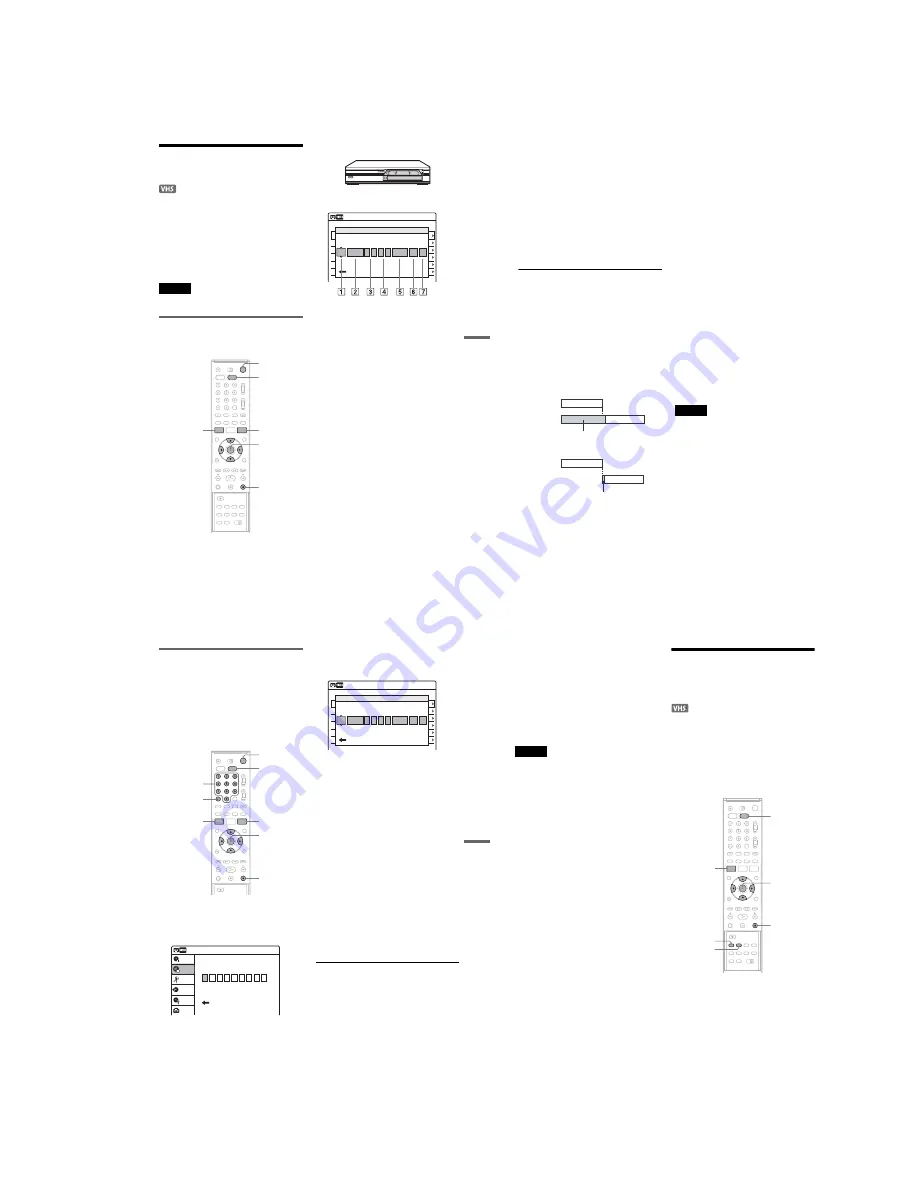
1-19
79
VCR Recording
VCR Timer Recording
(Standard/VIDEO Plus+)
You can set the timer for a total of 12 programmes
together with DVD and VCR timer recording, up
to one month in advance.
There are two methods to set the timer: the
standard method and VIDEO Plus+ method.
• Standard: Set the date, time, and programme
position of the programme manually.
• VIDEO Plus+: Enter the PlusCode number
designated for each TV programme (page 81).
Note
The recorder must be in standby mode for the timer
recording to be made.
Setting the timer manually
(Standard)
1
Press VIDEO to operate the VCR.
2
Insert a tape with its safety tab in place.
3
Press TIMER.
• If the Timer programming (VIDEO Plus+)
menu appears, press
<
to switch the
display to “Standard.”
4
Select an item using
<
/
,
and adjust
using
M
/
m
.
A
“Media”: Select “VCR.”
B
“Date”: Sets the date using
M
.
To record the same programme every day
or the same day every week, press
m
.
The item changes as follows:
Today
y
Sun~Sat (Sunday to Saturday)
y
Mon~Sat (Monday to Saturday)
y
Mon~Fri (Monday to Friday)
y
Sun
(every Sunday)
y
Mon (every Monday)
y
…
y
Sat (every Saturday)
y
1 month later
y
…
y
Today
C
“Start”: Sets the start time.
D
“Stop”: Sets the stop time.
E
“Prog.”: Selects the programme
position or input source.
F
“Mode”: Selects the recording mode;
“SP” or “LP.” To use the Rec Mode
Adjust function (page 80), select
“AUTO.”
G
“PDC”: Sets the PDC function. See
“About the PDC function” (page 80).
• If you make a mistake, select the item and
change the setting.
5
Press ENTER.
M
/
m
/
<
/
,
,
ENTER
SYSTEM
MENU
TIMER
x
VIDEO
)
/
1
01
DVD
04/15
09:00
10:00
PR 1
---
--/--
--:--
--:--
----
---
04
---
--/--
--:--
--:--
----
---
05
---
--/--
--:--
--:--
----
---
06
03
---
--/--
--:--
--:--
----
---
02
DVD
04/30
09:15
09:45
PR 2
No Rec To
Date
Start
End
Source Mode
---
---
---
---
SP
SP
Off
Off
PDC Edit
Timer – Standard
10:10
No.1
:
DVD
:
Today
10
10
10
15
Prog. 1
SP
Media
VIDEO Plus+
Date
Start
Stop
Prog.
Mode
Off
PDC
,
continued
80
The Timer List menu (page 84) appears.
If timer settings overlap, a message appears.
To change or cancel a timer recording, select
“Edit” from the Timer List (page 84).
6
Press SYSTEM MENU to turn off the menu.
7
Press
)
/
1
(on/standby) to turn off the
recorder
The
c
indicator lights up in the front panel
display, and the recorder is ready to start
recording.
If the
c
indicator flashes in the front panel
display, check that a tape with its safety tab in
place is inserted.
To stop recording
Press
x
twice.
If timer settings overlap
The programme that starts first has priority and the
second programme starts recording only after the
first programme has finished. If the programmes
start at the same time, the programme listed first in
the menu has priority. If the end time of one
setting and the start time of another timer setting is
the same, the beginning of the programme that
starts later will be cut.
To change or cancel timer recording
See “Changing or Cancelling VCR Timer Settings
(Timer List)” on page 84.
To use the Rec Mode Adjust function
If the remaining tape length is too short for the
current recording, the VCR automatically changes
the recording mode from SP to LP.
When setting the timer, select “AUTO” in
“Mode,” and check that the “Tape Length” setting
is correct for the inserted tape (“VCR Function” -
“Tape Length” in the “Features” setup
(page 105)).
Note that some noise will appear on the image
when the recording mode is changed. If you want
to keep the recording mode, select “SP” or “LP”
for “Mode.”
About the PDC function
PDC signals are transmitted with TV programmes
in some broadcast systems. These signals ensure
that timer recordings are made regardless of any
broadcast delays, early starts, or broadcast
interruptions.
◆
To use the PDC function
Set “PDC” to “On” in step 4 above.
The recorder starts scanning the channel before
the timer recording starts.
z
Hints
• You can use the recorder after setting the timer. Just
press
)
/
1
to turn on the recorder. Turn off the recorder
to return it to recording standby before the timer
recording starts.
• When the start time and the programme position or
input source to be recorded are the same but the
“Media” setting differs, the programme is recorded to
both the DVD disc and the VHS tape.
• You can also turn on the timer programming menu
from the System Menu. Press SYSTEM MENU to
select “Timer,” and select “Timer-Standard.”
Notes
• To record a satellite programme, turn on the satellite
tuner and select the satellite programme you want to
record. Leave the satellite tuner turned on until the
recorder finishes recording. If you connect equipment
with a timer function, you can use the Synchro Rec
function (page 82).
• Even when correctly set, the programme may not be
recorded if another recording is underway, or other
prioritized timer setting overlaps.
• You cannot record on a tape with its safety tab
removed.
• Before the timer recording starts, “TIMER REC”
flashes in the front panel display.
• The recorder automatically turns off when a timer
recording finishes.
• The beginning of some recordings may not be made
when using the PDC function.
7:00
8:00
9:00
10:00
7:00
8:00
9:00
10:00
Programme 1
Programme 2
Programme 1
will be cut off
will be cut off
Programme 2
81
VCR Recording
Recording TV programmes using the
VIDEO Plus+ system
The VIDEO Plus+ system is a feature that
simplifies setting the timer. Just enter the
PlusCode number listed in the TV programme
guide. The date, time, and programme position of
that programme are set automatically.
Check that the channels are correctly set in the
“Tuner Preset” setup (page 98).
1
Press VIDEO to operate the VCR.
2
Insert a tape with its safety tab in place.
3
Press TIMER.
• If the Timer programming (Standard) menu
appears, press
<
to switch the display to
“VIDEO Plus+.”
4
Press the number buttons to enter the
PlusCode number.
• If you make a mistake, press CLEAR and re-
enter the correct number.
5
Press ENTER.
The date, start and stop times, programme
position, recording mode, PDC setting
(page 80), etc. appear.
• If you want to change the setting, press
<
/
,
to select the item and press
M
/
m
to
change the setting.
To re-enter the PlusCode number, press
CLEAR.
6
Select “VCR” for “Media,” and press
ENTER.
The Timer List menu (page 84) appears.
If timer settings overlap, the message appears.
To change or cancel a timer recording, select
“Edit” from the Timer List (page 84).
7
Press SYSTEM MENU to turn off the menu.
8
Press
)
/
1
(on/standby) to turn off the
recorder.
The
c
indicator lights up in the front panel
display, and the recorder is ready to start
recording.
If the
c
indicator flashes in the front panel
display, check that a tape with its safety tab in
place is inserted.
To stop recording
Press
x
twice.
If timer settings overlap
See page 80.
To change or cancel timer recording
See “Changing or Cancelling VCR Timer Settings
(Timer List)” on page 84.
M
/
m
/
<
/
,
,
ENTER
TIMER
Number
buttons
x
CLEAR
VIDEO
SYSTEM
MENU
)
/
1
Set VIDEO Plus+ code number.[0~9]
Standard
Timer – VIDEO Plus+
Setup
Disc Setting
Edit
Title List
Timer
Dubbing
10:10
01
VCR
04/15
09:00
10:00
---
--/--
--:--
--:--
----
---
04
---
--/--
--:--
--:--
----
---
05
---
--/--
--:--
--:--
----
---
06
03
---
--/--
--:--
--:--
----
---
02
VCR
04/30
09:15
09:45
No
Date
Start
Mode
---
---
---
---
SP
SP
Off
Off
Edit
Timer – Standard
10:10
Prog. 1
Prog. 2
Media
Stop
Prog.
PDC
No.1
:
VCR
:
15/04
09
00
10
00
Prog. 1
SP
Media
Date
Start
Stop
Prog.
Mode
Off
VIDEO Plus+
PDC
,
continued
82
z
Hints
• You can use the recorder after setting the timer. Just
press
)
/
1
to turn on the recorder. Turn off the recorder
to return it to recording standby before the timer
recording starts.
• When the start time and the programme position or
input source to be recorded are the same but the
“Media” setting differs, the programme is recorded to
both the DVD disc and the VHS tape.
• You can also turn on the timer programming menu
from the System Menu. Press SYSTEM MENU to
select “Timer,” and select “Timer - VIDEO Plus+.”
Notes
• To record a satellite programme, turn on the satellite
tuner and select the satellite programme you want to
record. Leave the satellite tuner turned on until the
recorder finishes recording. If you connect equipment
with a timer function, you can use the Synchro Rec
function.
• Even when correctly set, the programme may not be
recorded if another recording is underway, or other
prioritized timer setting overlaps.
• Before the timer recording starts, “TIMER REC”
flashes in the front panel display.
• The recorder automatically turns off when a timer
recording finishes.
Recording From Connected
Equipment With a Timer
(Synchro Rec)
You can set the recorder to automatically record
programmes from connected equipment that has a
timer function (such as a satellite tuner). Connect
the equipment to the LINE 3/DECODER jack on
the rear of the recorder (page 28).
When the connected equipment turns on, the
recorder starts recording a programme from the
LINE 3/DECODER jack.
1
Press VIDEO to operate the VCR.
2
Insert a tape with its safety tab in place.
3
Press REC MODE repeatedly to select the
recording mode, “SP” or “LP.”
4
Press SYSTEM MENU while the recorder is
in stop mode.
5
Select “Setup,” and press ENTER.
6
Select “Features,” and press ENTER.
The “Features” setup appears.
7
Select “Synchro Recording,” and press
ENTER.
SYNCHRO
REC
x
REC MODE
SYSTEM
MENU
M
/
m
/
<
/
,
,
ENTER
VIDEO
Содержание RDR-VX410
Страница 43: ...2 3 Fig 2 7 Circuit Board Locations 2 2 CIRCUIT BOARD LOCATIONS DVD MAIN PCB FUNCTION TIMER PCB VCR MAIN PCB ...
Страница 62: ...2 22 2 22E MEMO ...
Страница 64: ...3 4E MEMO ...
Страница 66: ...4 1 VCR Main PCB 4 4 4 3 COMPONENT SIDE ...
Страница 67: ...4 6 4 5 CONDUCTOR SIDE ...
Страница 68: ...4 8 4 7 4 2 DVD Main PCB COMPONENT SIDE ...
Страница 69: ...4 10 4 9 CONDUCTOR SIDE ...
Страница 70: ...4 12 4 11 4 3 Jack PCB COMPONENT SIDE ...
Страница 71: ...4 14 4 13 CONDUCTOR SIDE ...
Страница 72: ...4 16 4 15 4 4 DV Jack PCB COMPONENT SIDE CONDUCTOR SIDE ...
Страница 73: ...4 5 Function Timer PCB COMPONENT SIDE CONDUCTOR SIDE 4 18 4 17 ...
Страница 74: ...4 20E MEMO ...
Страница 76: ... Block Identification of Main PCB 5 4 5 3 VCR MAIN PCB Component Side Conductor Side ...
Страница 77: ...5 6 5 5 5 1 S M P S VCR Main PCB ...
Страница 78: ...5 8 5 7 5 2 Power VCR Main PCB ...
Страница 79: ...5 10 5 9 5 3 Logic VCR Main PCB ...
Страница 80: ...5 12 5 11 5 4 A V VCR Main PCB ...
Страница 81: ...5 14 5 13 5 5 Hi Fi VCR Main PCB ...
Страница 82: ...5 16 5 15 5 6 OSD VCR Main PCB ...
Страница 83: ...5 18 5 17 5 7 SECAM VCR Main PCB ...
Страница 84: ...5 20 5 19 5 8 Function Timer Function Timer PCB ...
Страница 90: ...5 32 5 31 5 14 MUX NICAM TM PDC SCART Front Jack JACK PCB ...
Страница 91: ...5 34 5 33 5 15 ADC DAC VIC1 LA73054 BLOCK JACK PCB ...
Страница 92: ...5 36 5 35 5 16 MTS Tuner JACK PCB ...
Страница 93: ...5 38 5 37 5 17 Component Super Out JACK PCB ...
Страница 94: ...5 40E MEMO ...






























