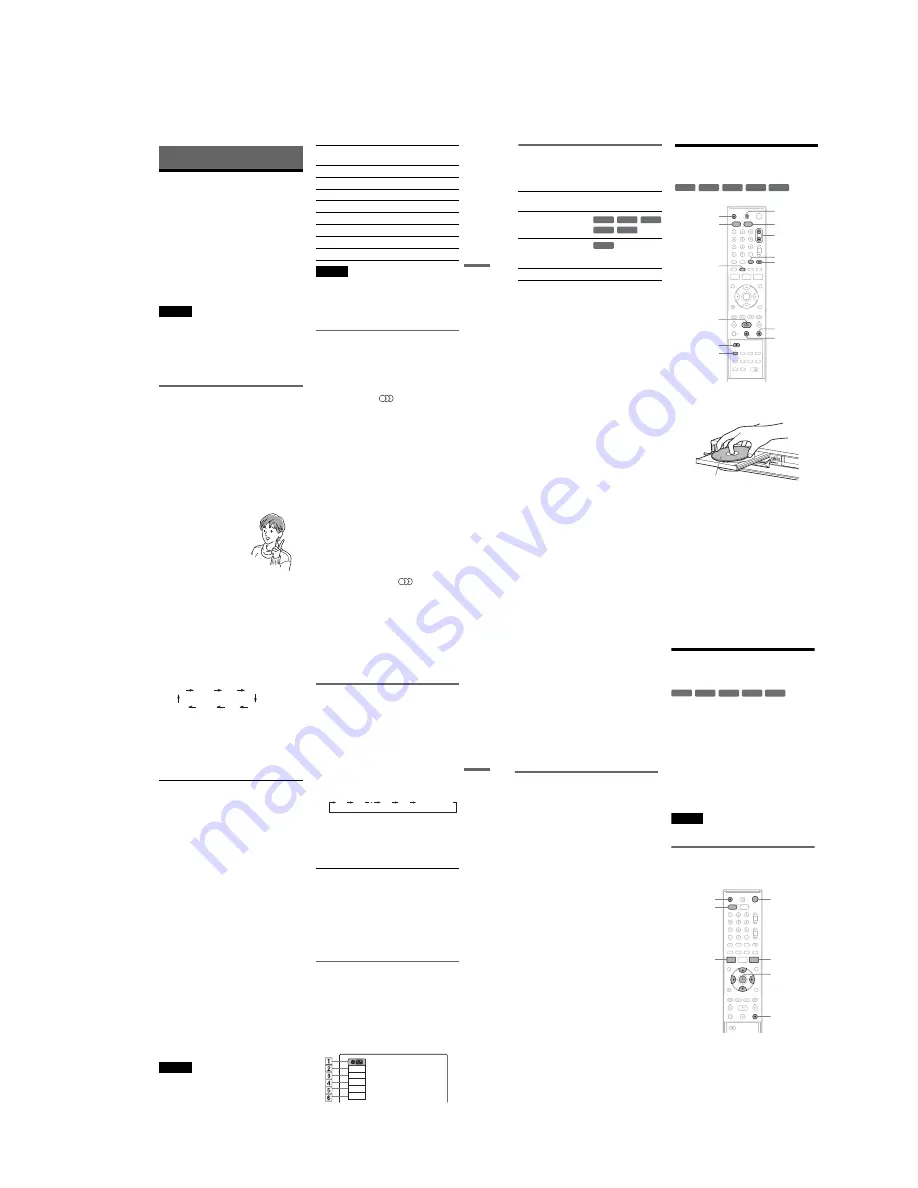
1-11
DVD
Recording
47
DVD Recording
Before Recording
Before you start recording…
• This recorder can record on various discs types.
Select the disc type according to your needs
(page 30).
• Check that the disc has enough available space
for the recording (page 45). For DVD+RWs or
DVD-RWs, you can free up disc space by
erasing titles (page 59).
z
Hint
To play a disc recorded with this recorder on other
equipment, finalize the disc (page 91).
Notes
• Timer recordings cannot be made if the recorder is
turned on (page 50). The recorder automatically turns
off after a recording has finished.
• This recorder records at ×1 speed.
• This recorder shares a single tuner for both the DVD
recorder and the VCR. You cannot record different
programmes to a DVD and a VHS tape at the same
time.
Recording mode
Like the SP or LP recording mode of VCRs, this
recorder has eight different recording modes.
Select a recording mode according to the time and
picture quality you need. For example, if picture
quality is your top priority, select the High Quality
mode (HQ). If recording time is your priority,
Super Extended Play mode (SEP) can be a
possible choice. Note that the recording time in the
following table is an approximate guide.
Press REC MODE repeatedly to switch the
recording modes.
Note
Situations below may cause slight inaccuracies with the
recording time.
– Recording a programme with poor reception, or a
programme or video source of low picture quality
– Recording on a disc that has already been edited
– Recording only a still picture or just sound
Recording stereo and bilingual
programmes
The recorder automatically receives and records
stereo and bilingual programmes based on the
NICAM system.
A DVD-RW (VR mode) can record both main and
sub sounds. Press the
(audio) button to
switch between main and sub when playing the
disc.
A DVD+RW, DVD-RW (Video mode), DVD+R,
or DVD-R can record only one sound track (main
or sub) at a time. Select the sound track using the
“Setup” display before recording starts. Set “DVD
Bilingual Rec.” to “Main” (default) or “Sub” in
the “Features” setup (page 106).
NICAM system
When a stereo or bilingual NICAM based
programme is received, “STEREO” and
“NICAM” appear in the front panel display.
To record a NICAM programme, be sure to set
“Manual Set” – “Tuner Audio” to “NICAM”
(default) in the “Tuner Preset” setup (page 98). If
the sound is not clear when listening to NICAM
broadcasts, select “Standard.”
z
Hint
You can select the audio (main or sub) while recording
bilingual programmes using the
(audio) button.
This does not affect the recorded sound.
I want to record with the
best possible picture
quality, so I’ll select HQ.
Recording mode
Recording time
(minute)
HQ (High quality)
60
HSP
R
90
SP (Standard mode)
120
LSP
r
150
LP
r
180
EP
r
240
SLP
r
360
SEP (Long duration)
480
,
continued
48
Unrecordable pictures
Pictures with copy protection cannot be recorded
on this recorder. Recording stops when a copy
guard signal is detected.
* The recorded disc can be played only on CPRM
compatible equipment (page 31).
DVD Recording Without the
Timer
1
Press DVD to operate the DVD recorder.
2
Press
Z
(open/close), and place a
recordable disc on the disc tray.
3
Press
Z
to close the disc tray.
Wait until “LOAD” disappears from the front
panel display.
Unused DVD-RWs are formatted in VR mode
automatically. To format in Video mode, see
page 105.
4
Press PROG +/– or INPUT SELECT
repeatedly to select the programme
position or input source you want to
record.
Copy control
signals
Recordable discs
Copy-Free
Copy-Once
Ver.1.1 with CPRM*
Ver.1.2 with CPRM*
Copy-Never
None
+
RW
-RW
VR
-RW
Video
+
R
-
R
-RW
VR
+
RW
+
R
-RW
VR
-RW
Video
-
R
REC MODE
X
x
PROG +/–
z
REC
Z
H
VIDEO
DVD
DISPLAY
INPUT
SELECT
TV/DVD·VIDEO
switch
t
TV/VIDEO
Recording side facing down
DVD
Recording
49
5
Press REC MODE repeatedly to select the
recording mode.
The display changes on the TV screen as
follows:
For details about the recording mode, see
page 47.
6
Press
z
REC.
Recording starts.
Recording continues until you stop the
recording or the disc is full.
To stop recording
Press
x
.
Note that it may take a few seconds for the
recorder to stop recording.
To pause recording
Press
X
.
To restart recording, press
X
again.
To watch another TV programme while
recording
1
Slide the TV/DVD·VIDEO switch to TV.
2
Press
t
TV/VIDEO to set the TV to the TV
input.
3
Select another programme position on the TV.
To watch a VHS tape while recording
Press VIDEO to operate the VCR, insert a tape,
then press
H
.
z
Hints
• To play a disc recorded with this recorder on other
equipment, finalize the disc (page 91).
• To select a programme position, you can use the
number buttons. Enter the programme position
number, and press ENTER.
• You can select a video source from the LINE jacks
using the INPUT SELECT button.
• You can turn off the TV during recording. If you are
using a satellite or digital tuner, make sure to leave it
on.
Notes
• Recording may not start immediately after
z
REC is
pressed.
• You cannot change the recording mode during
recording or recording pause.
• If there is a power failure, the programme you are
recording may be erased.
• You cannot change the programme position or input
source during recording.
Recording using the Quick Timer
(One-touch Timer Recording)
You can set the recorder to record in 30-minute
increments.
1
Press DVD to oparate the DVD recorder.
2
Press
z
REC repeatedly to set the
duration.
Each press increases the time by 30 minutes,
up to eight hours (12 hours for DVD+R DL
(Double Layer) discs).
“
c
” and “OTR” light up, and the remaining
recording time appears in the front panel
display.
When the counter reaches “0:00,” the recorder
stops recording and turns off.
To cancel the Quick Timer
Press
z
REC repeatedly until the counter appears
in the front panel display. The recorder returns to
normal recording mode.
To stop recording.
Press
x
twice.
Note that it may take a few seconds for the
recorder to stop recording.
Checking the disc status while
recording
You can check the recording information such as
recording time or disc type.
Press DISPLAY during recording.
The information display appears.
Press the button repeatedly to change the display
(page 45).
HQ
SP
HSP
LSP
SEP
EP
SLP
LP
0:30
1:00
7:30
8:00
(Normal
recording)
Record
0:00:03
HQ
Rem 02:28
Prog. 1
,
continued
50
A
Disc type
B
Recording status
C
Recording time
D
Recording mode
E
Remaining disc space
F
Programme position or input source
z
Hint
You can view the information also in the front panel
display. Press TIME/TEXT repeatedly to change the
display. Note that TIME/TEXT does not work during
One-touch Timer Recording.
Creating chapters in a title
The recorder will automatically divide a recording
(a title) into chapters by inserting chapter marks at
5 or 15-minute intervals during recording. Select
the interval, “5 min” (default) or “15 min” in
“DVD Auto Chapter” of “Features” setup
(page 105).
If you do not want to divide titles, select “Off.”
z
Hint
You can create chapters manually when playing
DVD+RWs or DVD-RWs (VR mode) (page 62).
DVD Timer Recording
(Standard/VIDEO Plus+)
You can set the timer for a total of 12 programmes
together with DVD and VCR timer recording, up
to one month in advance.
Note that the maximum continuous recording time
for a single title is 12 hours. Contents beyond this
time will not be recorded.
There are two methods to set the timer: the
standard method and VIDEO Plus+ method.
• Standard: Set the date, time, and programme
position of the programme manually.
• VIDEO Plus+: Enter the PlusCode number
designated for each TV programme (page 52).
Note
The recorder must be in standby mode for the timer
recording to be made.
Setting the timer manually
(Standard)
1
Press DVD to oparate the DVD recorder.
+
RW
+
R
-RW
VR
-RW
Video
-
R
M
/
m
/
<
/
,
,
ENTER
Z
x
SYSTEM
MENU
DVD
TIMER
)
/
1
Содержание RDR-VX410
Страница 43: ...2 3 Fig 2 7 Circuit Board Locations 2 2 CIRCUIT BOARD LOCATIONS DVD MAIN PCB FUNCTION TIMER PCB VCR MAIN PCB ...
Страница 62: ...2 22 2 22E MEMO ...
Страница 64: ...3 4E MEMO ...
Страница 66: ...4 1 VCR Main PCB 4 4 4 3 COMPONENT SIDE ...
Страница 67: ...4 6 4 5 CONDUCTOR SIDE ...
Страница 68: ...4 8 4 7 4 2 DVD Main PCB COMPONENT SIDE ...
Страница 69: ...4 10 4 9 CONDUCTOR SIDE ...
Страница 70: ...4 12 4 11 4 3 Jack PCB COMPONENT SIDE ...
Страница 71: ...4 14 4 13 CONDUCTOR SIDE ...
Страница 72: ...4 16 4 15 4 4 DV Jack PCB COMPONENT SIDE CONDUCTOR SIDE ...
Страница 73: ...4 5 Function Timer PCB COMPONENT SIDE CONDUCTOR SIDE 4 18 4 17 ...
Страница 74: ...4 20E MEMO ...
Страница 76: ... Block Identification of Main PCB 5 4 5 3 VCR MAIN PCB Component Side Conductor Side ...
Страница 77: ...5 6 5 5 5 1 S M P S VCR Main PCB ...
Страница 78: ...5 8 5 7 5 2 Power VCR Main PCB ...
Страница 79: ...5 10 5 9 5 3 Logic VCR Main PCB ...
Страница 80: ...5 12 5 11 5 4 A V VCR Main PCB ...
Страница 81: ...5 14 5 13 5 5 Hi Fi VCR Main PCB ...
Страница 82: ...5 16 5 15 5 6 OSD VCR Main PCB ...
Страница 83: ...5 18 5 17 5 7 SECAM VCR Main PCB ...
Страница 84: ...5 20 5 19 5 8 Function Timer Function Timer PCB ...
Страница 90: ...5 32 5 31 5 14 MUX NICAM TM PDC SCART Front Jack JACK PCB ...
Страница 91: ...5 34 5 33 5 15 ADC DAC VIC1 LA73054 BLOCK JACK PCB ...
Страница 92: ...5 36 5 35 5 16 MTS Tuner JACK PCB ...
Страница 93: ...5 38 5 37 5 17 Component Super Out JACK PCB ...
Страница 94: ...5 40E MEMO ...
















































