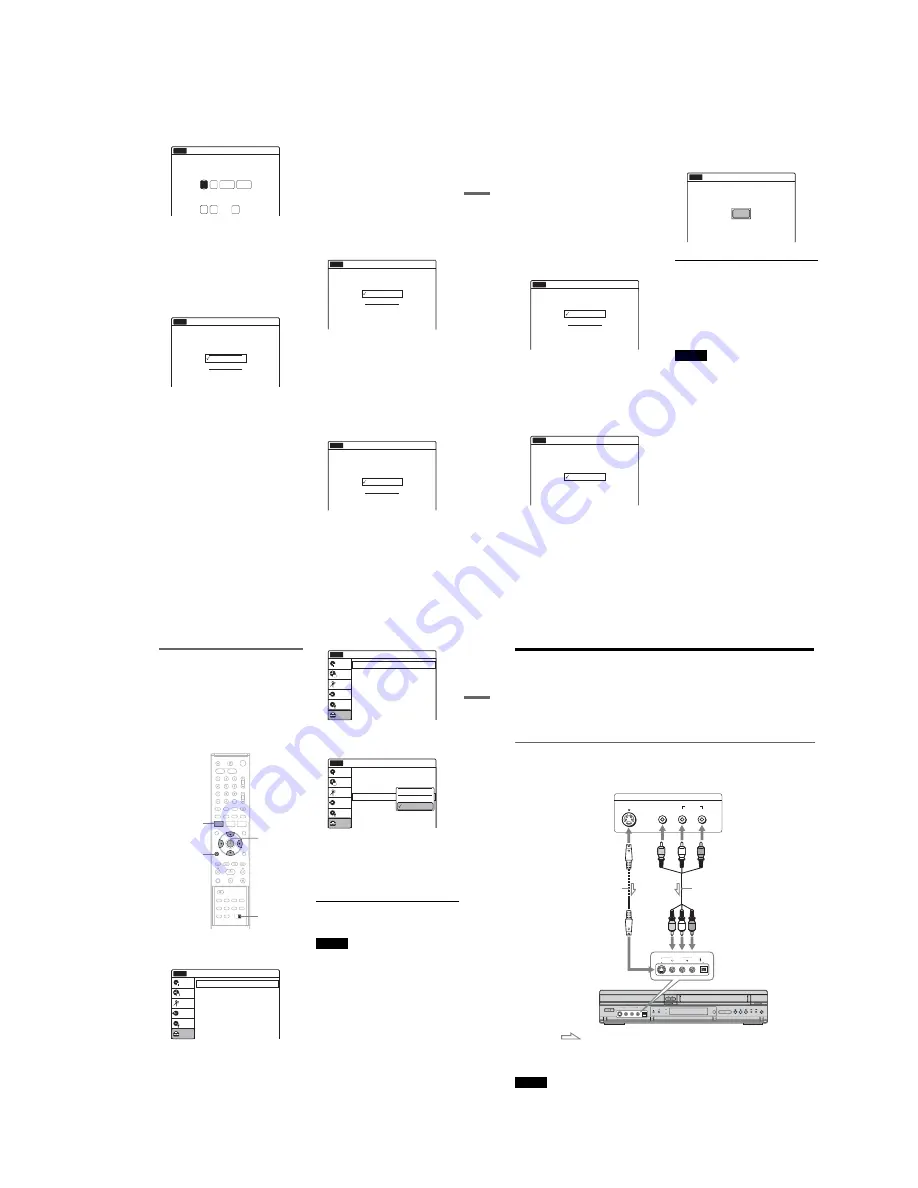
1-5
23
Hookups
and Settings
Press
M
/
m
to set the day and press
,
. Set the
month, year, hour, minutes in the same way.
Set “Auto Adjust” to “On” to activate the
Auto Clock Set function. The recorder adjusts
the clock automatically whenever the recorder
is turned off.
7
Press ENTER.
The setup display for selecting the picture size
of the connected TV appears.
8
Select the setting that matches your TV
type.
“4:3 Letter Box”: For standard TVs.
Displays “wide screen” pictures with bands
on the upper and lower sections of the screen.
“4:3 Pan Scan”: For standard TVs.
Automatically displays “wide screen”
pictures on the entire screen and cuts off the
sections that do not fit.
“16:9”: For wide-screen TVs or standard TVs
with a wide screen mode.
For details, see “Video Settings (Video)” on
page 101.
9
Press ENTER.
The setup display for the component out jacks
appears.
10
Select whether or not to use the
COMPONENT VIDEO OUT jacks.
Select “On” if you are using the
COMPONENT VIDEO OUT jacks.
Otherwise, select “Off.”
11
Press ENTER.
The setup display for the
i
LINE 3/
DECODER jack appears.
12
Select whether or not to use the
i
LINE
3/DECODER jack.
Select “Yes” if you will use the
i
LINE 3/
DECODER jack.
Otherwise, select “No.”
13
Press ENTER.
The setup display for selecting the type of
video signal output from the
i
LINE 1-TV
jack appears.
14
Select the type of signal you want to output
from the
i
LINE 1-TV jack.
“Video”: Outputs video signals.
“RGB”: Outputs RGB signals.
Note that if you select “On” in step 10, you
cannot select “RGB.”
15
Press ENTER.
The setup display for selecting the type of jack
used to connect to your amplifier (receiver)
appears.
Sat
01
01
12 : 00
On
2005
Easy Setup
No Disc
Set the time and date.
Day Month
Year
Hour Min
Auto Adjust
12:00
Easy Setup
Select your TV screen type.
No Disc
10:10
16 : 9
4 : 3 Letter Box
4 : 3 Pan Scan
Easy Setup
Select the Line1 Output Signal.
No Disc
10:10
Video
RGB
Yes : LINE2 OUT(R-AUDIO-L)
Yes : DIGITAL OUT
No
Easy Setup
Is this recorder connected to an amplifier (receiver)?
Select the type of jack you are using.
No Disc
10:10
,
continued
24
16
Select the type of jack (if any) you are
using to connect to an amplifier (receiver).
If you did not connect an AV amplifier
(receiver), select “No,” then go to step 21.
If you connected an AV amplifier (receiver)
using an audio cord to the LINE 2 OUT
(AUDIO L/R) or AUDIO OUT L/R jacks,
select “Yes: LINE 2 OUT (R-AUDIO-L),”
then go to step 21.
If you connected an AV amplifier (receiver)
using either a digital optical or coaxial cord,
select “Yes: DIGITAL OUT.”
17
Press ENTER.
The setup display for selecting the type of
Dolby Digital signal appears.
18
Select the type of Dolby Digital signal you
want to send to your amplifier (receiver).
If your AV amplifier (receiver) has a Dolby
Digital decoder, select “Dolby Digital.”
Otherwise, select “D-PCM.”
19
Press ENTER.
The setup display for the DTS signal appears.
20
Select whether or not you want to send a
DTS signal to your amplifier (receiver),
and press ENTER.
If your AV amplifier (receiver) has a DTS
decoder, select “On.” Otherwise, select “Off.”
21
Press ENTER when “Finish” appears.
Easy Setup is finished. All connections and
setup operations are complete.
To return to the previous display
Press
O
RETURN.
z
Hints
• If your AV amplifier (receiver) has an MPEG audio
decoder, set “Digital Out” – “MPEG” to “MPEG” in
the “Audio” setup (page 103).
• If you want to run Easy Setup again, select “Easy
Setup” in the “Setup” display (page 108).
Note
To record TV programmes using the timer, you must set
the clock accurately.
D-PCM
Dolby Digital
Easy Setup
Dolby Digital
No Disc
10:10
Easy Setup
DTS
No Disc
10:10
On
Off
Easy Setup
Easy Setup is finished.
No Disc
10:10
Finish
25
Hookups
and Settings
If you have a Sony DVD player or
more than one Sony DVD recorder
If the supplied remote interferes with your other
Sony DVD recorder or player, set the command
mode number for this recorder and the supplied
remote to one that differs from the other Sony
DVD recorder or player.
The default command mode setting for this
recorder and the supplied remote is DVD 3.
1
Press SYSTEM MENU.
The System Menu appears.
2
Select “Setup,” and press ENTER.
3
Select “Options,” and press ENTER.
4
Select “Command Mode,” and press
ENTER.
5
Select the command mode (“DVD 1,”
“DVD 2,” or “DVD 3”), and press ENTER.
6
Slide the COMMAND MODE switch on the
remote so it matches the mode you
selected above.
To return to the previous display
Press
O
RETURN.
Note
If the command mode does not match, the recorder’s
command mode appears on the front panel display when
you operate the remote. Set the remote’s command mode
to one that matches the recorder’s.
SYSTEM
MENU
M
/
m
/
<
/
,
,
ENTER
COMMAND
MODE switch
O
RETURN
Setup
Tuner Preset
Clock Set
Video
Audio
Features
Options
Easy Setup
Setup
Disc Setting
Edit
Title List
Timer
Dubbing
10:10
No Disc
Options
Language
Parental
Front Display
Command Mode
Factory Setting
: Auto
: DVD 3
Setup
Disc Setting
Edit
Title List
Timer
Dubbing
10:10
No Disc
Options
Language
Parental
Front Display
Command Mode
Factory Setting
: Auto
: DVD1 No
Setup
Disc Setting
Edit
Title List
Timer
Dubbing
10:10
No Disc
DVD 1
DVD 2
DVD 3
26
Connecting Another VCR or Similar Device
When you connect additional equipment to this recorder, be sure to connect the mains lead only after all
connections are complete (page 19).
See also the instruction manual supplied with the connected equipment.
To record on this recorder, see “Recording From Connected Equipment Without a Timer” on pages 57
and 85.
Note that this recorder has a copy guard function. Pictures containing copy protection signals that prohibit
any copying cannot be recorded. For details, see “Before Recording” on pages 47 and 76.
Connecting to the LINE 2 IN jacks on the front panel
Connect another VCR or similar recording device to the LINE 2 IN jacks of this recorder. If the equipment
has an S video jack, you can use an S video cord (not supplied) instead of the yellow (video) plug of the
audio/video cord. You can connect a second DVD player and record DVDs.
z
Hint
When the connected equipment outputs only monaural sound, connect an audio cord to the LINE 2 IN
o
(audio) L
(MONO) jack.
Notes
• Do not connect the yellow LINE 2 IN
t
(video) jack when using an S video cord.
• Turn on the recorder to view pictures from the connected equipment.
S VIDEO
AUDIO
L
R
VIDEO
DV IN
S VIDEO
LINE 2 IN
R
L
OUTPUT
Other VCR, etc.
Audio/video cord
(not supplied)
S video cord
(not supplied)
to LINE 2 IN
VCR-DVD recorder
: Signal flow
Содержание RDR-VX410
Страница 43: ...2 3 Fig 2 7 Circuit Board Locations 2 2 CIRCUIT BOARD LOCATIONS DVD MAIN PCB FUNCTION TIMER PCB VCR MAIN PCB ...
Страница 62: ...2 22 2 22E MEMO ...
Страница 64: ...3 4E MEMO ...
Страница 66: ...4 1 VCR Main PCB 4 4 4 3 COMPONENT SIDE ...
Страница 67: ...4 6 4 5 CONDUCTOR SIDE ...
Страница 68: ...4 8 4 7 4 2 DVD Main PCB COMPONENT SIDE ...
Страница 69: ...4 10 4 9 CONDUCTOR SIDE ...
Страница 70: ...4 12 4 11 4 3 Jack PCB COMPONENT SIDE ...
Страница 71: ...4 14 4 13 CONDUCTOR SIDE ...
Страница 72: ...4 16 4 15 4 4 DV Jack PCB COMPONENT SIDE CONDUCTOR SIDE ...
Страница 73: ...4 5 Function Timer PCB COMPONENT SIDE CONDUCTOR SIDE 4 18 4 17 ...
Страница 74: ...4 20E MEMO ...
Страница 76: ... Block Identification of Main PCB 5 4 5 3 VCR MAIN PCB Component Side Conductor Side ...
Страница 77: ...5 6 5 5 5 1 S M P S VCR Main PCB ...
Страница 78: ...5 8 5 7 5 2 Power VCR Main PCB ...
Страница 79: ...5 10 5 9 5 3 Logic VCR Main PCB ...
Страница 80: ...5 12 5 11 5 4 A V VCR Main PCB ...
Страница 81: ...5 14 5 13 5 5 Hi Fi VCR Main PCB ...
Страница 82: ...5 16 5 15 5 6 OSD VCR Main PCB ...
Страница 83: ...5 18 5 17 5 7 SECAM VCR Main PCB ...
Страница 84: ...5 20 5 19 5 8 Function Timer Function Timer PCB ...
Страница 90: ...5 32 5 31 5 14 MUX NICAM TM PDC SCART Front Jack JACK PCB ...
Страница 91: ...5 34 5 33 5 15 ADC DAC VIC1 LA73054 BLOCK JACK PCB ...
Страница 92: ...5 36 5 35 5 16 MTS Tuner JACK PCB ...
Страница 93: ...5 38 5 37 5 17 Component Super Out JACK PCB ...
Страница 94: ...5 40E MEMO ...






























